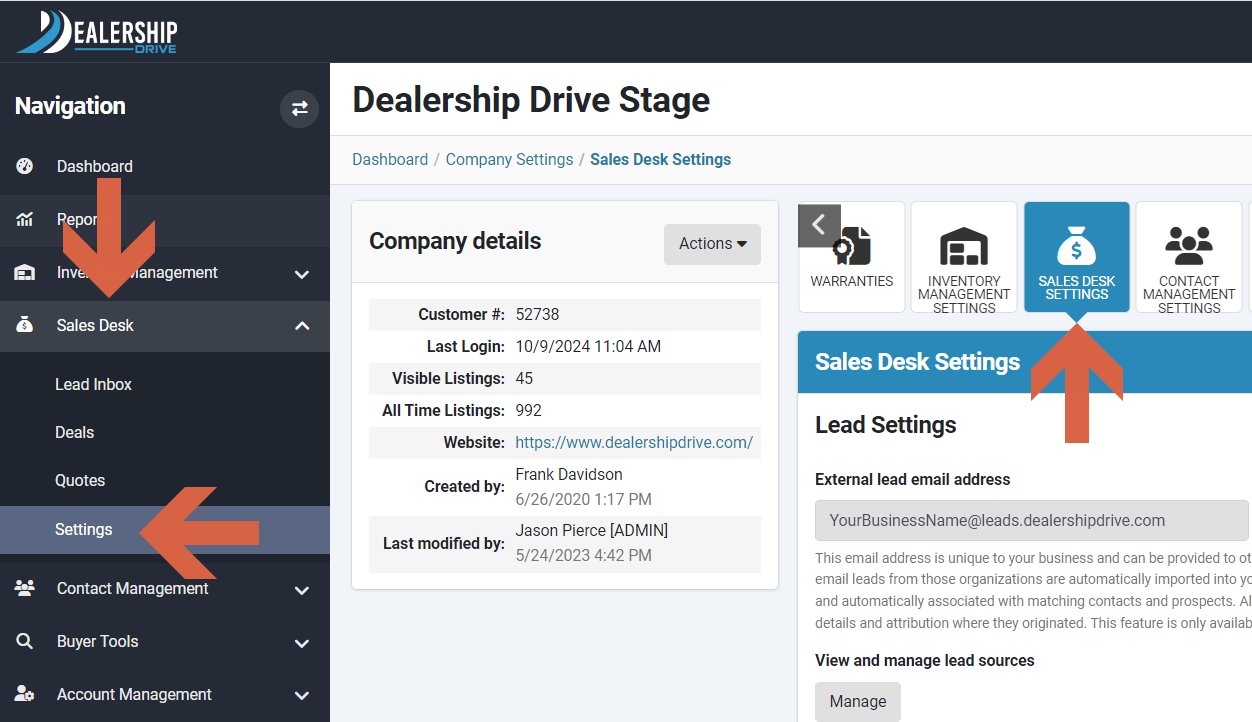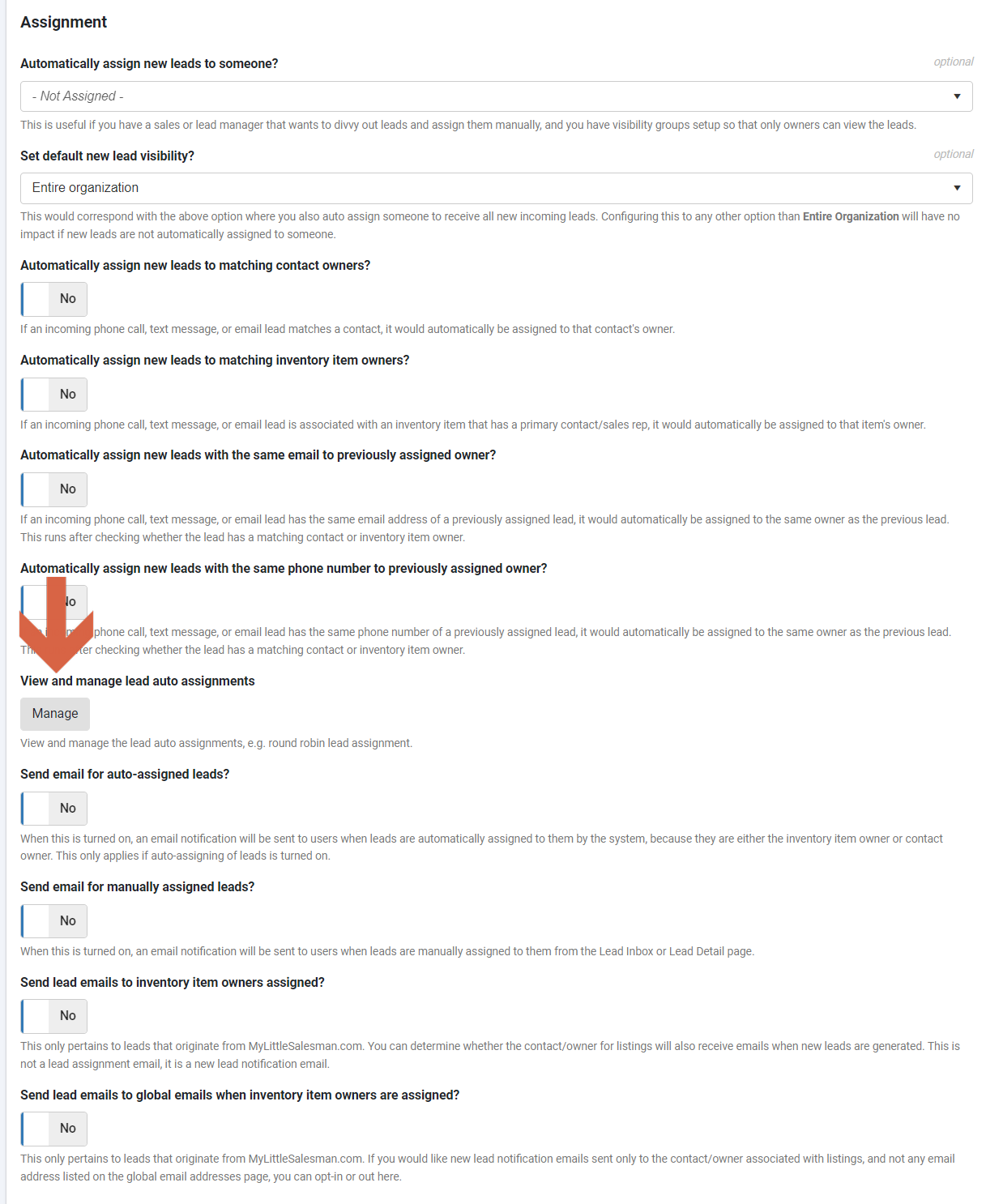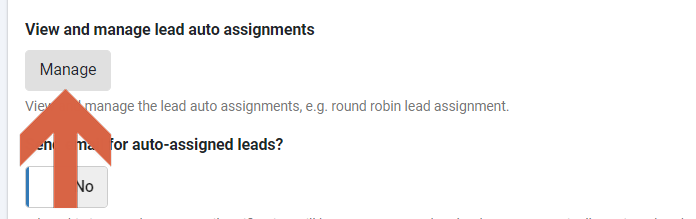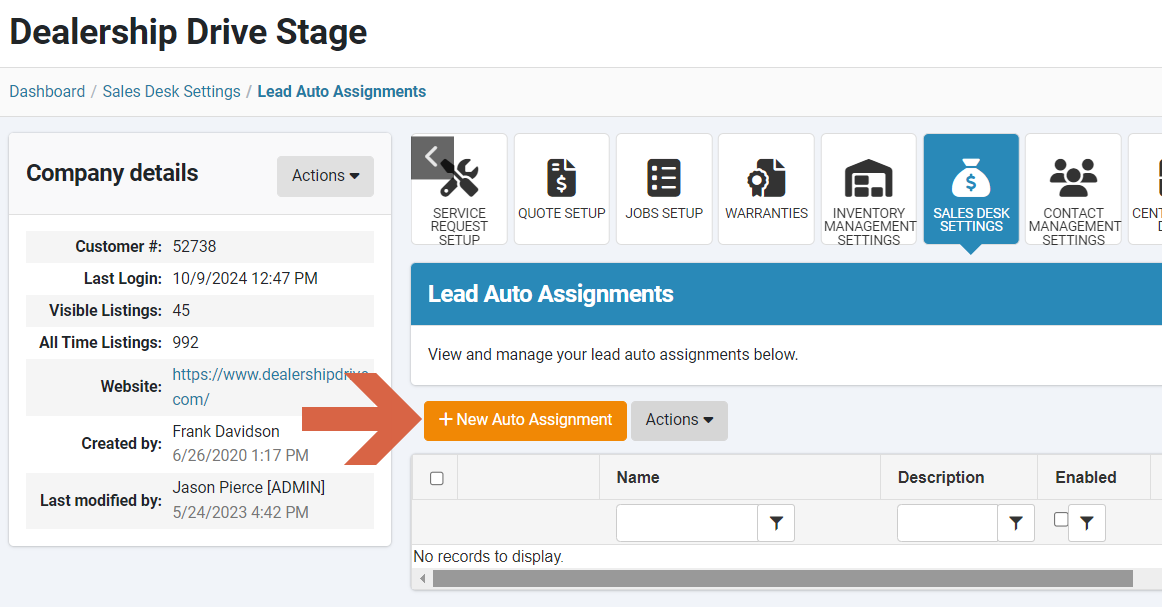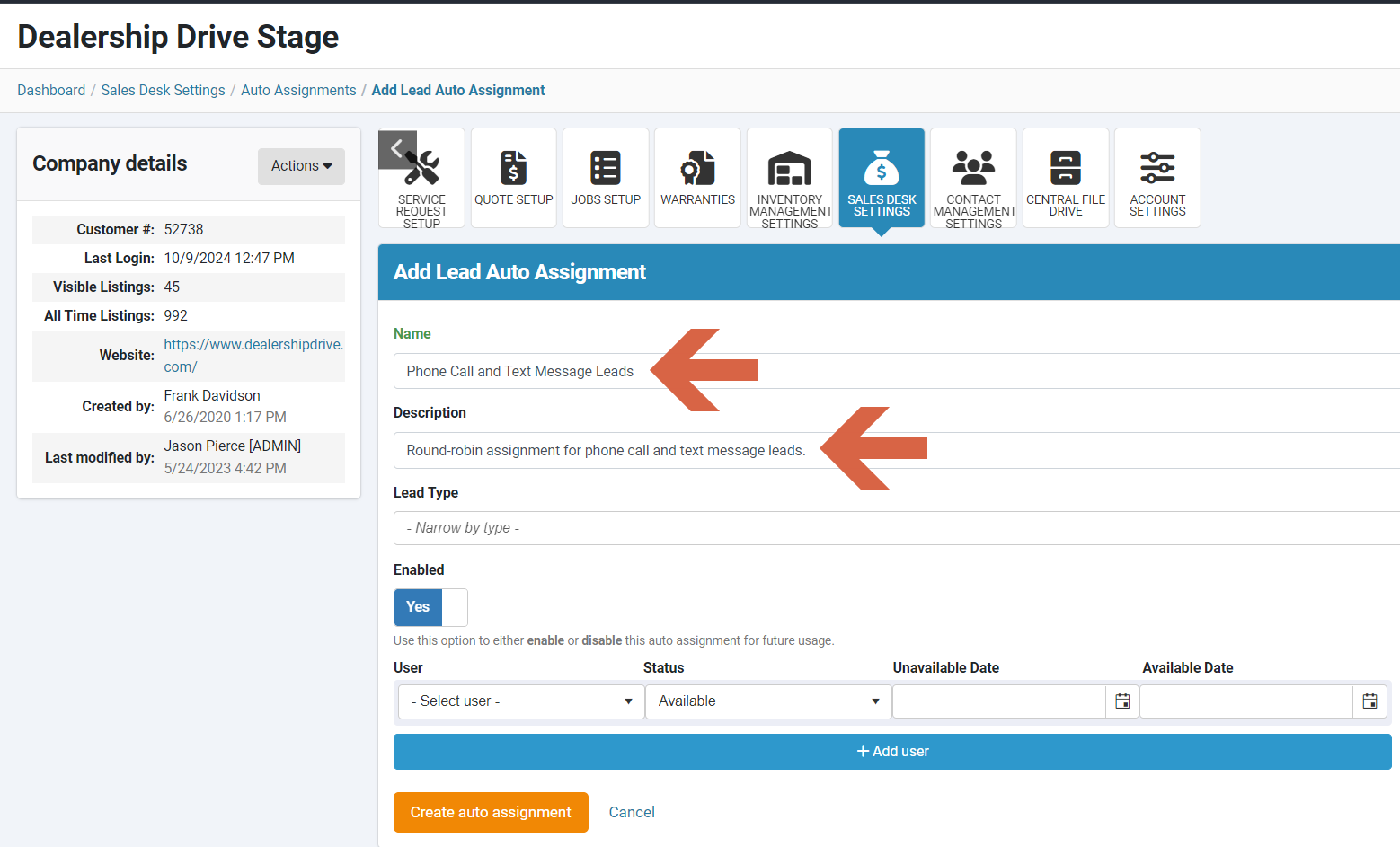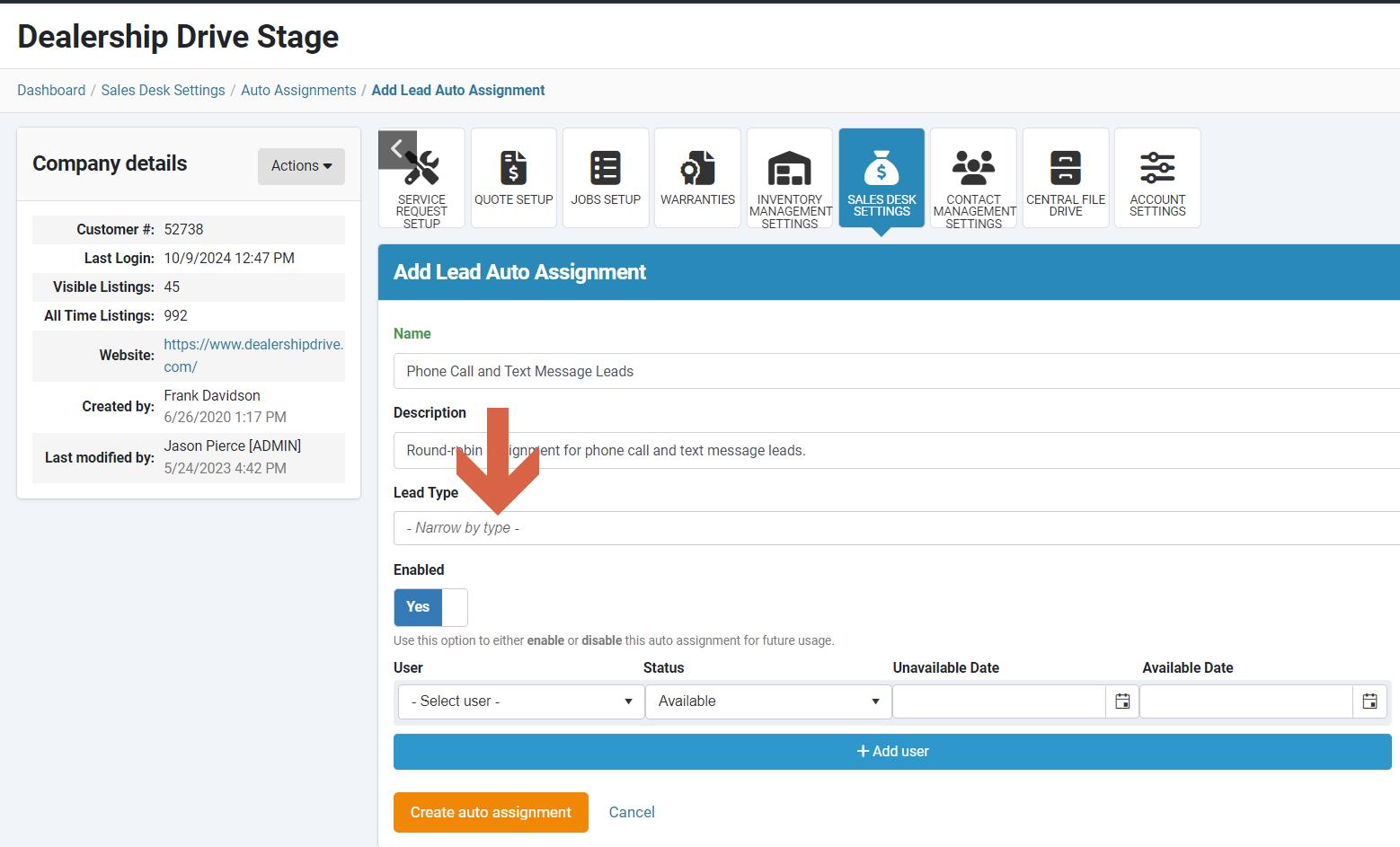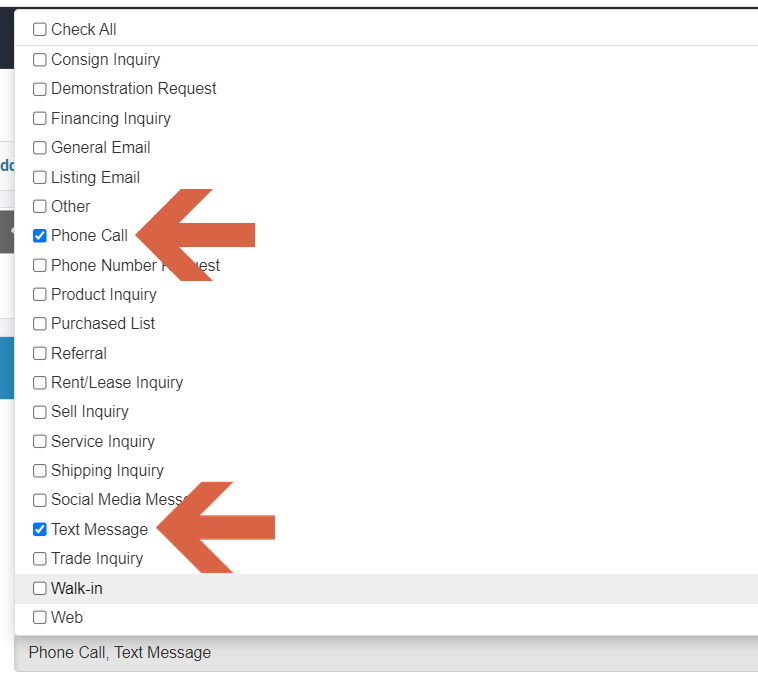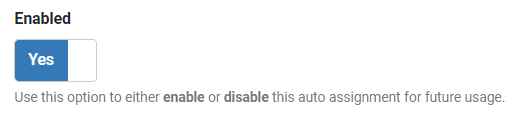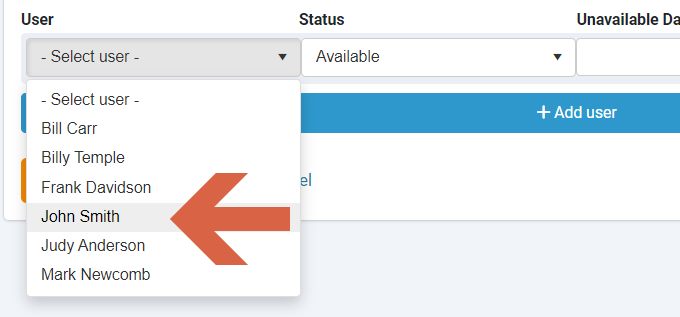How to Assign Leads Using Round-Robin Auto Assignment
Round-robin lead auto-assignment distributes incoming leads evenly among team members in a rotating order. When a new lead is received, it is automatically assigned to the next team member in the sequence. This method ensures that all team members receive a fair share of leads, balancing workloads across the team. Once each team member has been assigned a lead, the cycle starts again, maintaining an equitable distribution of leads over time.
Under "Sales Desk" go to your "Sales Desk Settings".
Scroll down to the Assignment settings and find "View and manage lead auto assignments".
Click on the "Manage" tab to view and manage lead auto assignments.
To set-up a new auto assignment, click on "+New Auto Assignment".
Enter the Name and the Description of the assignment.
Select the Lead Type for the assignment.
You can either Check All lead types or pick specific ones.
Enable (Yes) or disable (No) this auto assignment for future usage.
Select team members for the assignment.
Select their Availability Status. If a team member is unavailable for a specific period, set the "Unavailable Date" and "Available Date" accordingly.
Click "+Add user" to add additional users.
Click "Create auto assignment" to complete the assignment.
Related articles:
How to Automatically Assign New Leads to Team Members
Questions and Suggestions?
Contact your Dealership Drive sales representative.