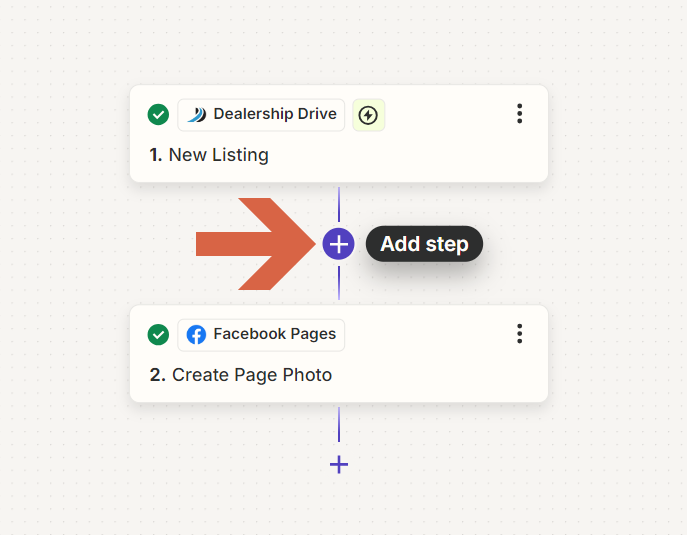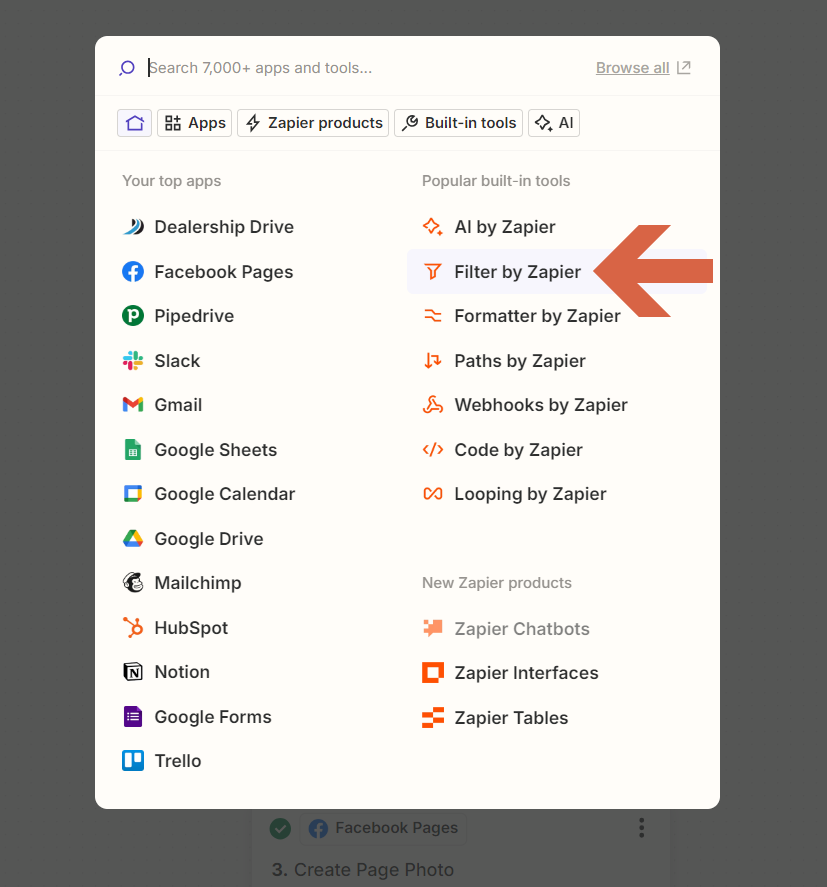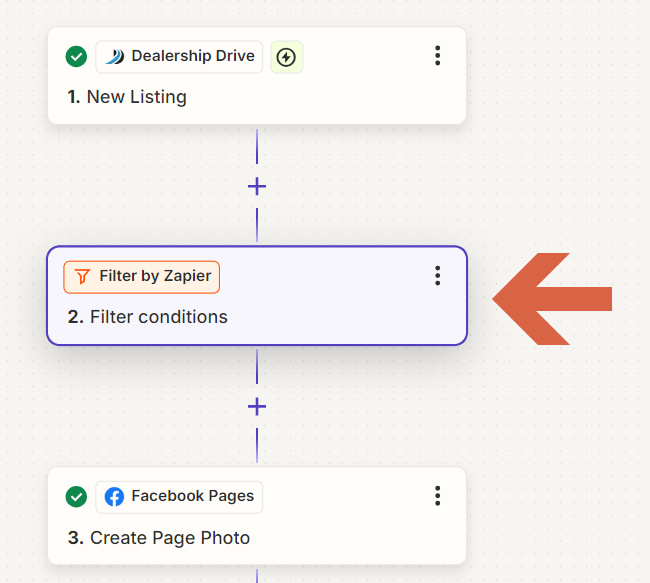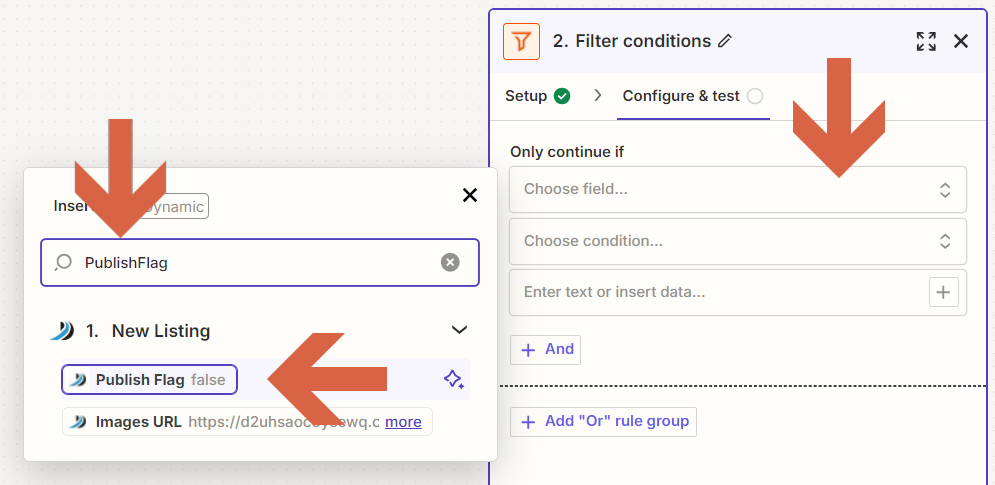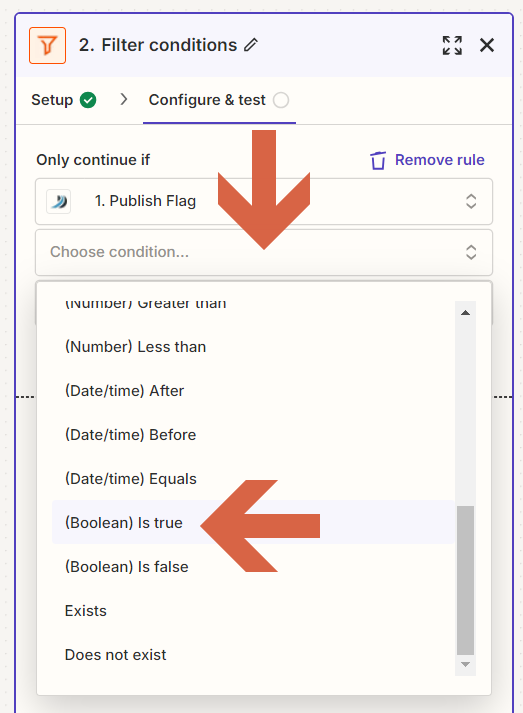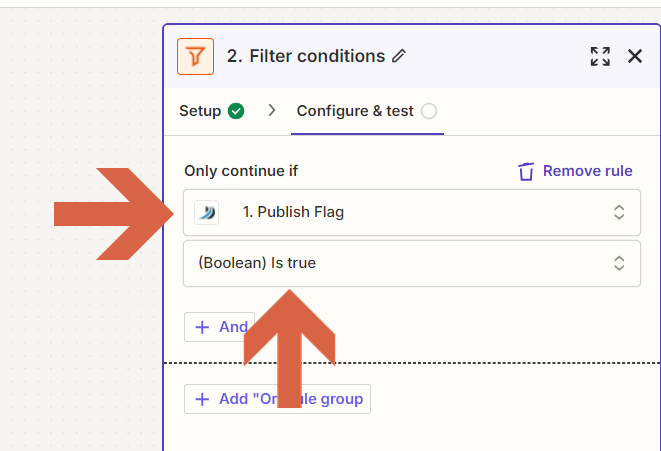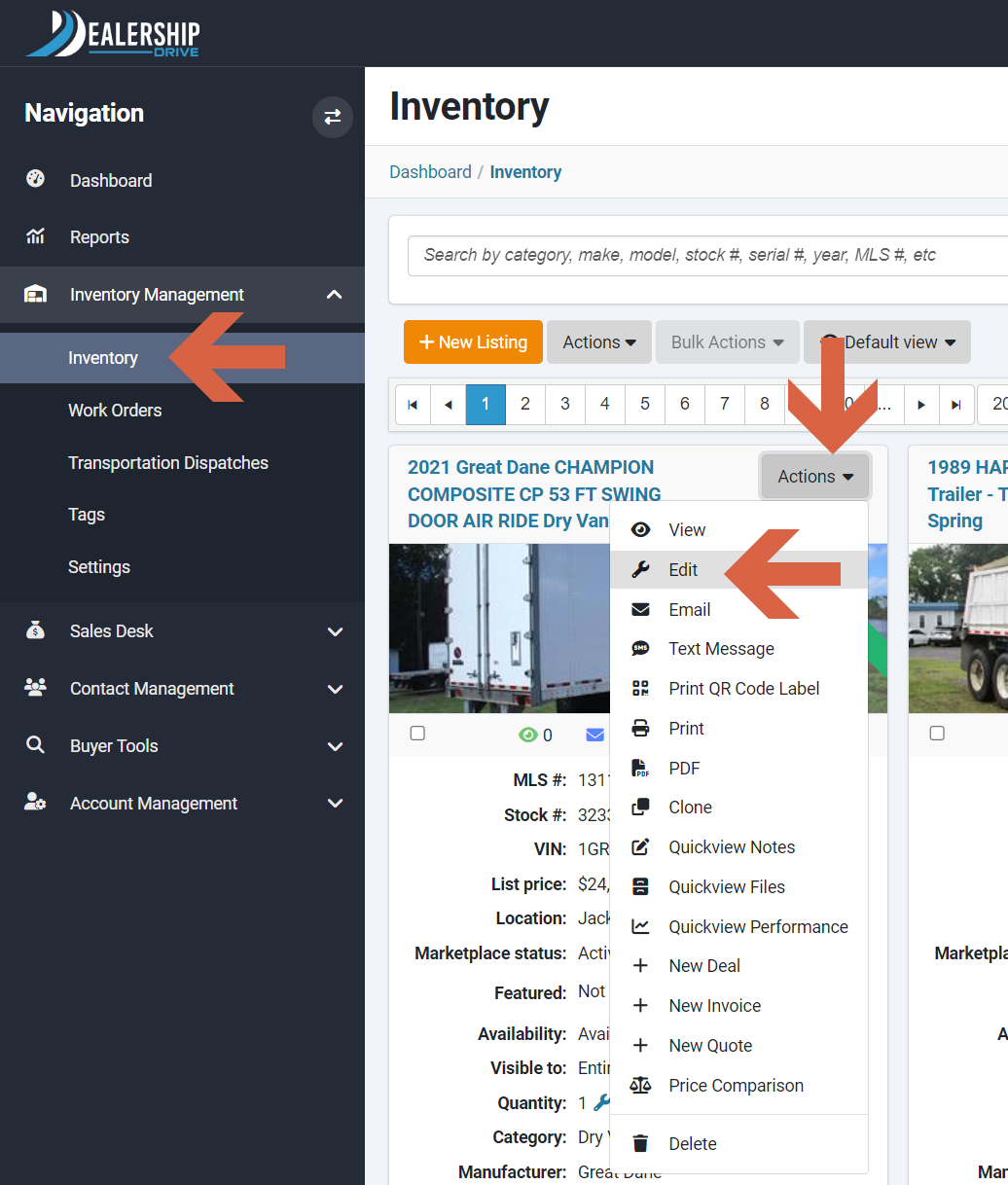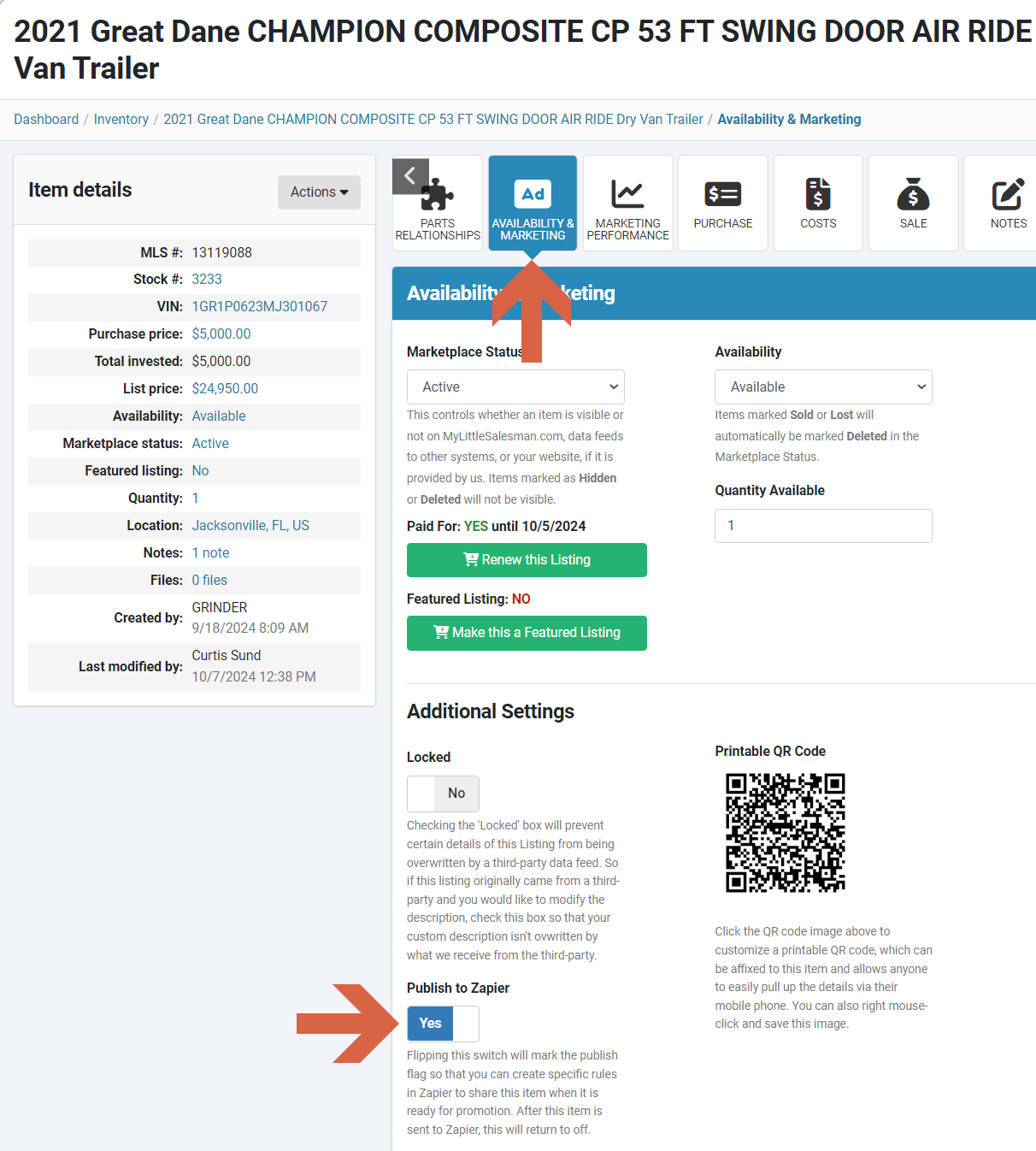How to Control Which New and Updated Listings are Automatically Posted to Your Facebook Page
With our Zapier integration, you can seamlessly automate the process of posting new or updated listings from your Dealership Drive inventory directly to your Facebook page.
However, if you would like complete control over which listings are shared on your Facebook page, or elsewhere, this requires one additional setup step in Zapier. Once that is in place, you can control which listings are shared within Dealership Drive going forward.
Please note: If you prefer to share all new or updated listings on your Facebook page without any limitations, these steps are not necessary.
Step on Zapier
To add select new or updated listings you want to share on your Facebook page, you’ll need to add a filter in your Zapier setup.
First, follow the steps in our Help articles How to Automatically Post New Listings to Your Facebook Page and How to Automatically Post Updated Listings to Your Facebook Page to automate the process of posting new or updated listings from your Dealership Drive inventory directly to your Facebook page.
Then, follow the steps below to add a filter. The following steps apply for both new and updated listings.
Add step
In your current setup, click the plus sign (+) between your current two steps to add an additional step.
Add filter
Select "Filter by Zapier" in the pop-up window.
You will now see 3 steps in your set up.
Configure filter conditions
1. Choose field
To configure your filter conditions, click on "Choose field" and search for "PublishFlag" in the pop-up window.
2. Choose condition
Then click on "Choose condition" and select "(Boolean) Is true)".
Your setup is now complete, and only the new listings marked as "Publish on Zapier" in Dealership Drive will be posted to your Facebook page.
To review how to use Zapier to automatically post your new listings to your Facebook page, read our Help article How to Automatically Post New Listings to Your Facebook Page.
Step on Dealership Drive
Select listing
Go to your Inventory under "Inventory Management", select the listing you'd like to post on your Facebook page.
Flag listing to be published on Facebook
Flipping the "Publish to Zapier" switch to "Yes" marks this listing as ready to be posted on your Facebook page. Once the listing is sent to Zapier, the switch will automatically turn back to "No".
Please note: There is a 1-hour delay between when your listing is last updated on Dealership Drive and when the listing is sent to Zapier and posted on Facebook. This delay helps prevent the same listing from being sent to Zapier multiple times after several updates.
Questions and Suggestions?
Contact your Dealership Drive sales representative.