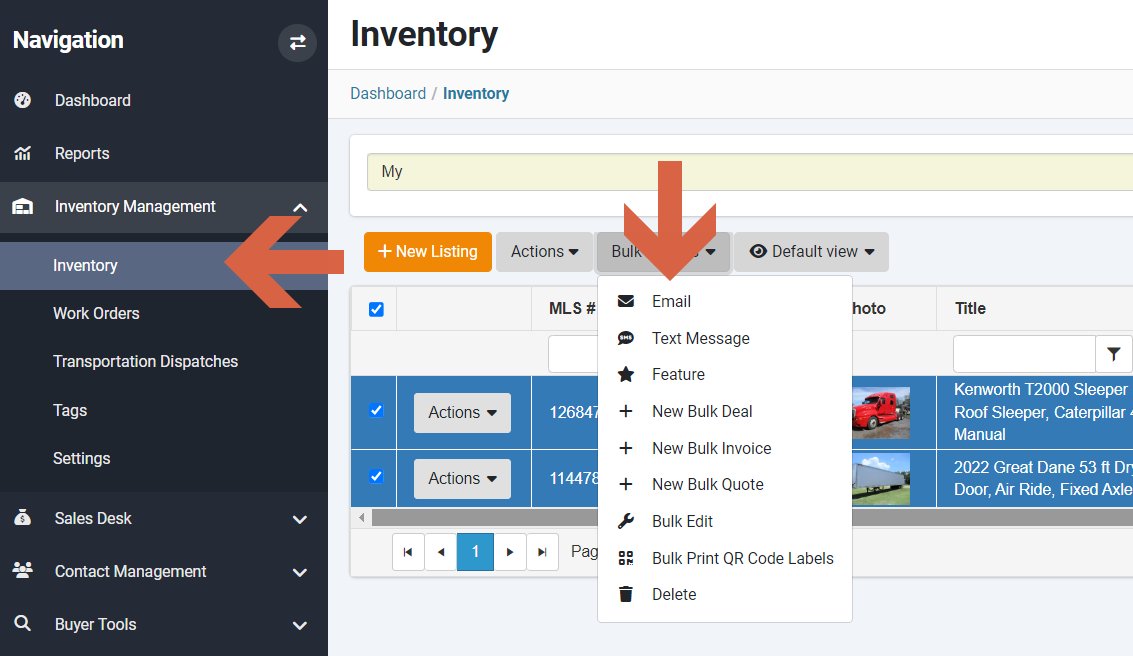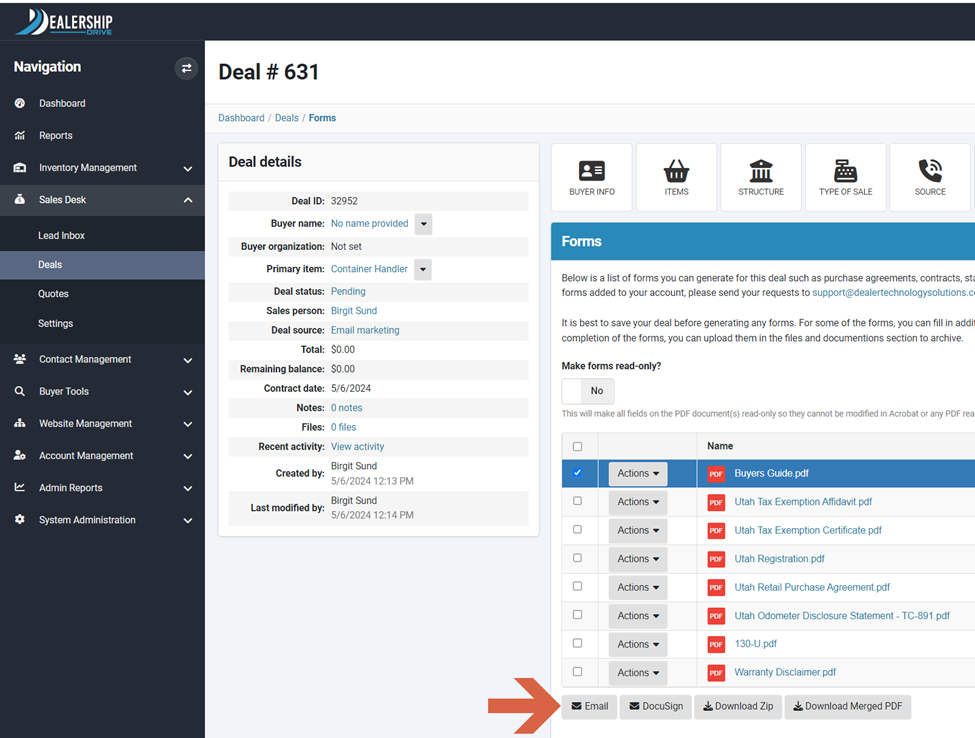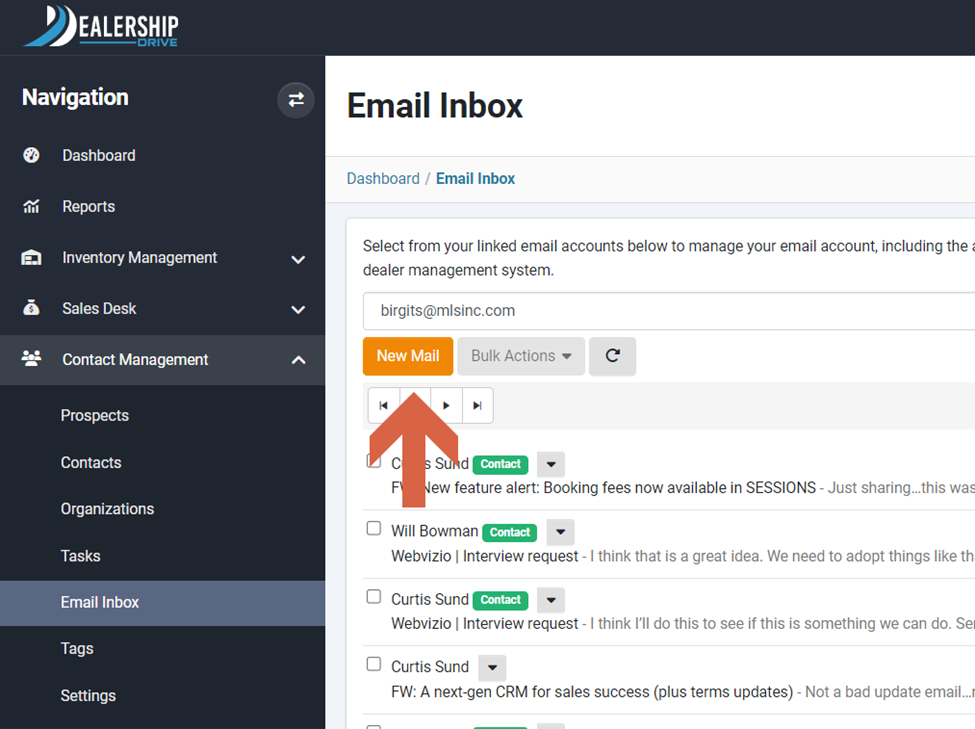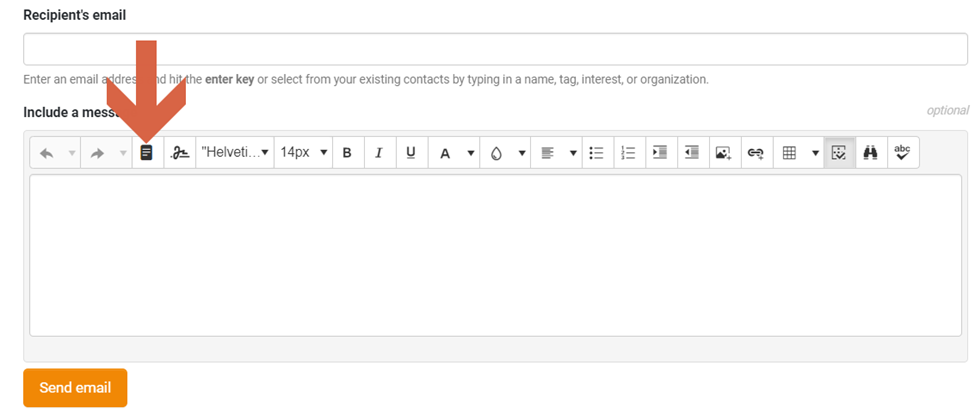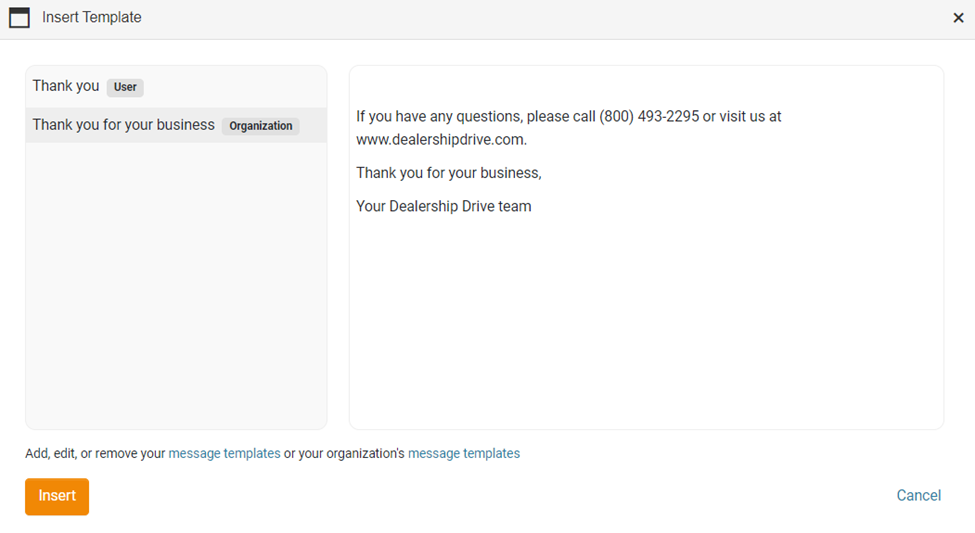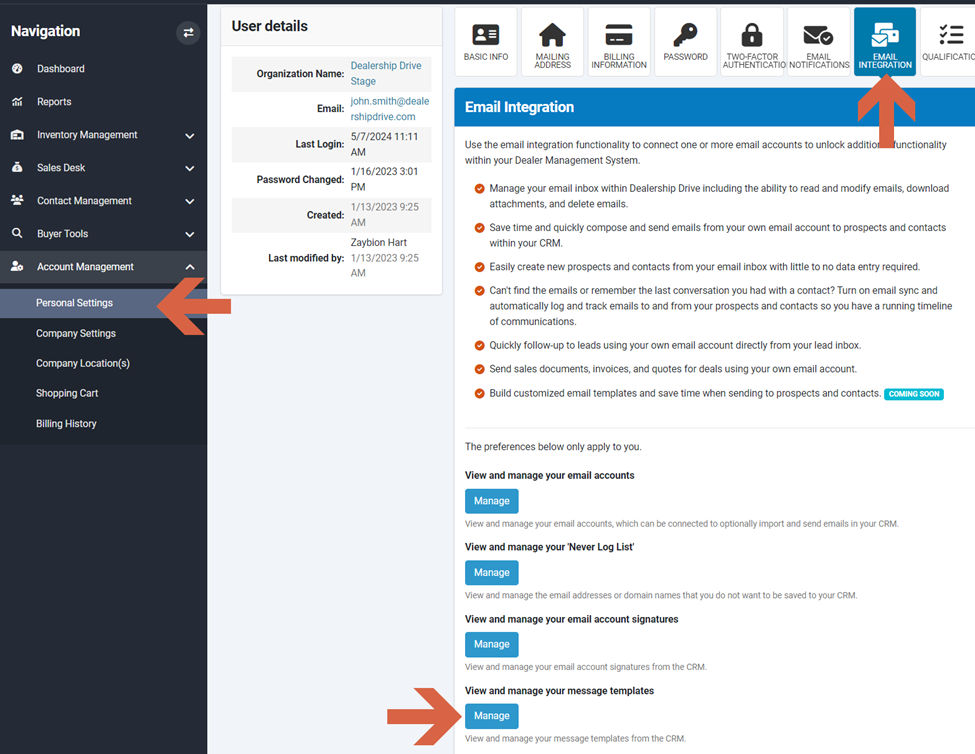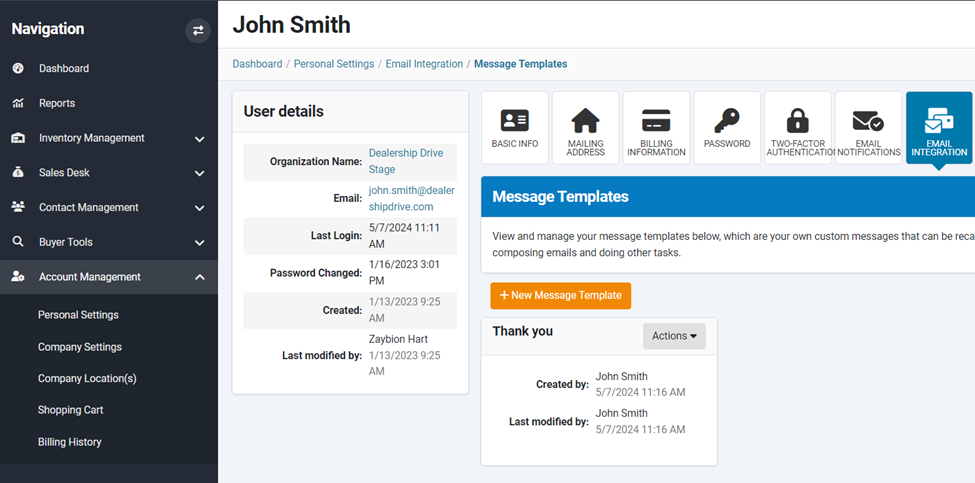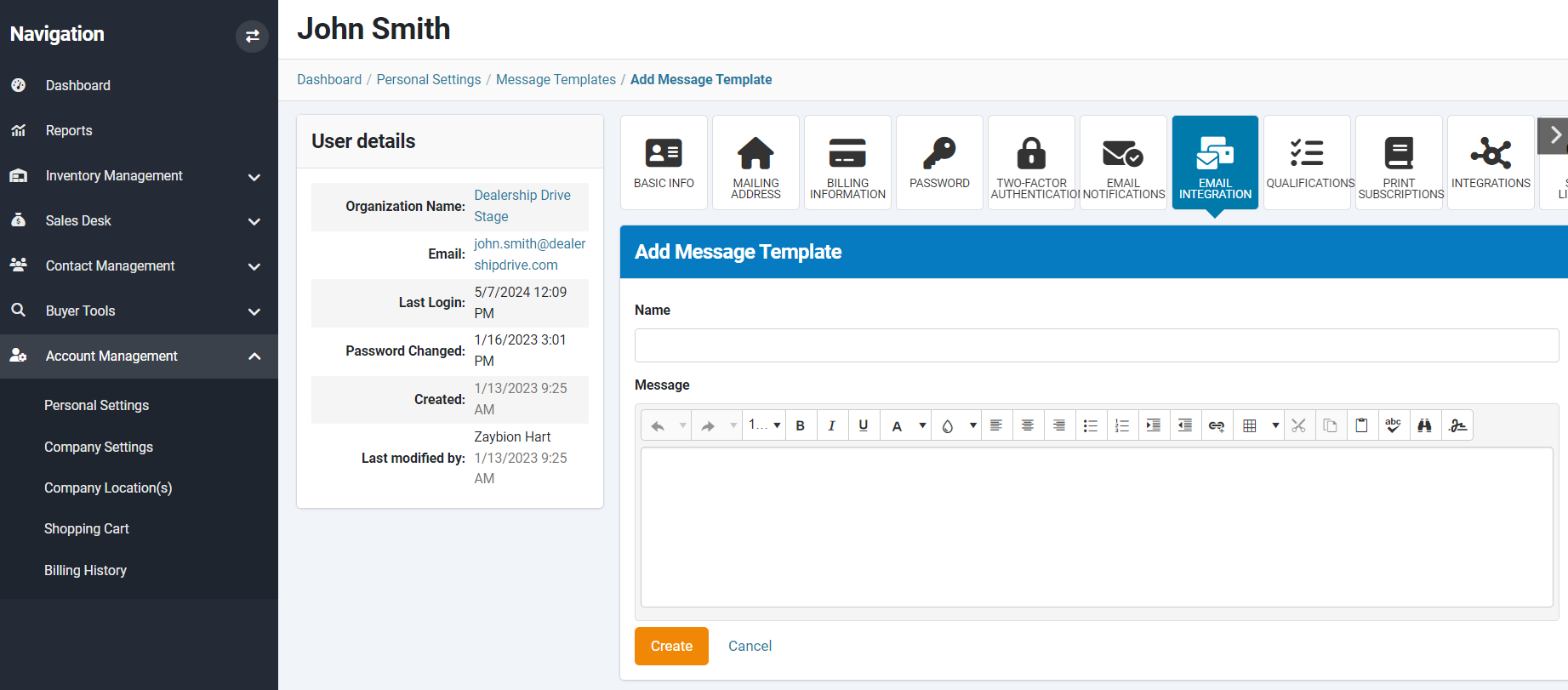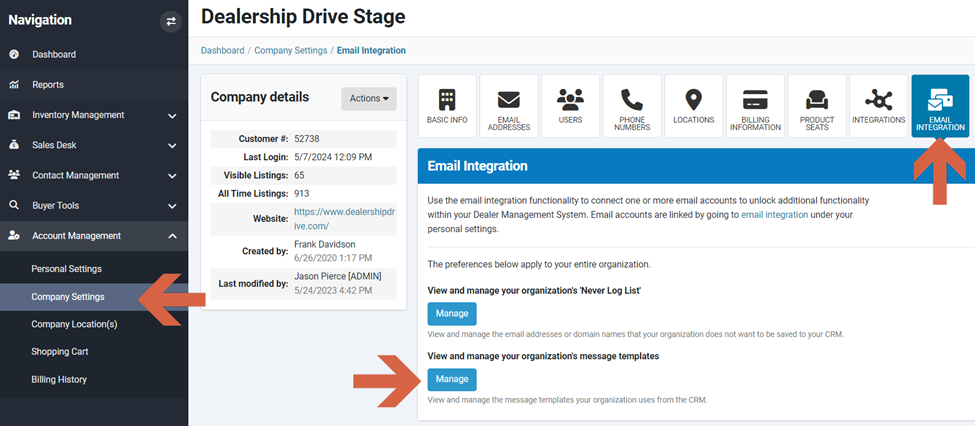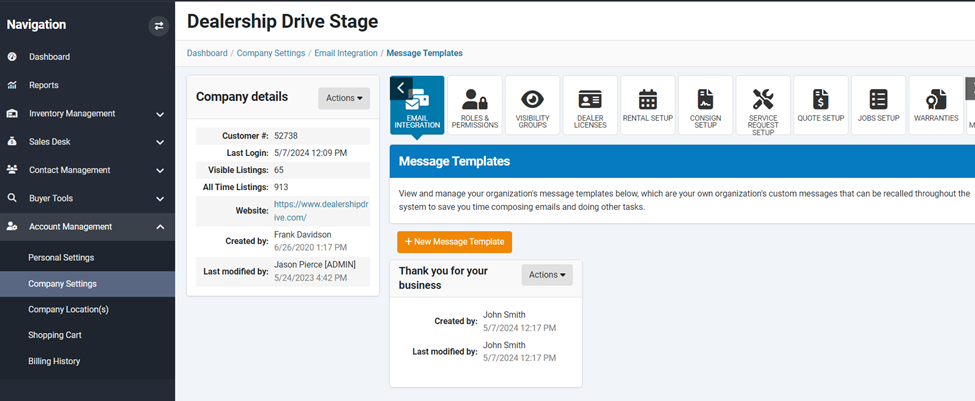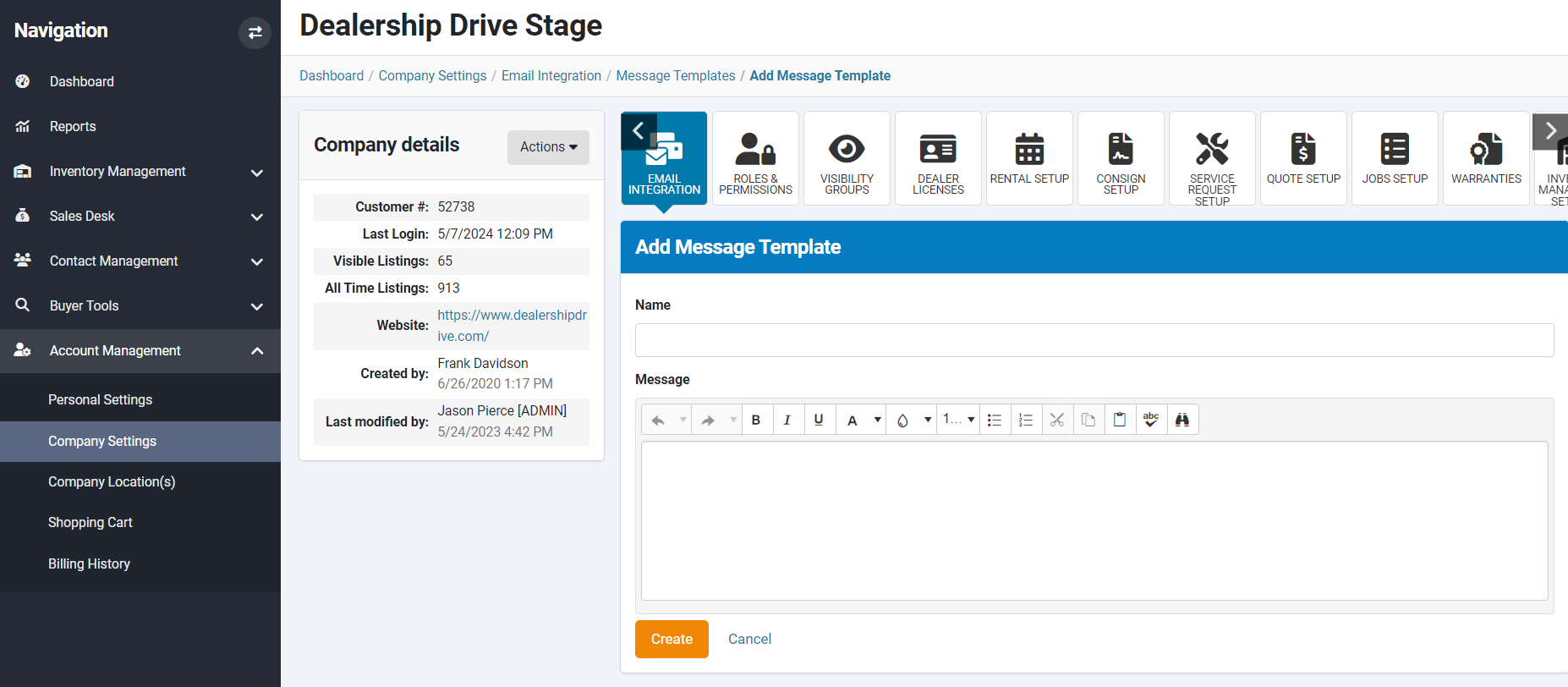Email Templates
Email templates simplify communication by providing predefined formats that save time, ensure consistency, and allow for personalized messages, ultimately improving efficiency and professionalism in email correspondence.
Ways to email your customers directly through the Dealership Drive Management System
Within the Dealership Drive Management System (DMS), you have the capability to send emails directly to your contacts. For instance:
Share a Listing
Through our Inventory Management System, you can share your listings via email with your contacts.
Send a Deal with forms, contracts, etc,
You have the ability to email a deal to your contacts, together with forms, contracts, certificates, and more.
Send an Email from your email inbox
If you have linked your email account to your Dealership Drive Email Inbox, you have the ability to read and modify emails, compose and send new emails, delete emails, or easily create new prospects and contacts from your email.
If your email account isn't linked to your Dealership Drive Email Inbox, please refer to our related Help article for assistance.
Email Form
When you opt to compose a new email, an email form appears. The email form may vary slightly depending on the purposes mentioned above, but the fields "Recipient's email" and "Include a message" remain consistent.
The area below "Include a message" contains a toolbar resembling commonly used toolbars. The third tool from the left is the "Insert template" tool, which allows you to insert an email template.
Email Templates
Email templates consist of pre-written text that can be retrieved across the system, saving you time when composing emails and performing other tasks.
To embed an email template into your email form, simply click on the "Insert template" tool and choose the template you wish to use.
There are two categories of email templates: personal and organizational. Personal templates are exclusive to their creators, while organizational templates are visible and accessible to the entire organization.
How to Create and Manage Email Templates
Create a Personal Email Template
Personal email templates can be created and managed in your Personal Settings under Account Management, within the Email Integration tab.
By clicking on "Manage," you'll be directed to the page below, where you can view your existing email templates and create new ones by clicking on the "New Message Template" button.
Name your new template and input your message. Save the template by clicking on "Create."
Create a Organizational Email Template
Organizational email templates can be created and managed in your Company Settings under Account Management, within the Email Integration tab.
By clicking on "Manage," you'll be directed to the page below, where you can view your existing email templates and create new ones by clicking on the "New Message Template" button.
Name your new template and input your message. Save the template by clicking on "Create."
Questions and Suggestions?
Contact your Dealership Drive sales representative.