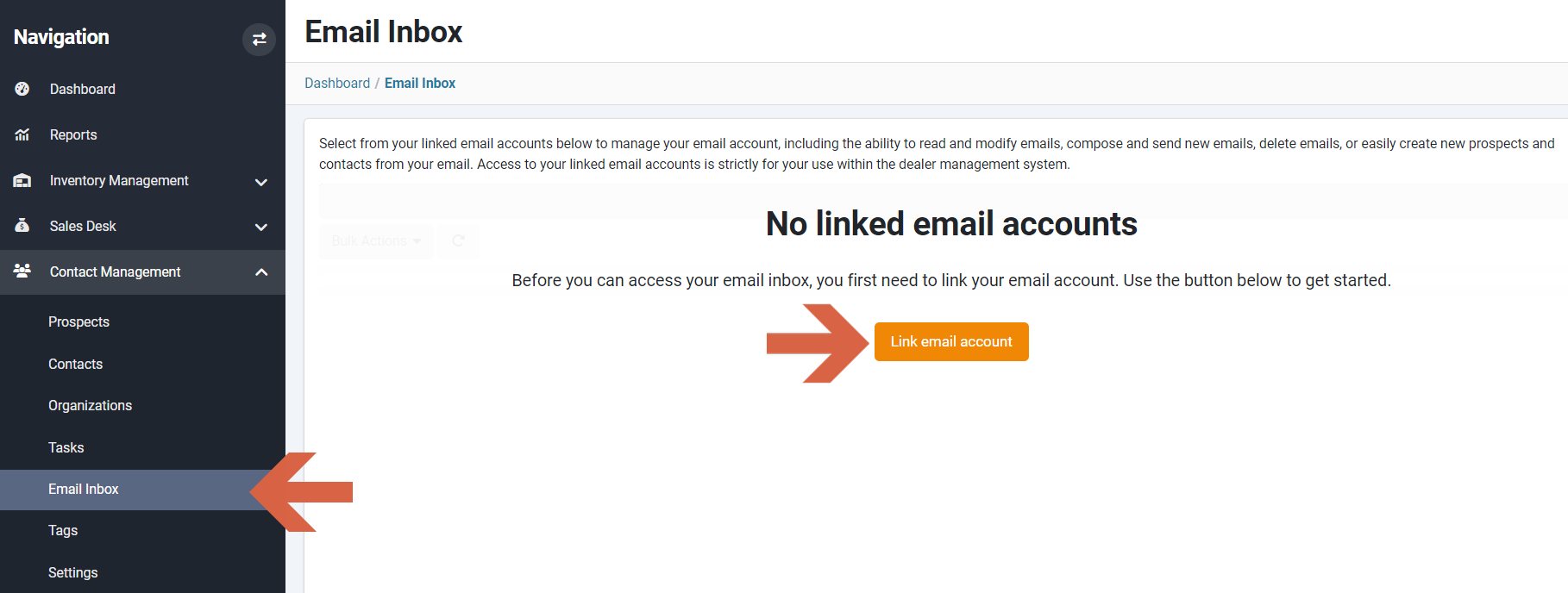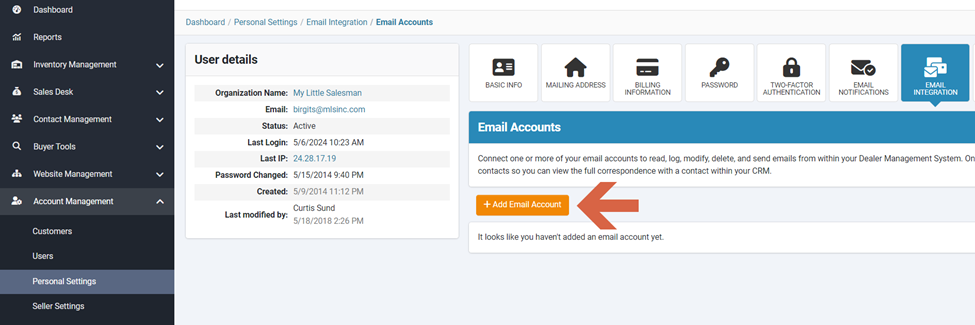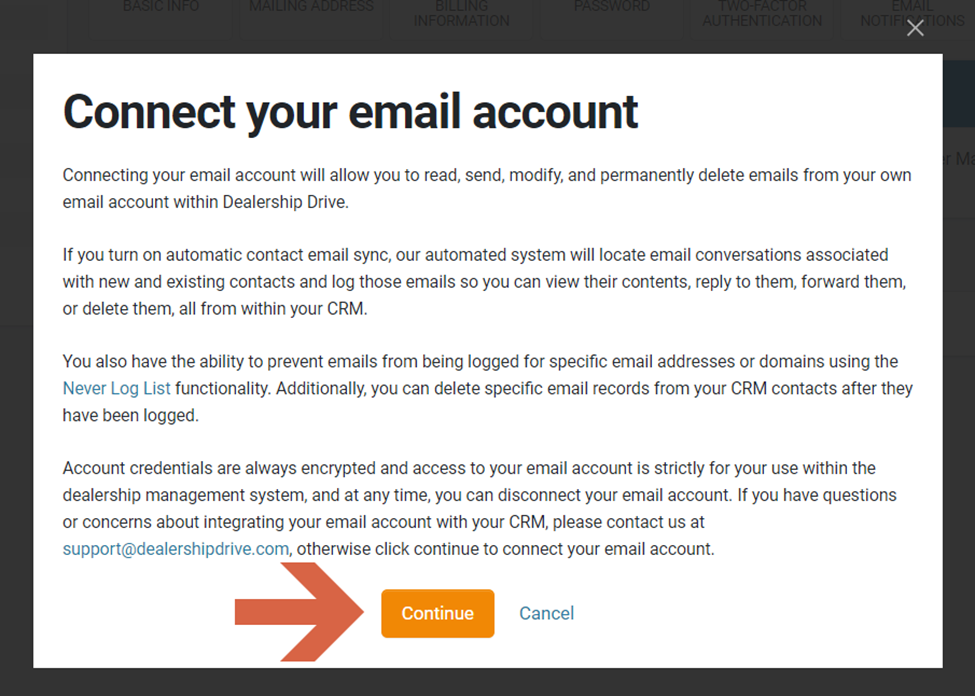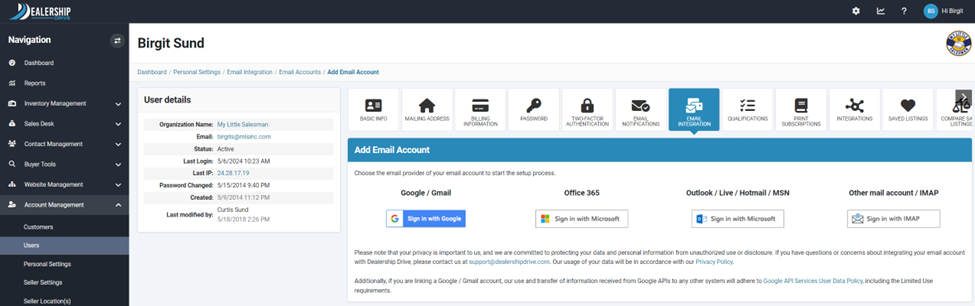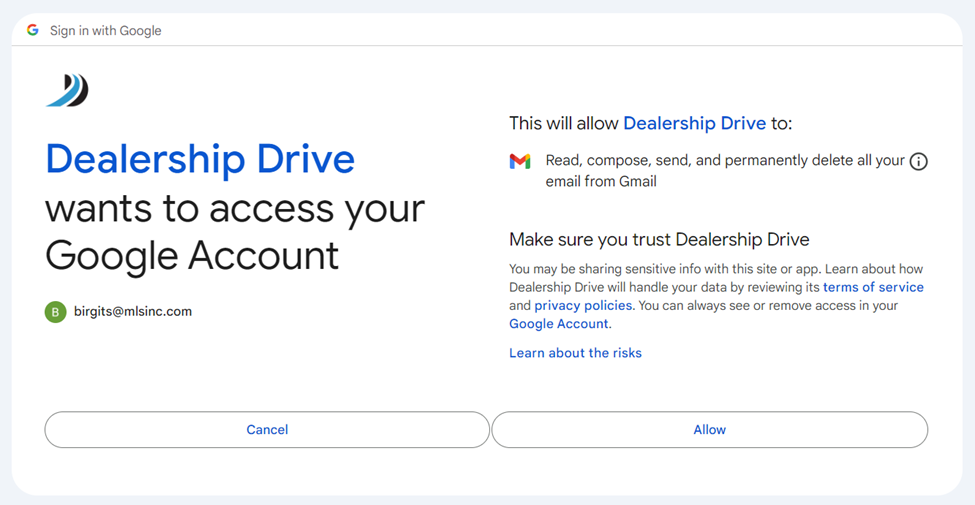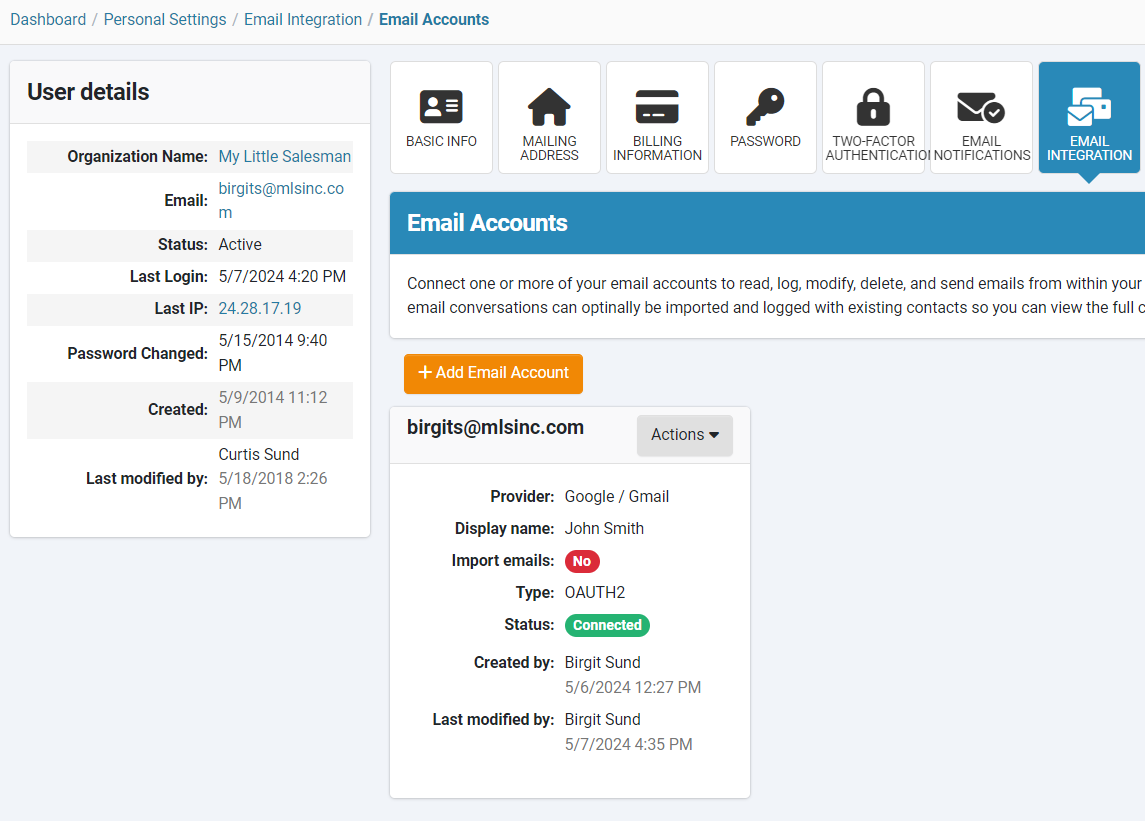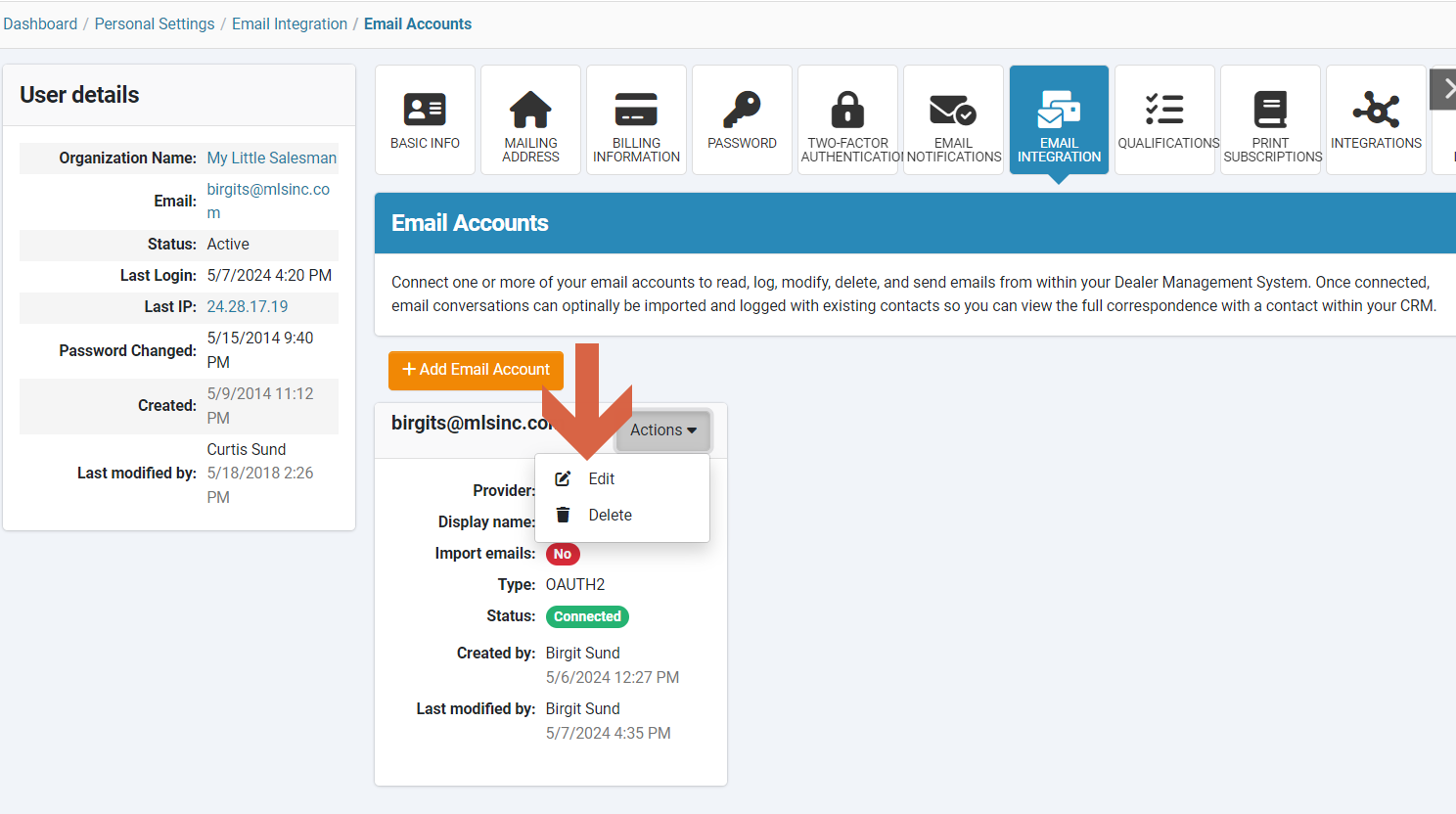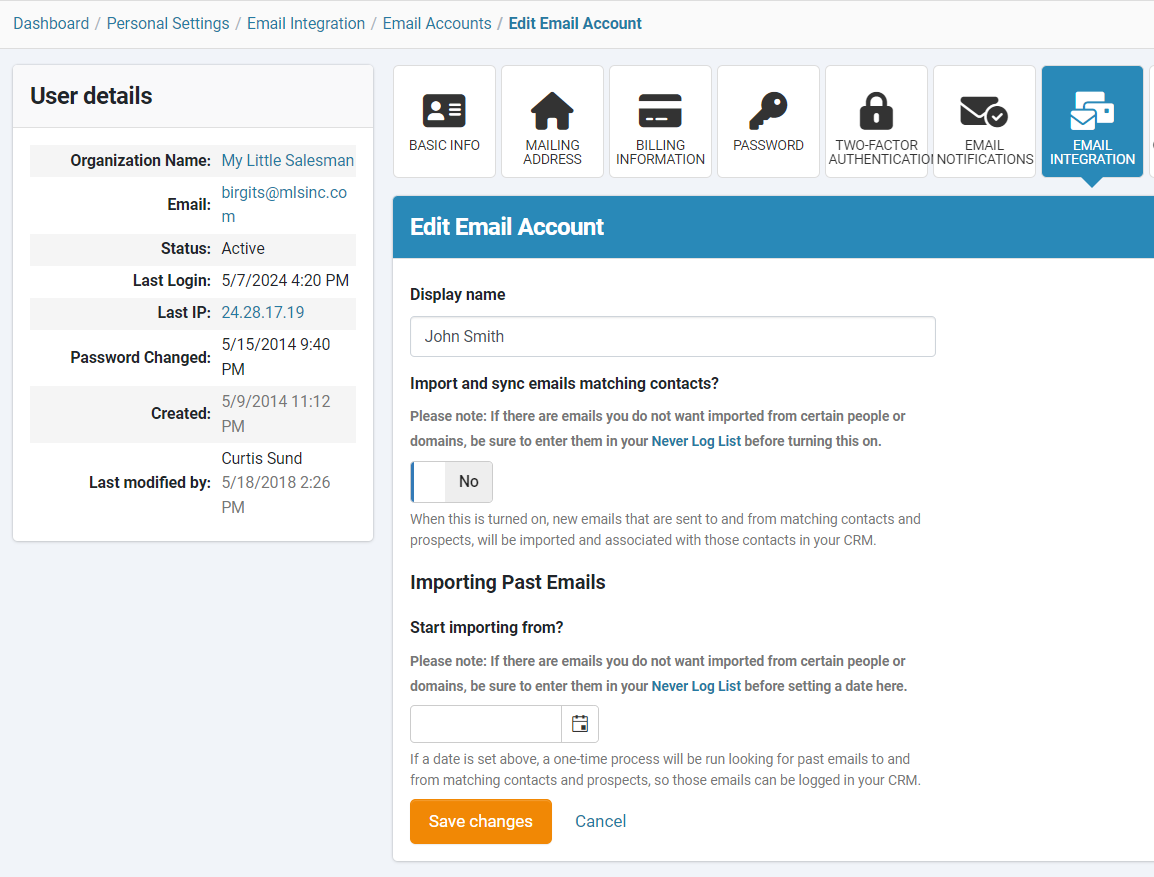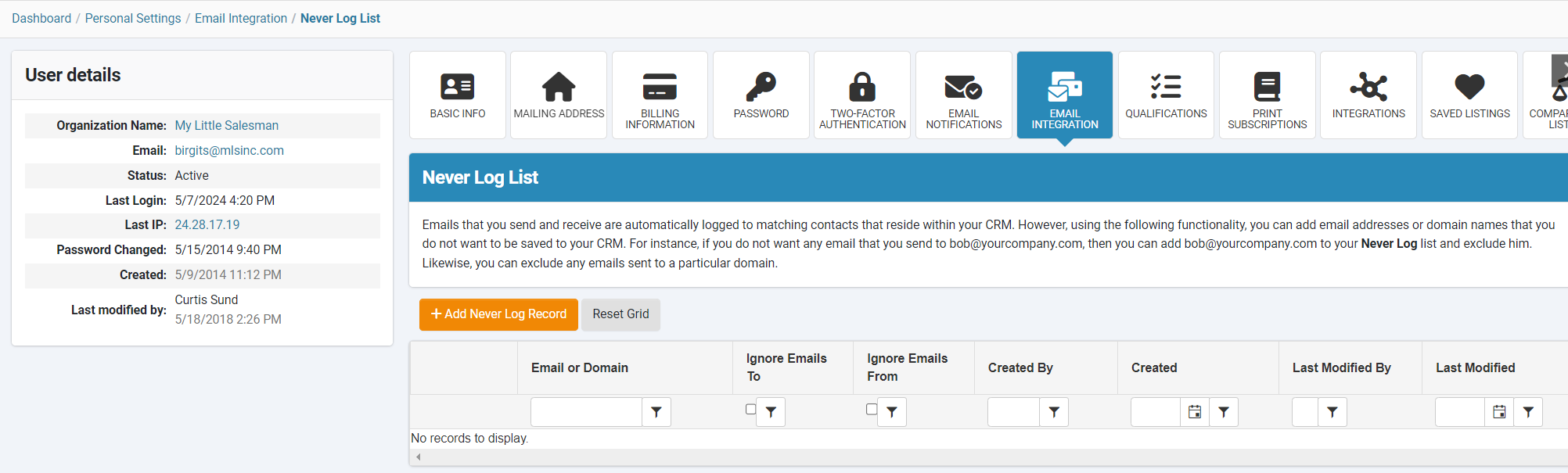How to Link Your Email Account to Your Dealership Drive Email Inbox
By linking your email account to your Dealership Drive Email Inbox, you have the ability to access and manage your email account, read and modify emails, compose and send new emails, delete emails, or easily create new prospects and contacts from your email directly from your Email Inbox.
How to link your email account
Under Contact Management go to your Email Inbox and click on the button "Link email account".
Connect one or more of your email accounts by clicking on "Add Email Account", to read, log, modify, delete, and send emails from within your Dealer Management System.
Click on "Continue" in the below pop-up window.
Select the email provider of your email account to start the setup process.
Sign into your account (Google as an example here).
Once the linking process is completed, your linked email account will appear under "Email Accounts".
You have the option to edit or delete your linked email account.
Edit your email account + additional options
There are several options to enhance the functionality of your connected email account.
Display name
You can edit the display name.
Import and sync emails matching contacts
You can choose to enable automatic contact email synchronization. Our automated system will identify email exchanges linked to existing contacts and prospects, logging these emails in your CRM for your convenience. This enables you to access, reply to, forward, or delete emails directly from within your CRM system.
Import past emails
You have the ability to specify a date for importing past emails. A one-time process will then search for past emails exchanged with matching contacts and prospects, ensuring that these emails are logged in your CRM.
Never log
All emails sent and received are automatically logged for matching contacts in your CRM. However, with the following feature, you can specify email addresses or domain names to exclude from CRM logging. For example, if you prefer not to log emails with bob@yourcompany.com, you can add it to your "Never Log" list to exclude them. Similarly, you can exclude emails sent to a specific domain.
To add those emails to your "Never Log", click on ""Never Log List".
Click on "Add Never Log Record" and enter all emails and domains you want to exclude from being imported.
See our related Help article "How to exclude email addresses from being imported into your Dealership Drive Email Inbox" for details.
Questions and Suggestions?
Contact your Dealership Drive sales representative.