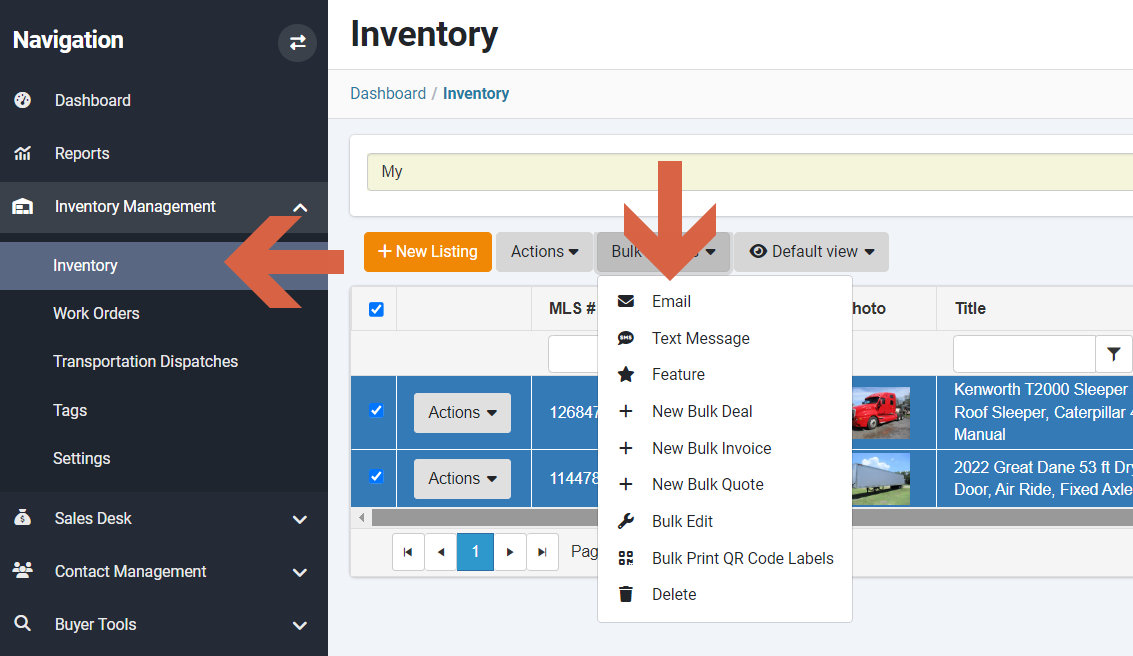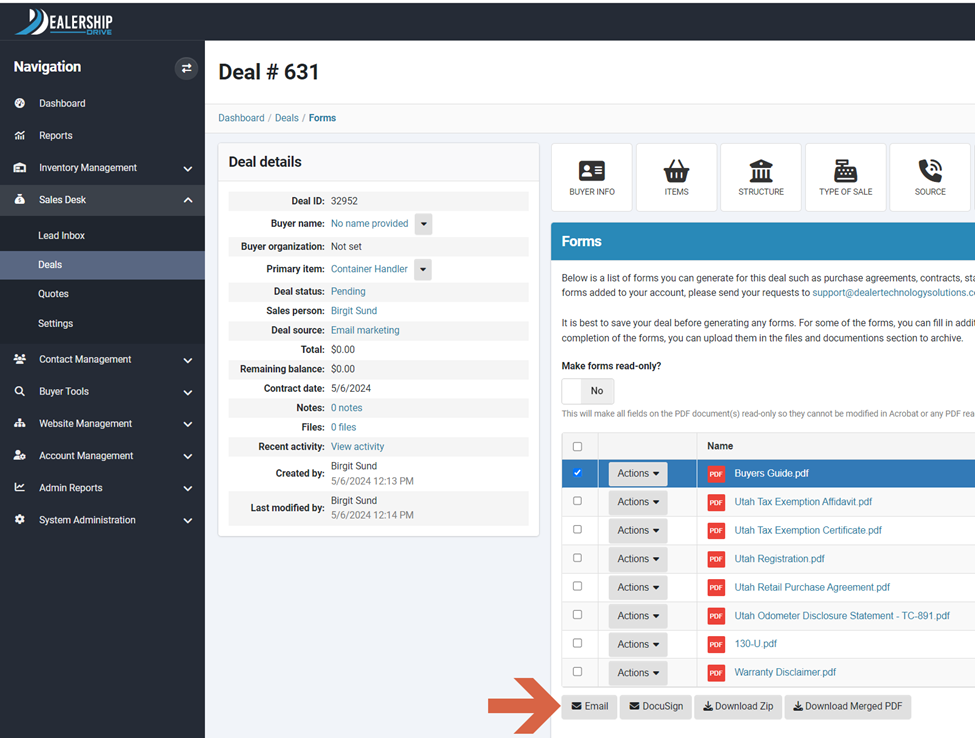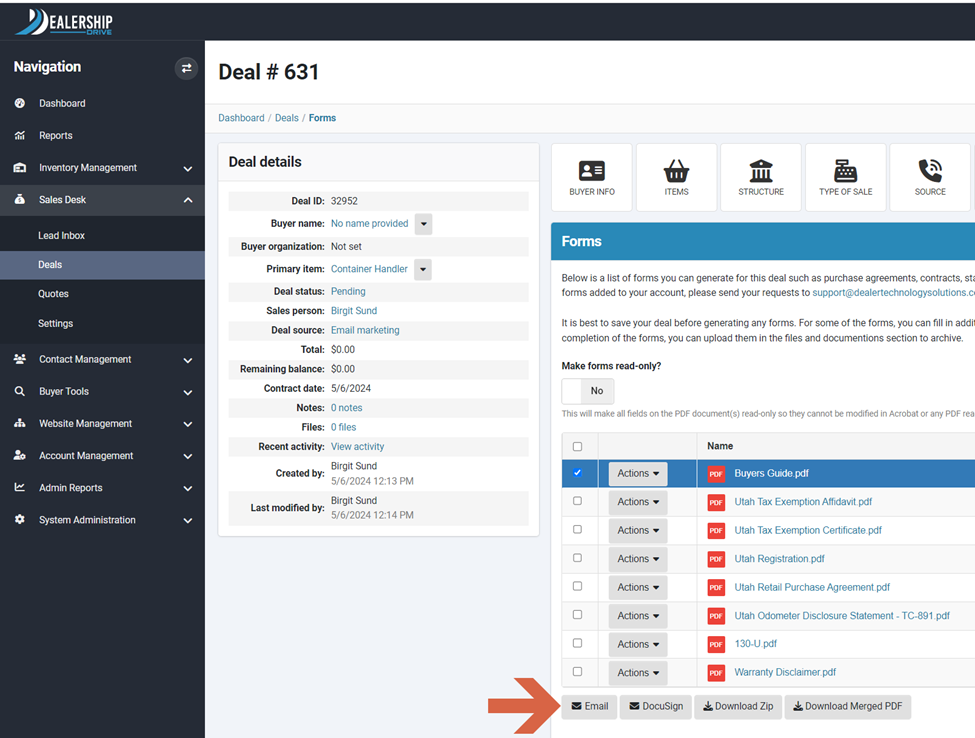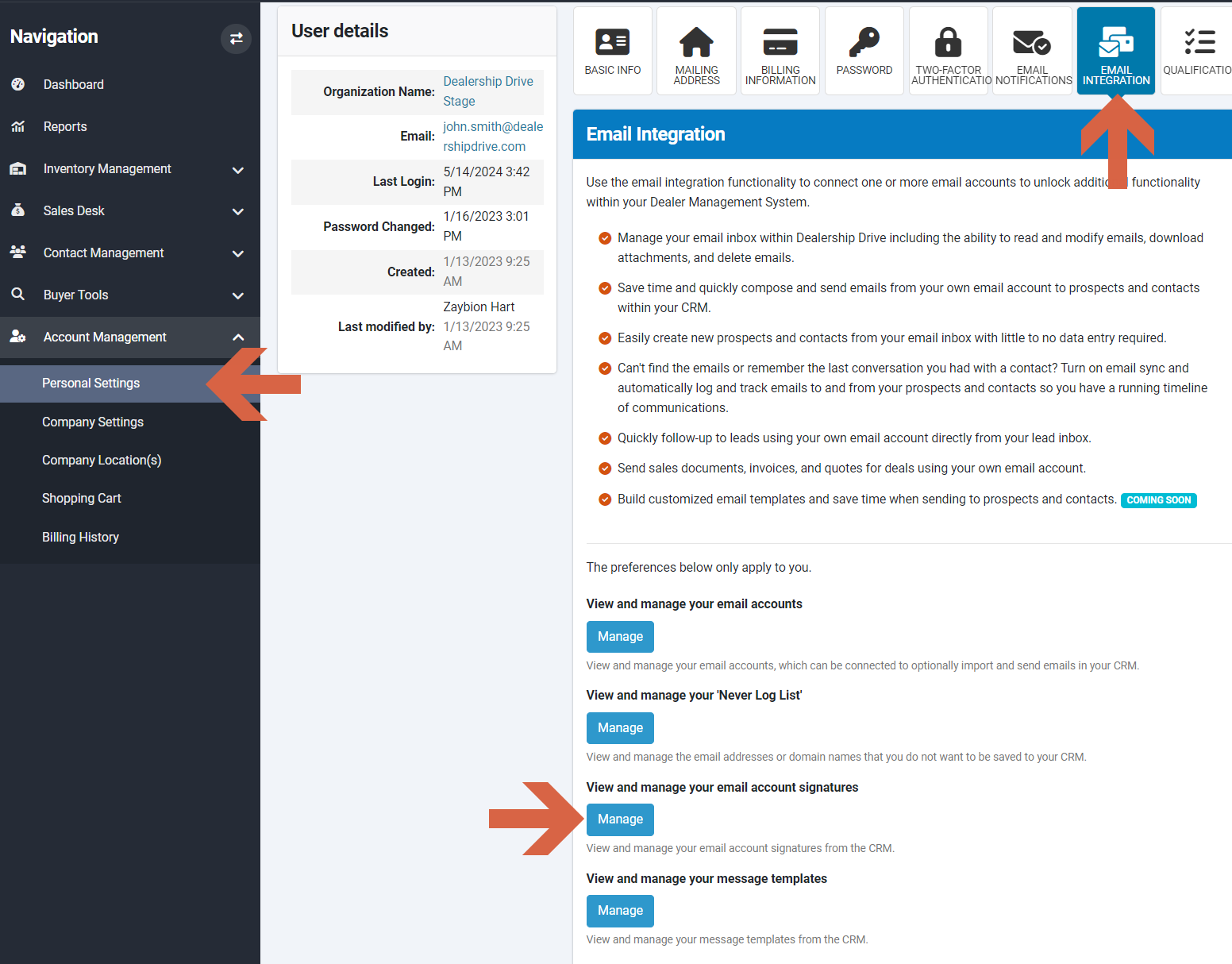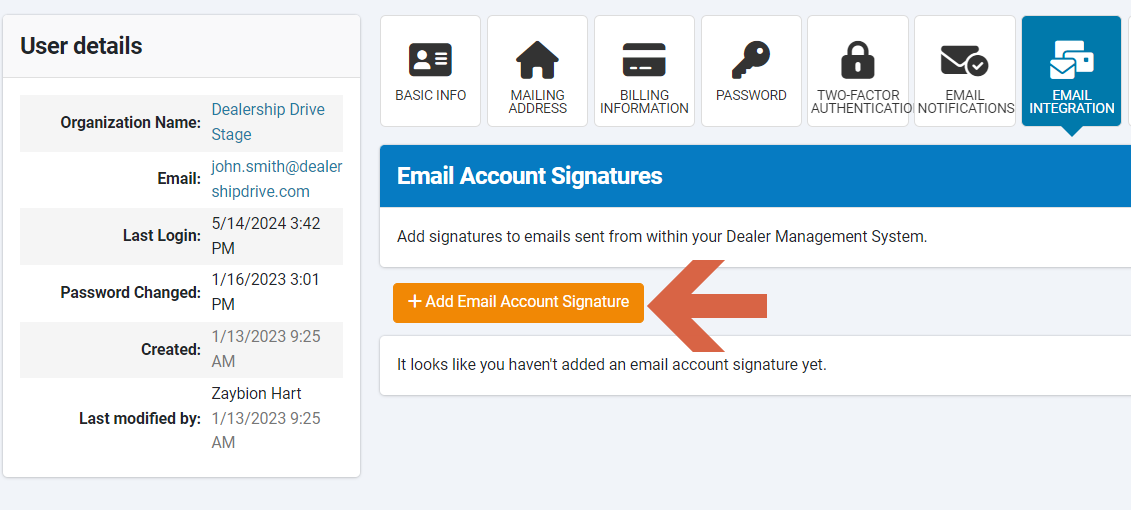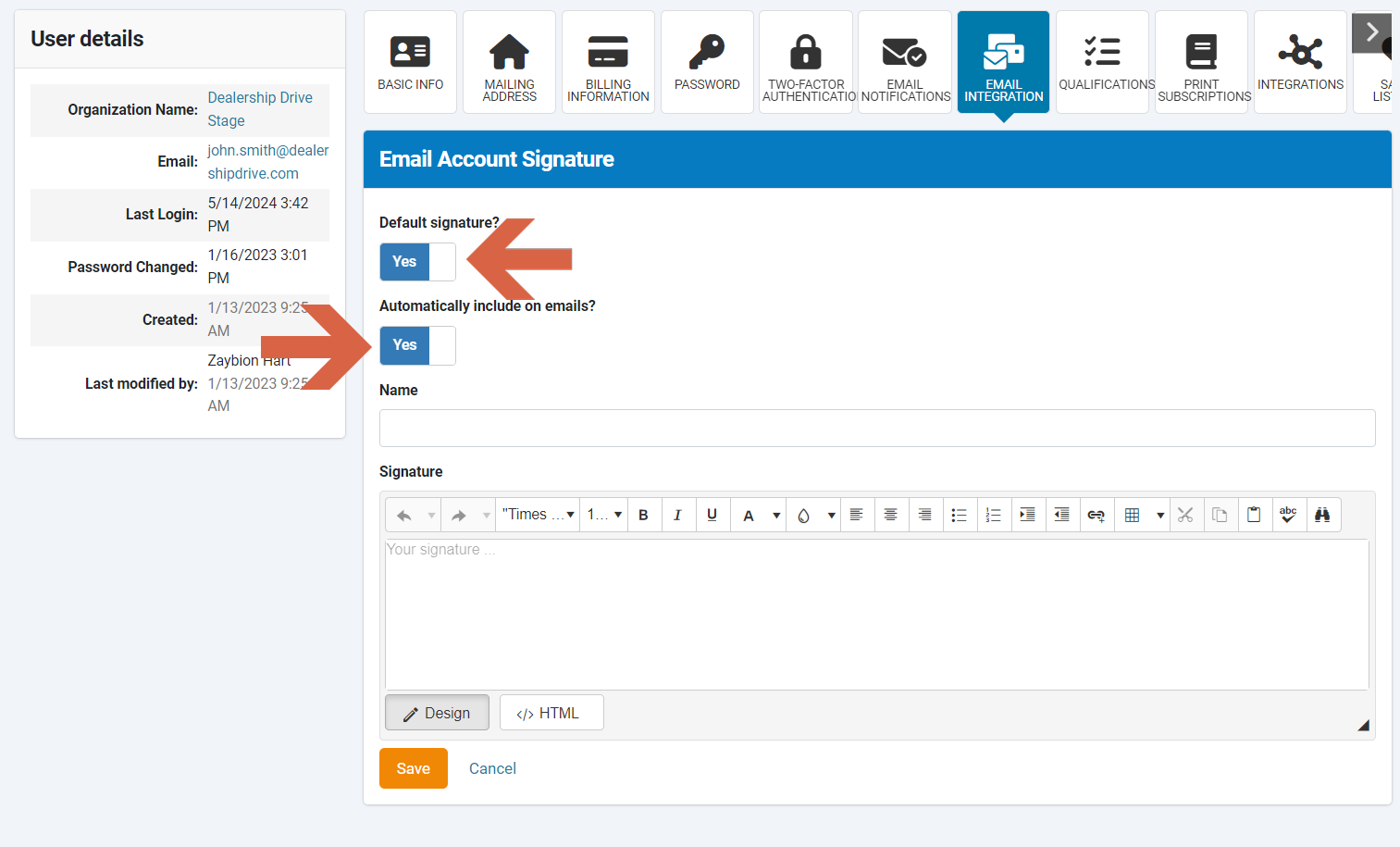How to Add a Signature to Emails Sent from within the Dealer Management System
Email signatures offer quick contact information, enhance professionalism, and promote your brand identity consistently in every email, saving time and improving communication clarity. You have the option to add your signature to any emails sent from within the Dealership Drive Management System (DMS).
Ways to email your customers directly through the Dealership Drive Management System
Within the Dealership Drive Management System (DMS), you have the capability to send emails directly to your contacts. For instance:
Share a listing
Through our Inventory Management System, you can share your listings via email with your contacts.
Send a deal with forms, contracts, etc.
You have the ability to email a deal to your contacts, together with forms, contracts, certificates, and more.
Send an email from your email inbox
If you have linked your email account to your Dealership Drive Email Inbox, you have the ability to read and modify emails, compose and send new emails, delete emails, or easily create new prospects and contacts from your email.
If your email account isn't linked to your Dealership Drive Email Inbox, please refer to our related Help article for assistance.
Add, view, and manage your email signature
You can add, view, and manage your email signatures in your Personal Settings under Account Management, within the Email Integration tab.
By clicking on "Manage," you'll be directed to the page below, where you can view and manage existing email signatures or create a new one by clicking on the "Add Email Account Signature" button.
Provide a name for your signature and fill in your signature details. Indicate if you want this to be the default signature and if it should be added automatically to your emails. Save the signature by clicking on "Save."
Questions and Suggestions?
Contact your Dealership Drive sales representative.