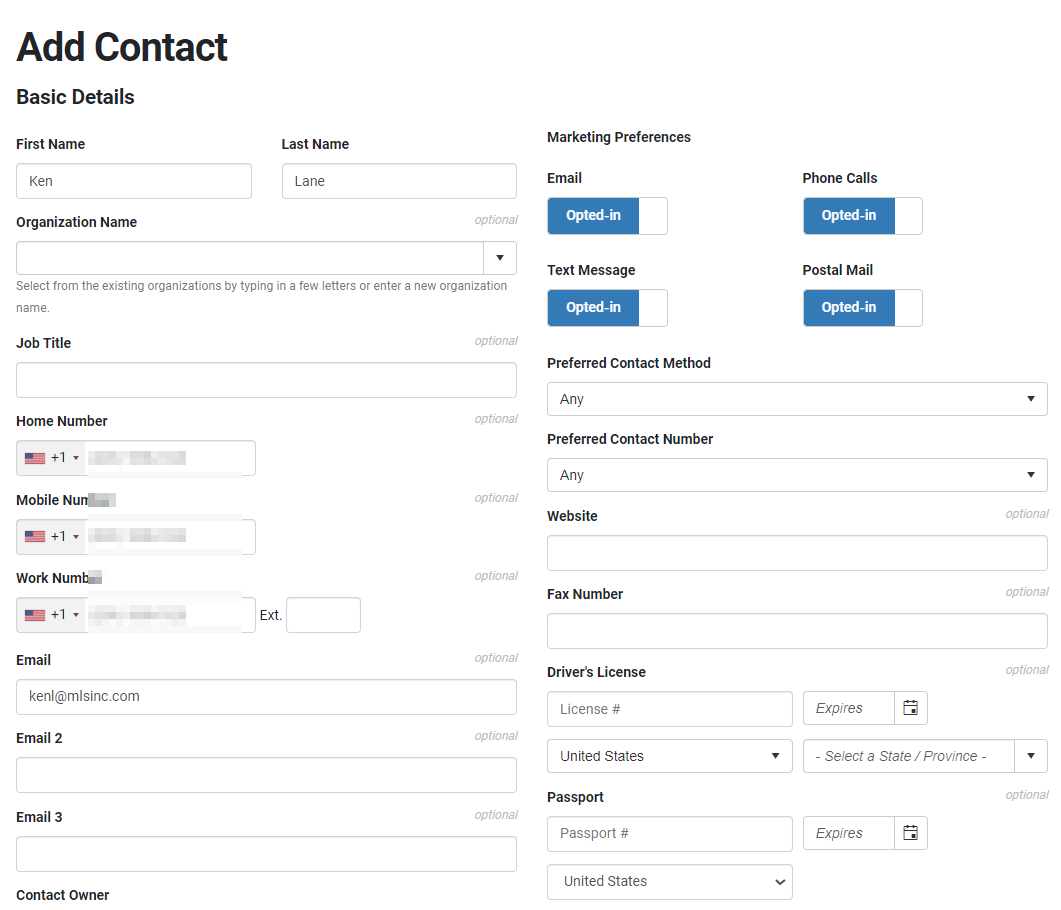How to Create New Prospects and Contacts from your Dealership Drive Email Inbox
By linking your email account to Dealership Drive, you have the ability to access and manage your email account, read and modify emails, compose and send new emails, delete emails, or easily create new prospects and contacts from your email directly from your Email Inbox.
If you have not yet linked your email account, please refer to our Help article titled "How to link your email account to your Dealership Drive Email Inbox" for guidance.
How to create new prospects and contacts from your Email Inbox
Once you've linked your email account to Dealership Drive, you'll be able to view your emails in your "Email Inbox" under "Contact Management".
Existing contacts or prospects in your CRM are indicated by a green "Contact" symbol next to their names.
To register a new contact or prospect, click the arrow beside the person’s name and choose "Create new contact" or "Create new prospect" from the dropdown menu.
A new window will appear where you can complete the information for the new contact's or prospect's profile.
Once created, the new contact or prospect will be visible in your "Contacts" under "Contact Management".
Questions and Suggestions?
Contact your Dealership Drive sales representative.