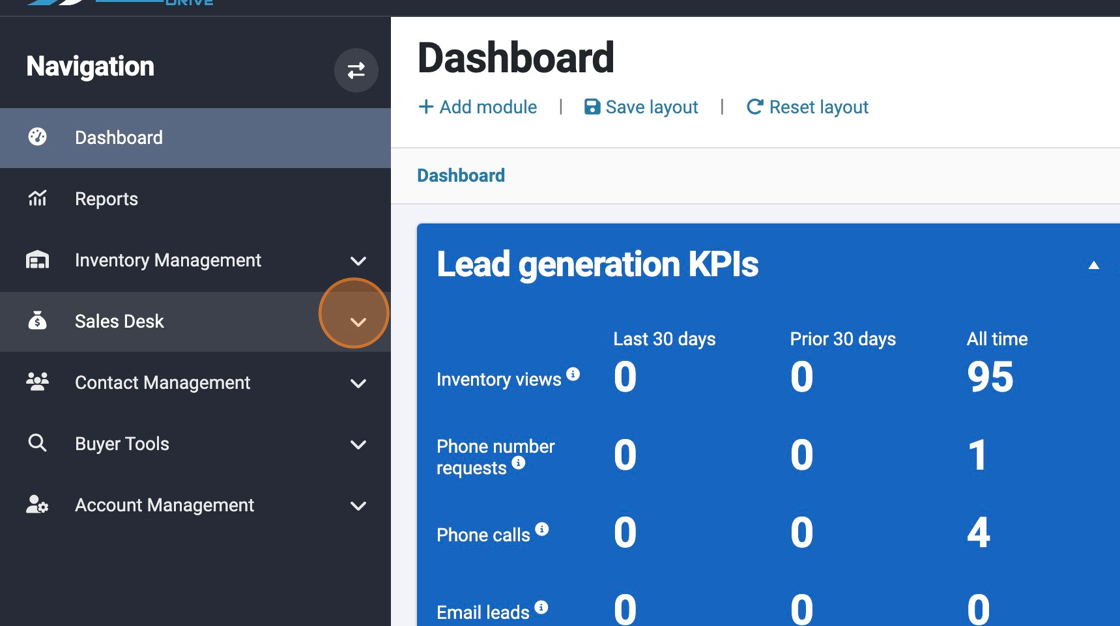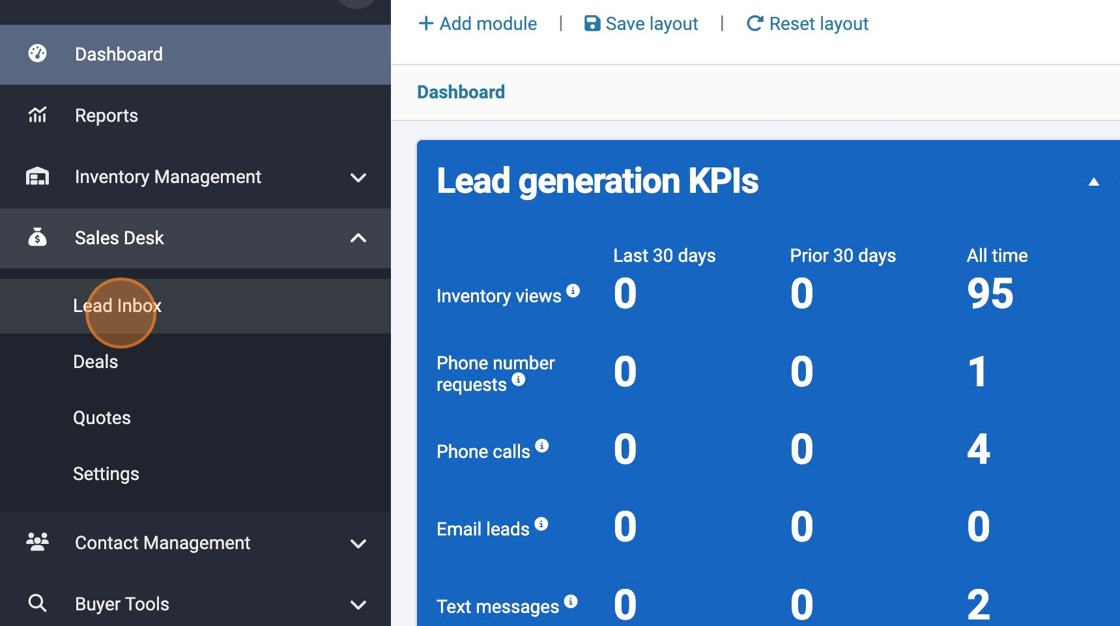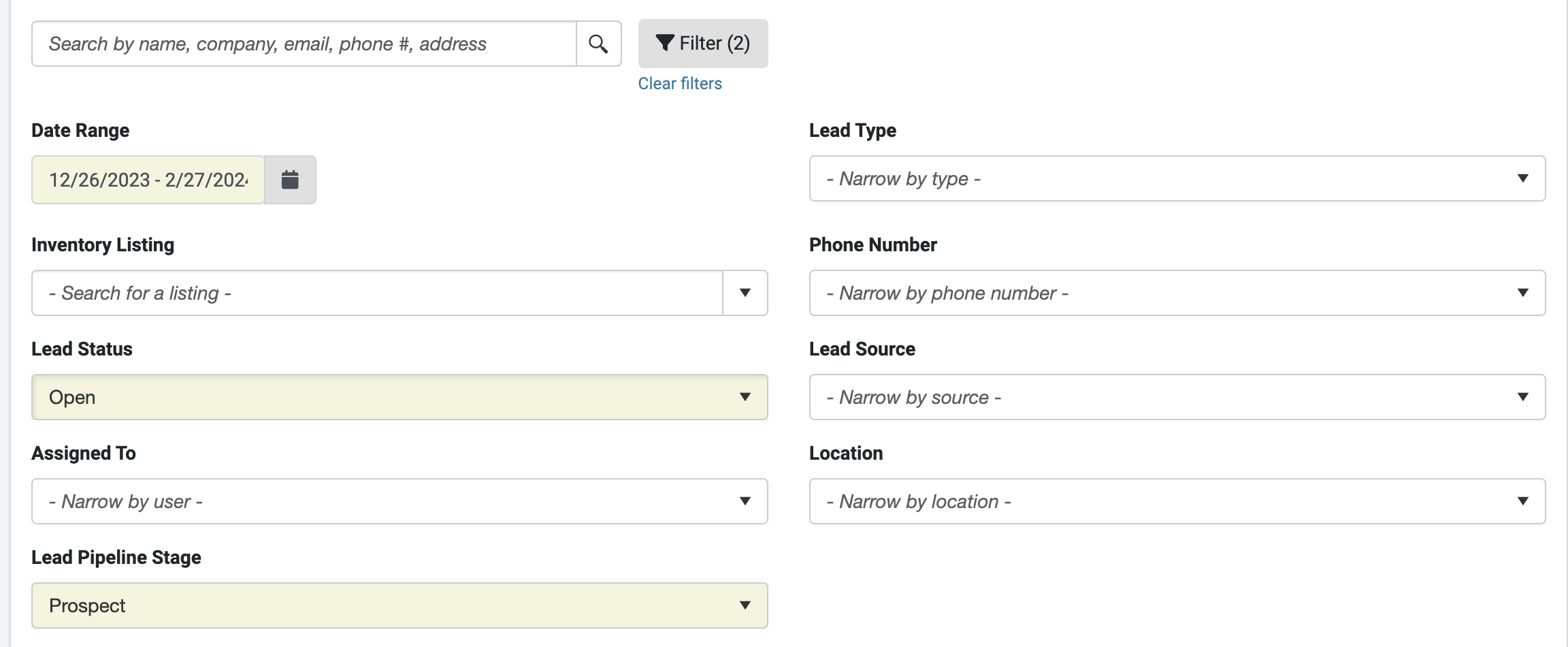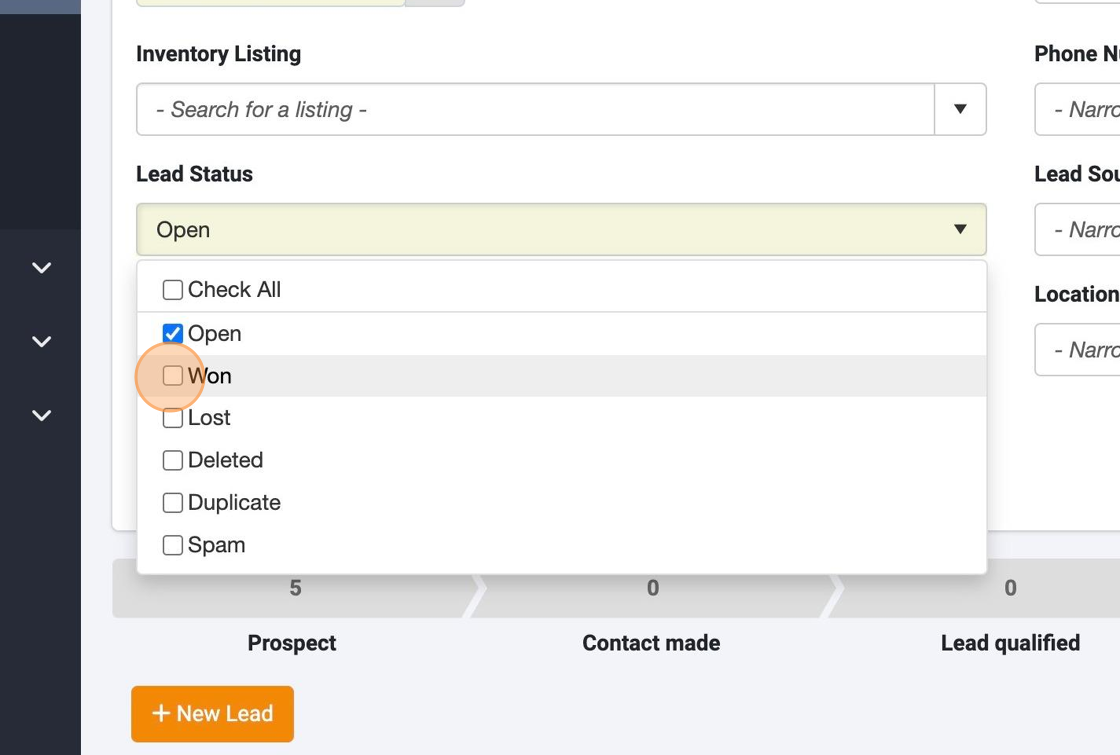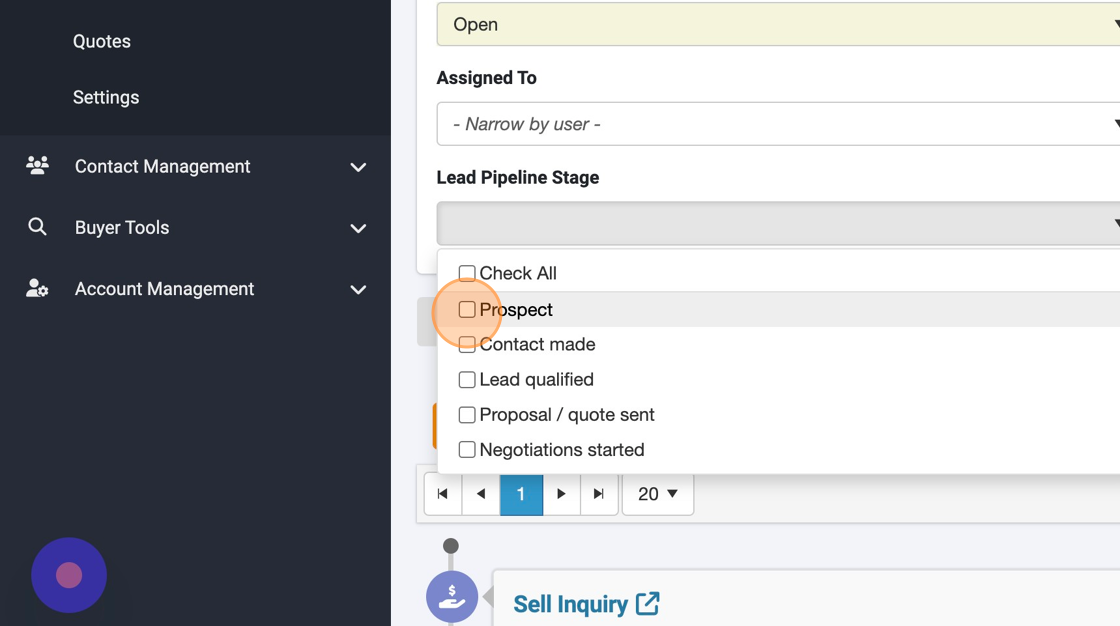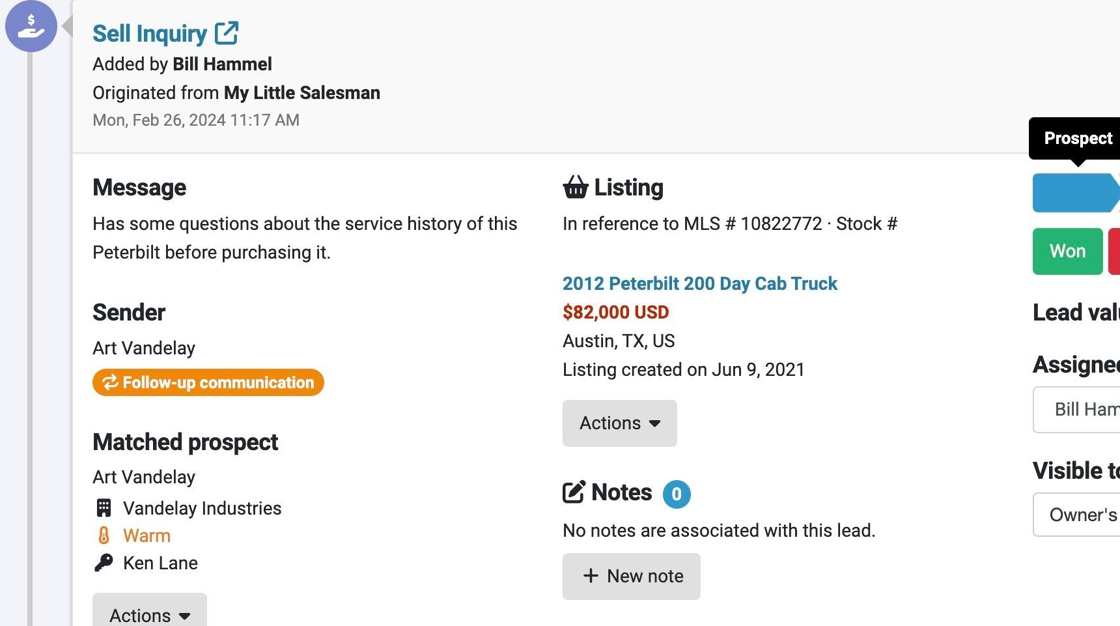How to Filter Your Lead Inbox According to Lead Stages or Lead Statuses
When using your Lead Inbox, you may need to find specific leads according to the stage or status of a lead. Fortunately, there is an quick and easy way to find the leads you need according to their status or stage criteria.
Let's find the Lead Inbox filters.
1. Navigate to https://app.dealershipdrive.com/admin/
2. From your side navigation in Dealership Drive, select the Sales Desk option.
3. From the options that appear, select Lead Inbox.
4. At the top of your Lead Inbox, you will see a variety of search filters you can use to quickly locate specific leads according to various parameters.
5. One such filter is the lead's status. Lead statuses help you track a particular lead's current status — whether it is open, won, lost, deleted, a duplicate, spam, or more.
These are completely customizable — a process outlined in our tutorial on how to personalize and customize your statuses according to your dealership's needs.
6. Another way to filter your leads is according to their Lead Pipeline Stage. This status indicates what amount of progress has been made regarding this specific lead and how far along they are in the transactional process.
7. After you make any selections to the filters at the top of your Lead Inbox, leads that match those criteria will appear below.
Questions and Suggestions?
Contact your Dealership Drive sales representative.