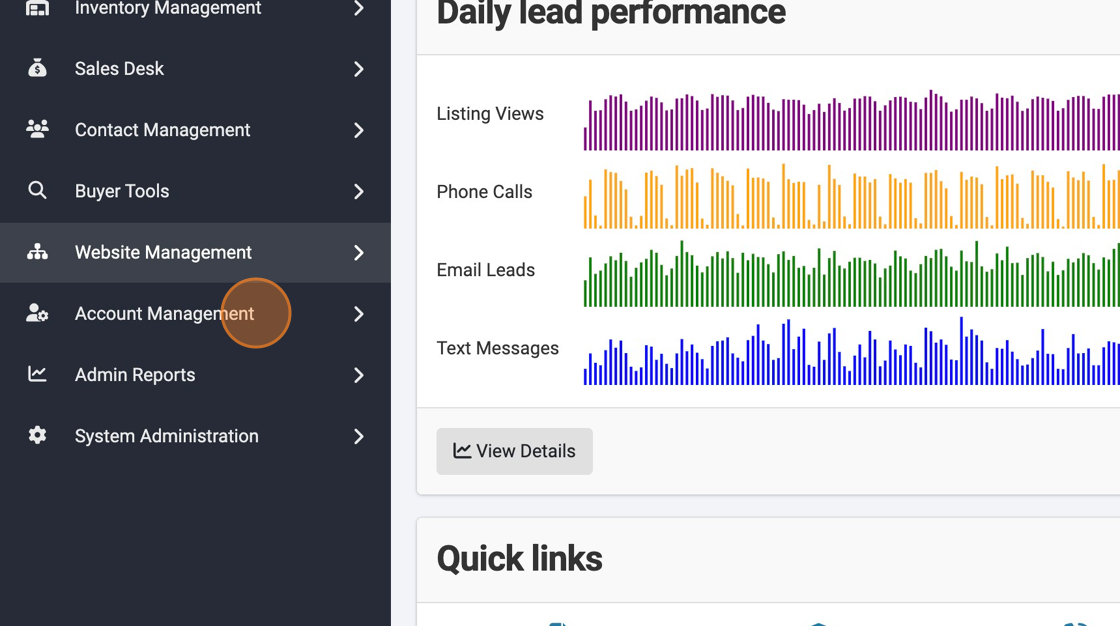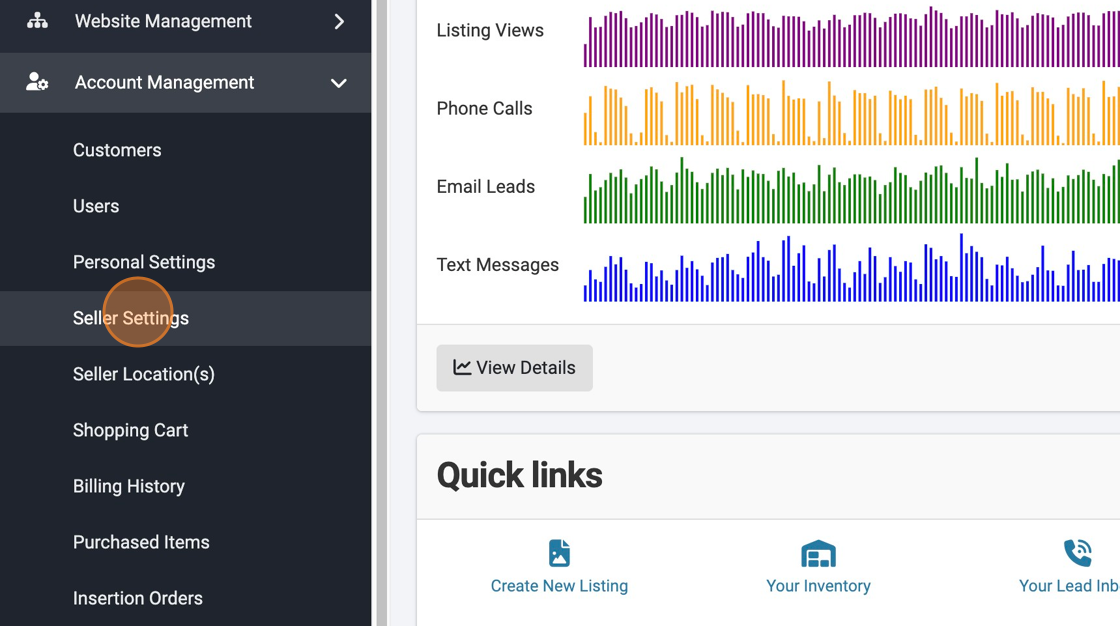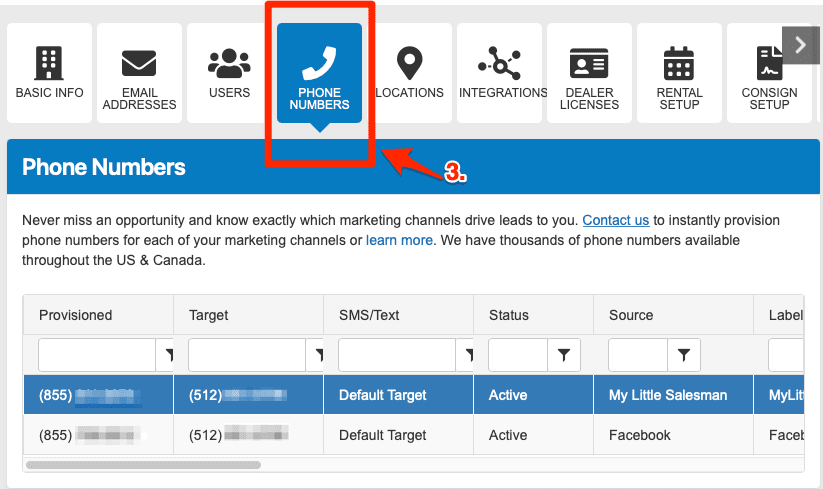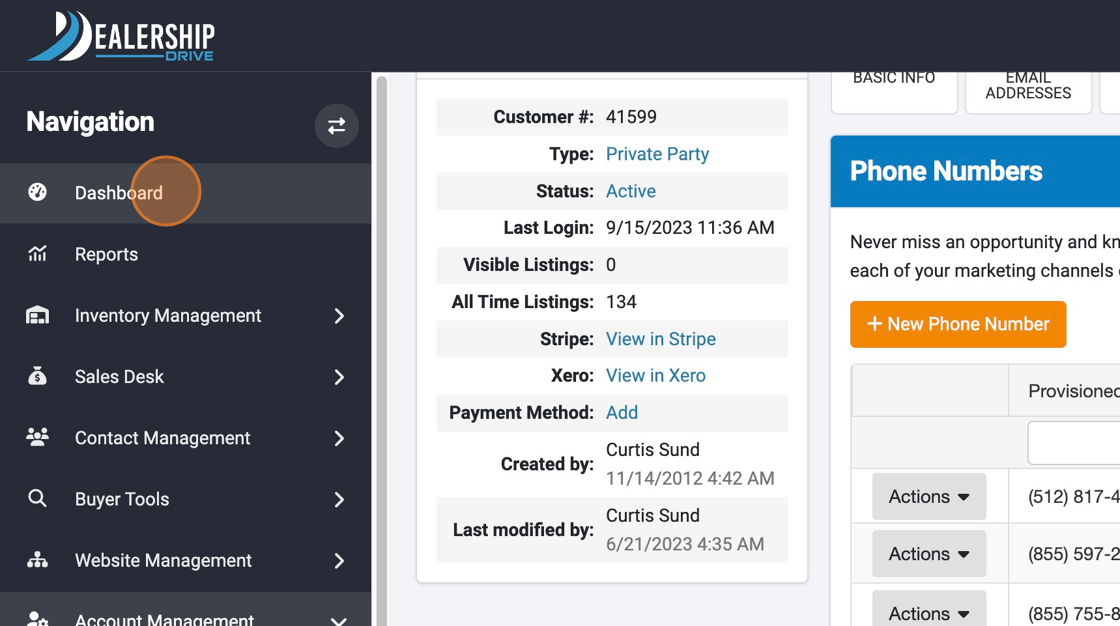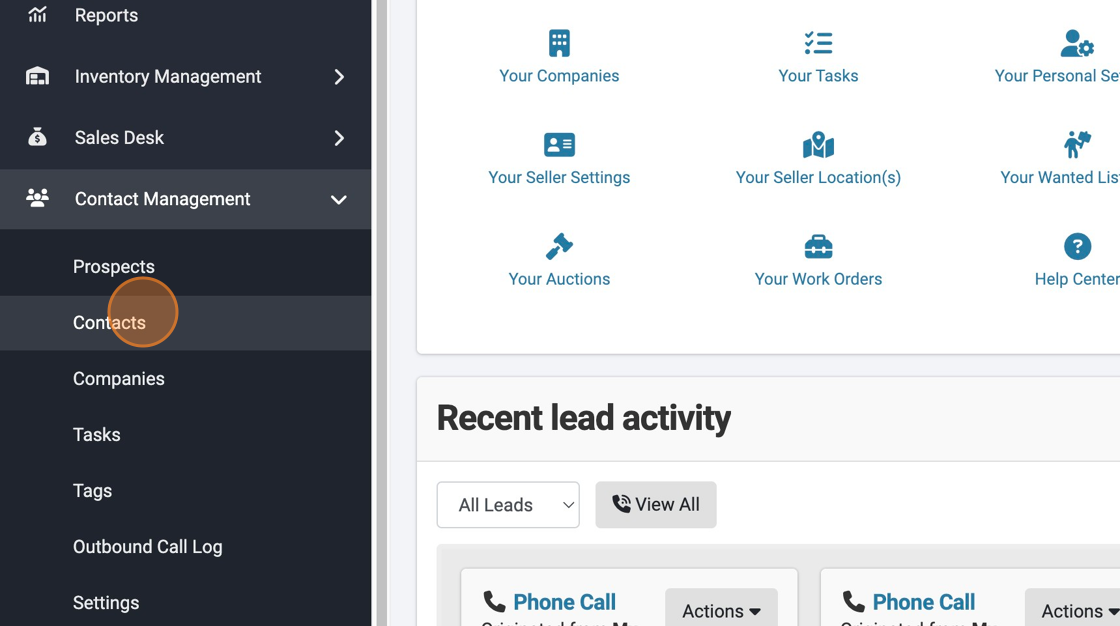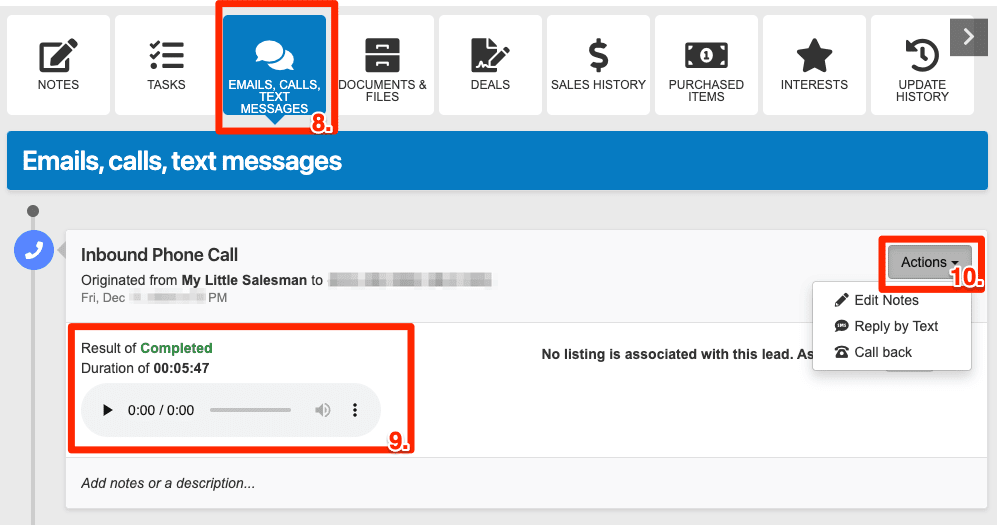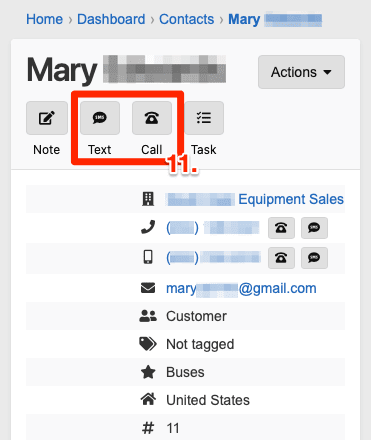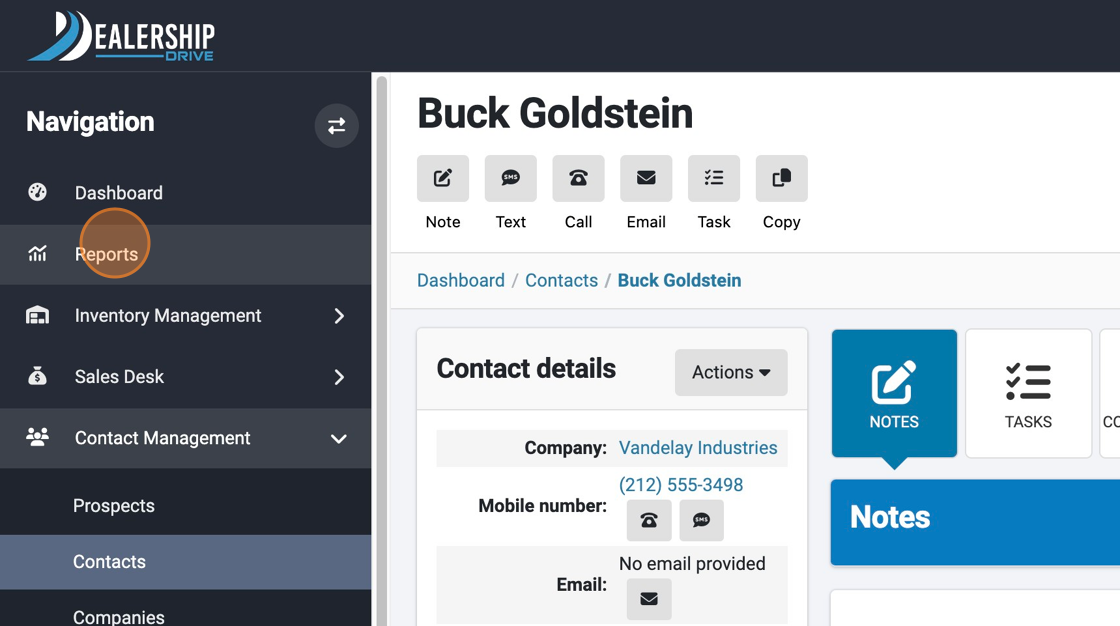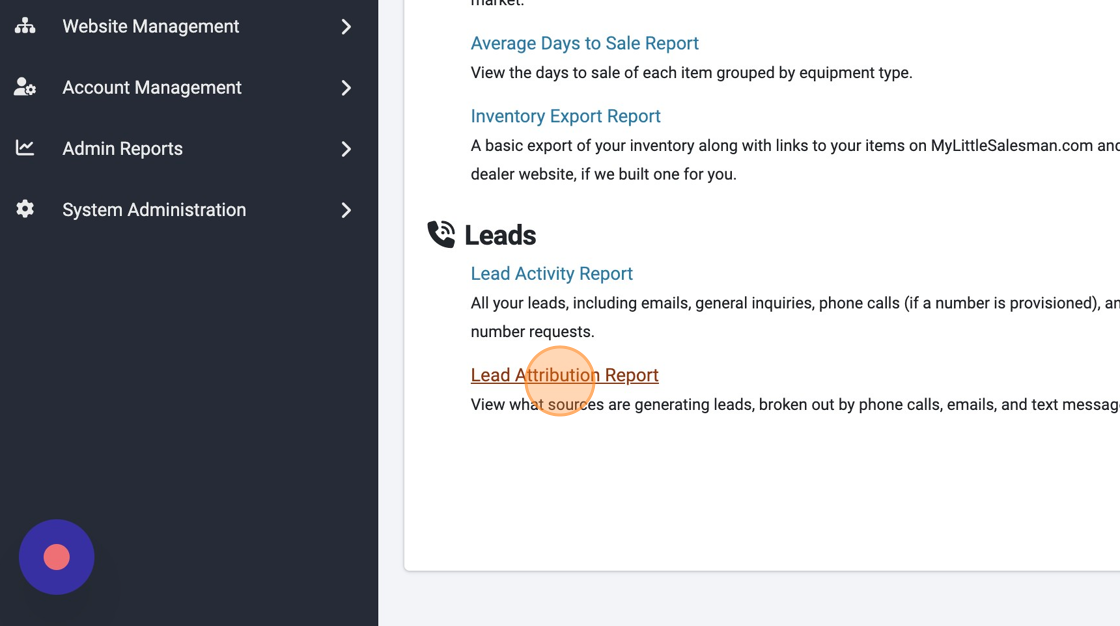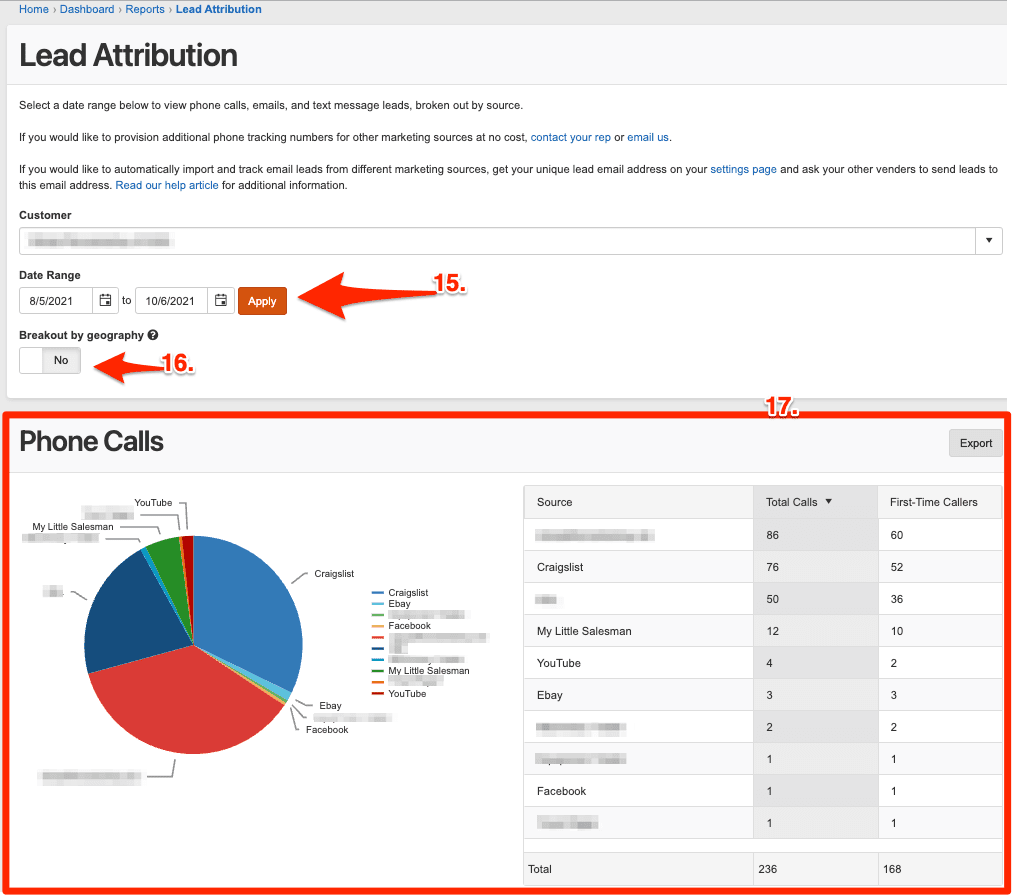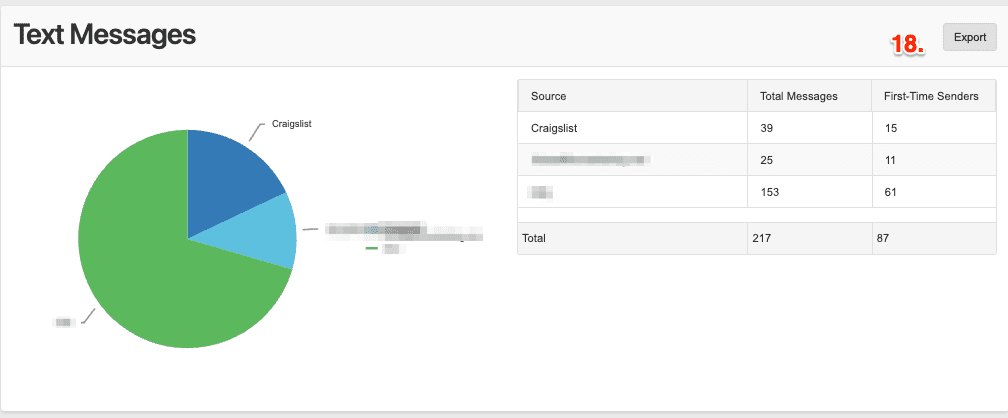Why and How to Use Call Tracking with Dealer Technology Solutions
Quick Contents Breakdown
How can I access recorded messages, phone calls, and text messages?
How can I call or text a Contact from within their file in my CRM?
How can I view Lead Reports to see a breakdown of call sources?
What is automated call tracking?
Call tracking within your Dealership Drive DMS is an extremely useful feature that automates the process of documenting and managing telephone correspondence with contacts in your Customer Relationship Management (CRM) system.
To better explain your automated call tracking feature, let’s quickly look at how keeping track of your phone correspondence may have previously looked like.
How Call Tracking Used to Work: The Manual Way
For most of the span of the history of business during the existence of the telephone, if you wanted to track your telephone correspondence, this was largely a manual process. You would need to jot down a variety of specifics about each call and file them in a physical or virtual system. The manual data logging process often took more time and effort than the phone call itself!
How Call Tracking Works in Your DTS System: The Automated Way
With automated call tracking built into your DTS system, the manual element of capturing call details is largely removed. This automation is possible by integrating your phone correspondence directly into your Customer Relationship Management (CRM) system with the use of provisional forwarding phone numbers.
Automated call tracking allows your team to spend more time serving customers and less time logging their activities.
What is a provisional phone number?
A provisional phone number is a separate customer-facing phone number that forwards such calls to your sales team while tracking call details in the process.
These provisional phone numbers act as virtual receptionists. While forwarding, they also track:
Callers by their phone numbers
The source of a lead or prospect
The date, time, and duration of calls
Call details through secure call recording
Voicemail messages left for customers, vendors, or sales representatives
SMS text message correspondence
All the while, importing these details into your CRM
How do provisional phone numbers help with lead reporting?
The use of assigned provisional phone numbers for specific sources allows your team to know precisely how a caller found your number.
Acquiring new phone numbers has grown increasingly affordable, simplifying the provisioning of various phone numbers to track a lead’s source. Such sources include heavy equipment marketplaces, social media platforms, email marketing campaigns, paid ads, business cards, websites, billboards, brochure copy—you name it! Using provisioned phone numbers helps your team determine which of their sales and marketing efforts are the most fruitful and which may require attention.
How do I get started with call tracking within DTS?
To maximize the potential of your call-tracking capabilities and lead attribution, we recommend provisioning phone numbers for each of your main marketing sources. As a Dealer Technology Solutions customer, you can provision five free phone numbers for call tracking purposes. Additional numbers are subject to low additional rates.
How do I provision tracking phone numbers for my company?
To provision new phone numbers for use in a call tracking for your company, simply reach out to our staff at support@mlsinc.com with a message stating your request, telling us:
How many phone numbers you need to be provisioned
What sources you need tracked (website, billboard, Facebook, My Little Salesman listing, email campaign, etc.)
Which target phone numbers would you like these numbers to forward to (three per line max)
Which target phone numbers you would like these numbers to receive SMS texts (three per line max)
If you’d like to forward calls elsewhere after-hours
Which email addresses would you like Call Reports sent to and how frequently (three email addresses max—reports sent either daily, weekly, or monthly)
Which country will be using these phone numbers
After your request has been processed, you will receive a reply with your new provisional phone number assigned to your specified sources. At that point, call forwarding will become active.
How can I best use my provisioned phone numbers?
For the sake of accurate lead reporting, it is crucial that you only use the proper provisional number for each specified lead source.
For example, if you received a provisional number for your company’s Facebook page, do not list this phone number anywhere other than your Facebook page. Failure to properly use your provisioned phone numbers will result in inaccurate lead reporting.
How can I find my company’s provisional phone numbers?
1. Log into Dealership Drive, and navigate to Account Management.
2. Then select Seller Settings.
3. On the Company Settings screen, select Phone Numbers from the upper panel which will load a table of your company’s provisioned phone numbers.
Your provisioned phone numbers are also visible on your Dashboard, The panel titled Your Phone Numbers can be moved to different locations on your Dashboard.
How can I access recorded messages, phone calls, and text messages?
By default, all provisioned phone numbers include call recording unless otherwise requested. For legal reasons, an automated prompt will announce that “This call may be recorded for quality and training purposes.”
Messages and call recordings are accessible through a Contact file in the CRM system. This can be opened by selecting Contacts under the CONTACT MANAGEMENT heading.
After selecting the Contact file of the individual, select the EMAILS, CALLS, TEXT MESSAGES button (8.) from the top panel.
From this menu, you will be able to access all recorded calls and messages (9.) or take additional actions—including editing notes, replying via text, or calling the contact back (10.) through your CRM.
How can I call or text a Contact from within their file in my CRM?
While you may want to simply pick up your phone to return a call from an incoming lead, doing so outside of the CRM will result in needing to manually document your correspondence.
To automate the tracking of your communications with a Contact, simply access their contact file in your CRM and use the Text or Call buttons (11.) to reach out to them. A prompt will ask you if you would prefer to use your phone along with a forwarding number or to call or SMS text the Contact via your web browser.
How can I view Lead Reports to see a breakdown of call sources?
One of the most exciting aspects of call tracking is the ability to visualize the source of your call leads.
To view a graphic breakdown of your lead sources, begin by accessing Reports.
From the Reports panel, select Lead Attribution Report.
Your Lead Attribution page allows you to examine the source of your leads from a specific date range (15.) and even geographic area (16.). The pie-chart and table below (17.) pull data compiled from the assigned provisional numbers to display the number of calls from assigned sources during this specified period and their percentage of total received calls. Your Text Messages (18.) are displayed similarly on this page.
Questions and Suggestions?
Contact your Dealership Drive sales representative.