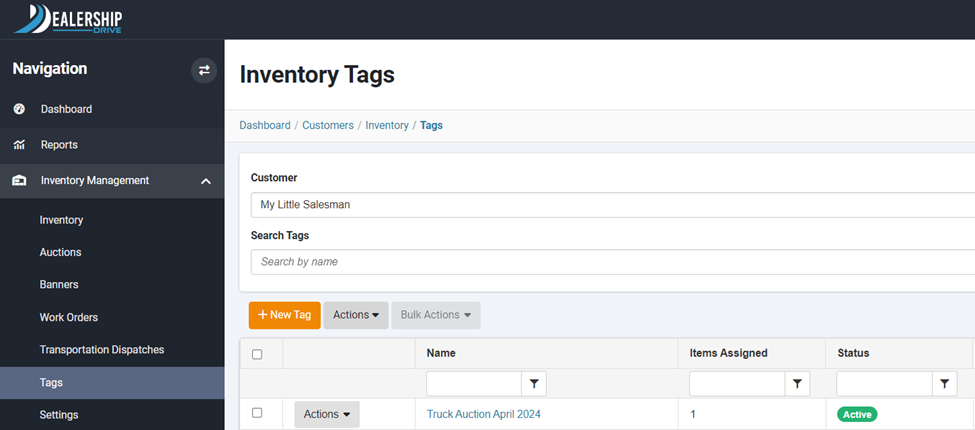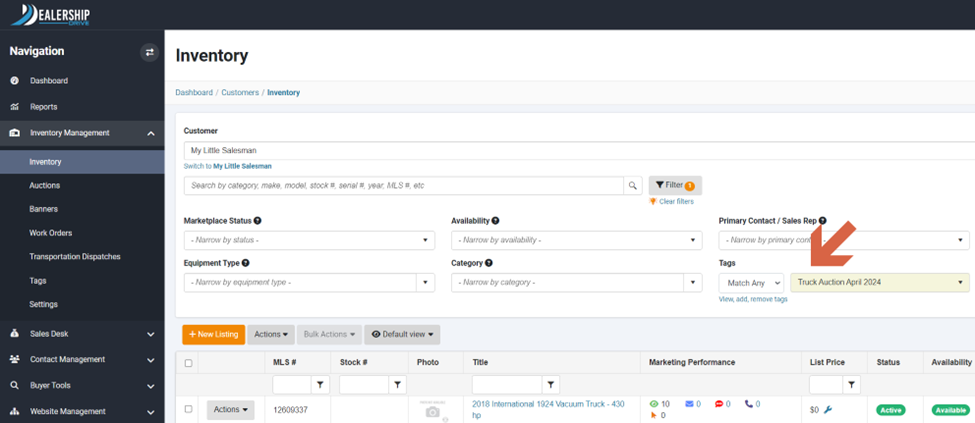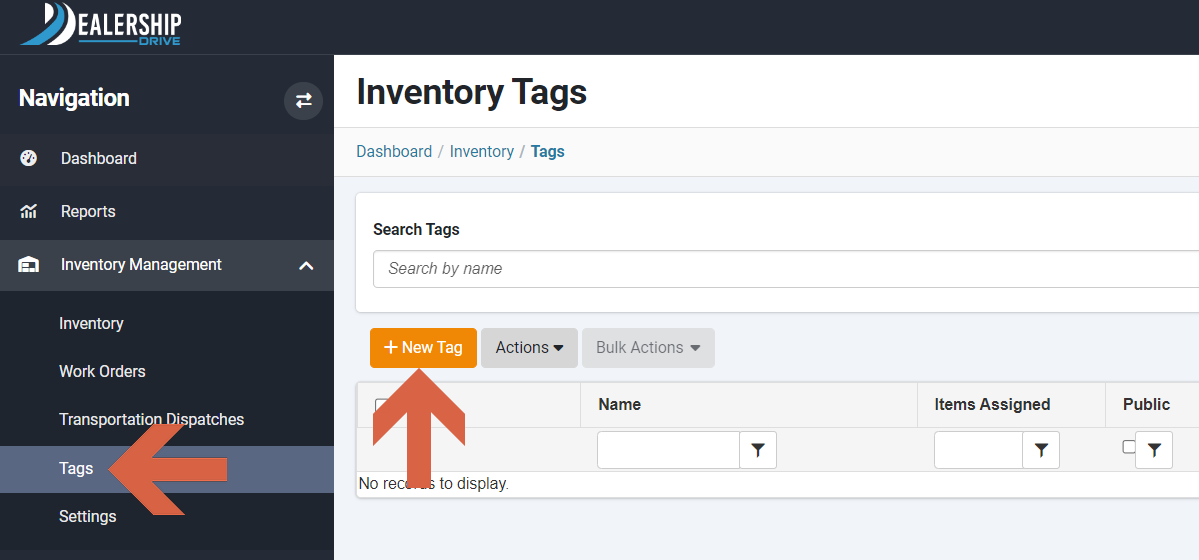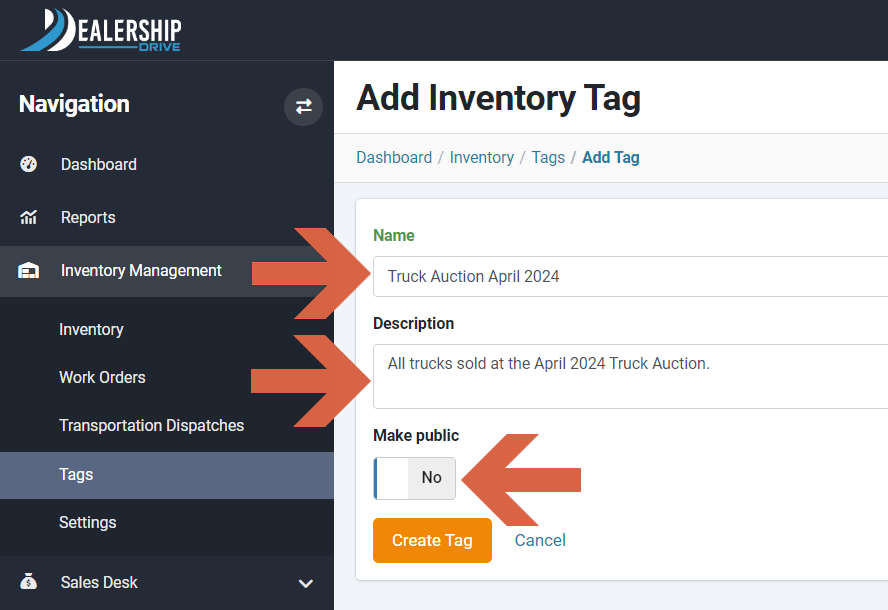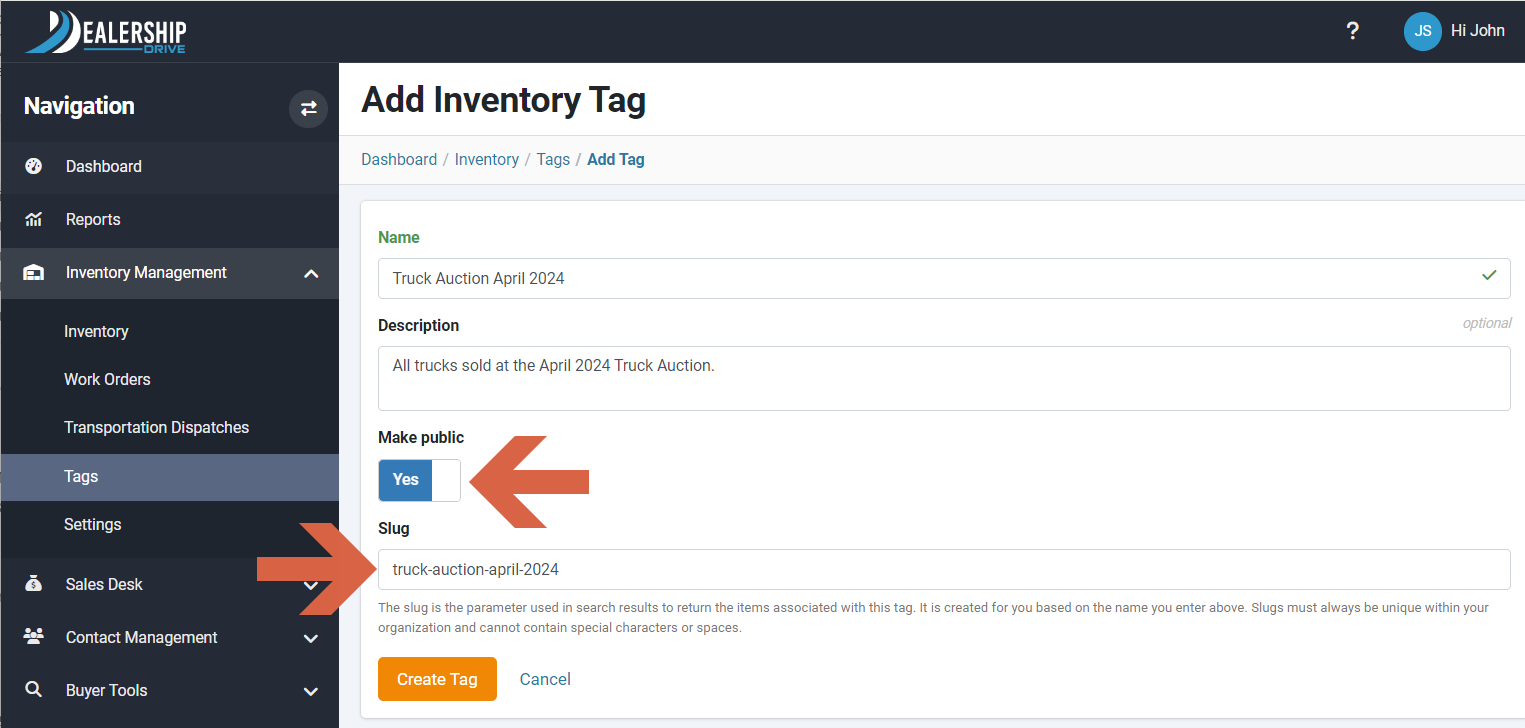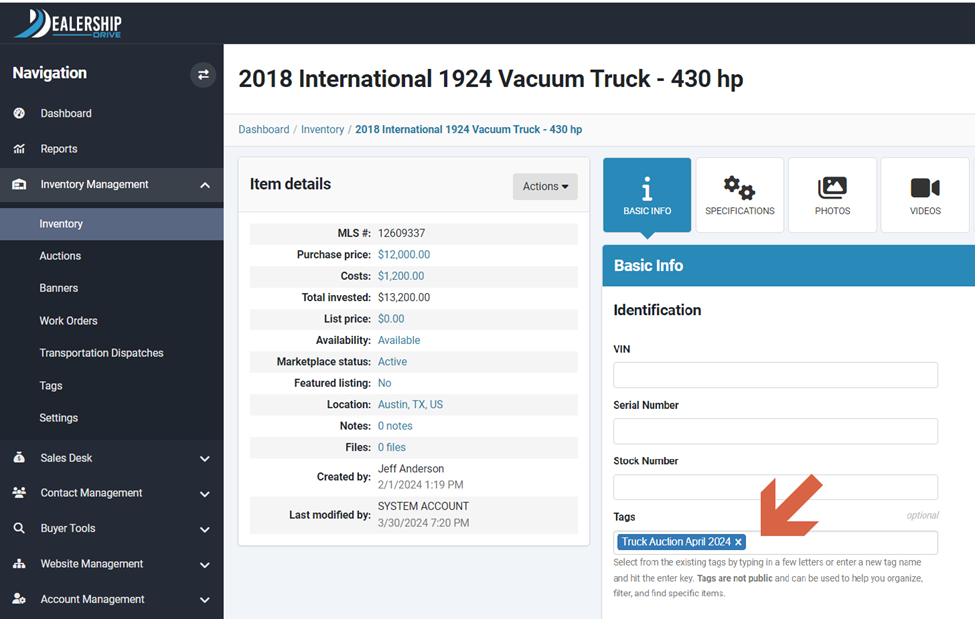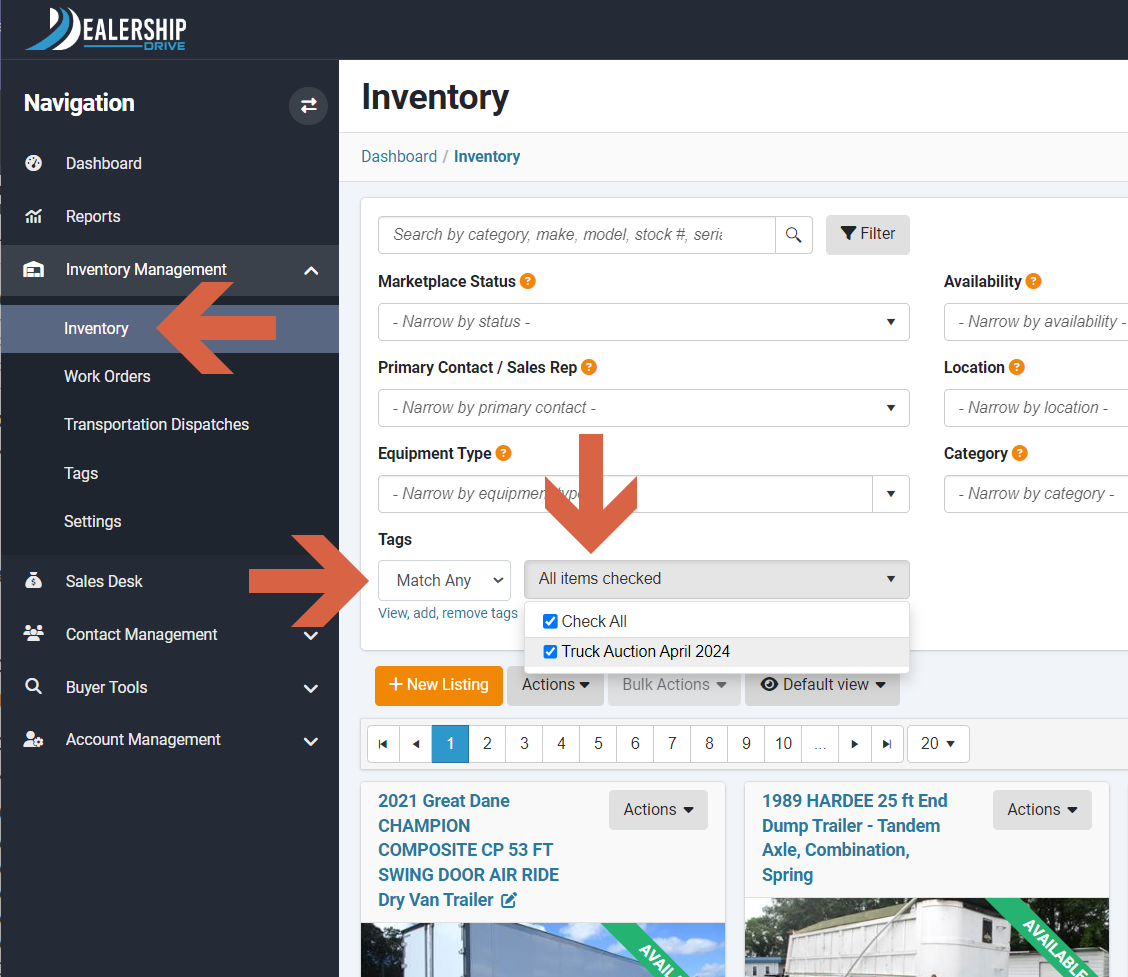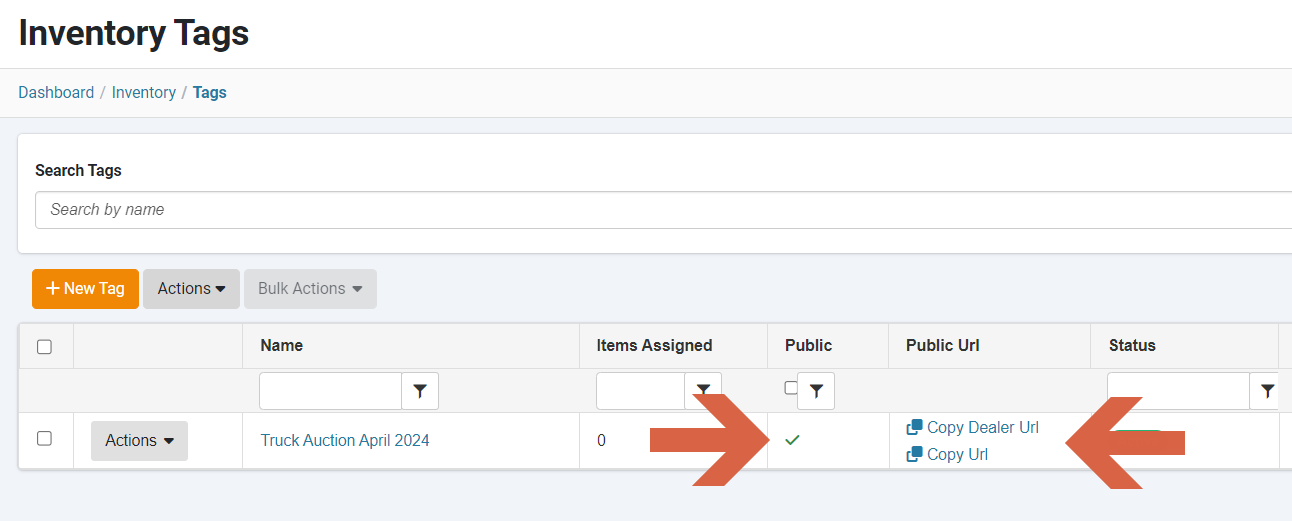How to Create, Assign, and Use Inventory Tags
What are Inventory Tags?
Our Inventory Management allows you to create unique, searchable Inventory Tags that assist in organizing, filtering, and locating specific items in your inventory.
These identifiers can be used internally or made visible to the public.
Why use Inventory Tags
With Inventory Tags, you can set up personalized groupings to manage your inventory more efficiently, such as inventory items that are part of a special promotion, items on consignment, items at auction, items sold on behalf of XYZ, and more.
Example: All trucks sold at the April 2024 Truck Auction are tagged and grouped under “Truck Auction April 2024”.
How to create Inventory Tags
Under "Inventory Management", go to "Tags" and click on "New Tag".
Provide a Name and Description for your tag, select Yes or No under "Make public" and click on "Create Tag".
If the Inventory Tag is set to public (Yes), the "Slug" field will appear.
The slug is the parameter used in search results to display items associated with this tag. It is automatically generated based on the name you enter above, but you can customize it to your preference. The slug will be in lowercase and use hyphens to separate words. It must be unique within your organization and cannot include special characters or spaces.
Please note: Once a slug is created and shared, it should not be changed.
How to assign Inventory Tags
From the Inventory tab, select an item and navigate to the Basic Info tab. Under Identification, type in the initial letters to choose an existing tag or type a new tag name and press enter to create it. Inventory Tags can be unassigned by removing the tag from the Tags field.
New tags will appear under the Tags tab.
How to use Inventory Tags
Inventory Tags can be used internally or made visible to the public.
How to use Inventory Tags internally
Inventory Tags can help you organize, filter, and find specific inventory items.
Under "Inventory Management", go to "Inventory" and under "Tags" select the desired tag to display the grouped items under this tag.
How to use Inventory Tags for external purposes
Inventory Tags let you group specific items, such as those part of a special promotion, consignment, auction, or sold on behalf of XYZ, and more. After creating a tag, a unique URL is generated for that tag, which can be shared with prospects, customers, partners, or other contacts.
If your website is built and hosted by My Little Salesman, a URL leading to your tagged items on your website will be generated. Click "Copy Dealer URL" to copy this link.*
If your website is not built and hosted by My Little Salesman, a URL leading to your tagged items on MyLittleSalesman.com will be generated. Click "Copy URL" to copy this link.
*We build search-engine optimized, feature-rich, mobile-responsive, HTTPS/SSL secured, dealership websites. Request a demo or contact your My Little Salesman sales representative for more information.ites
Questions and Suggestions?
Contact your Dealership Drive sales representative.