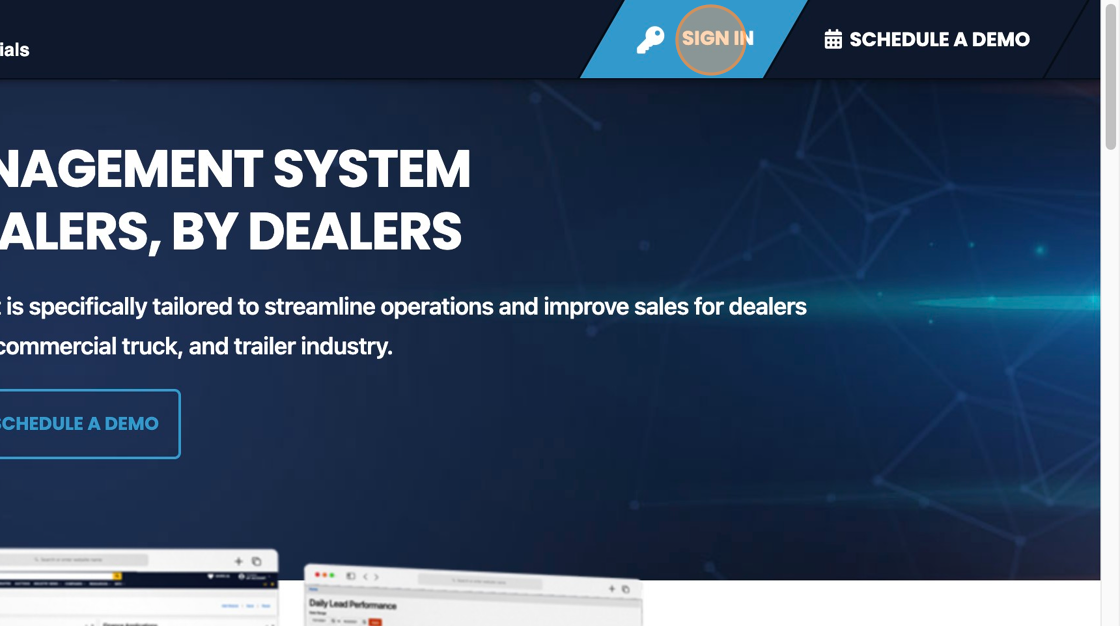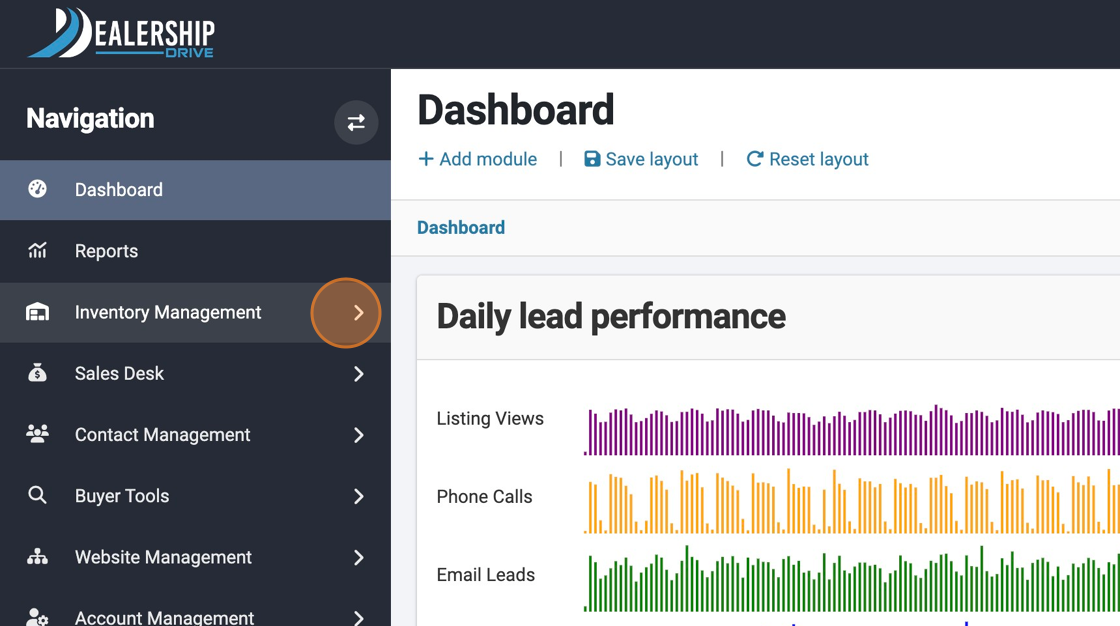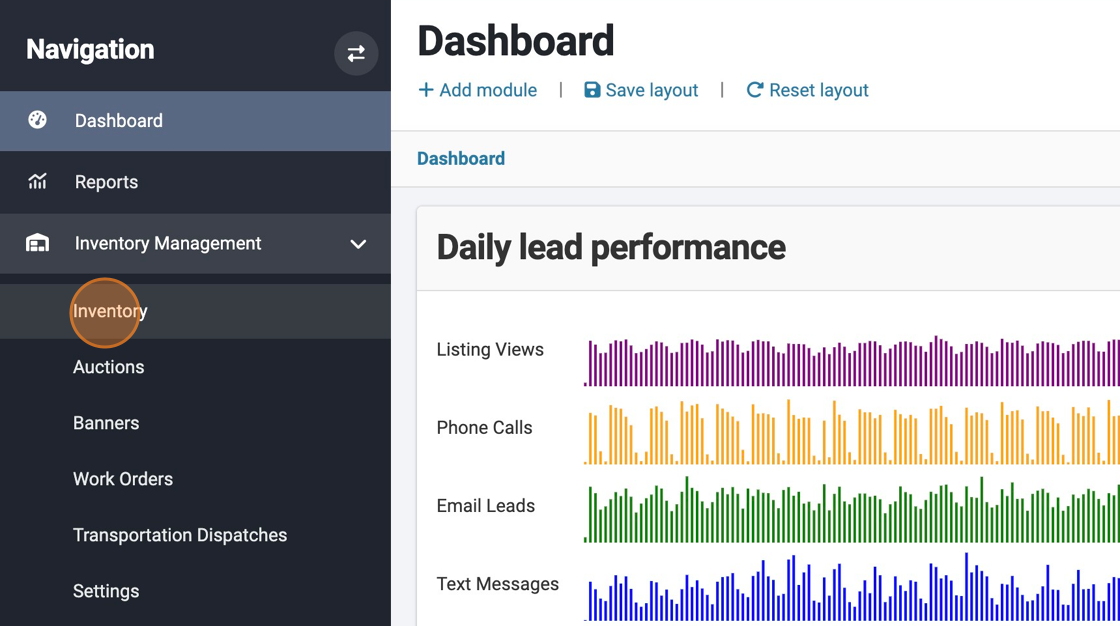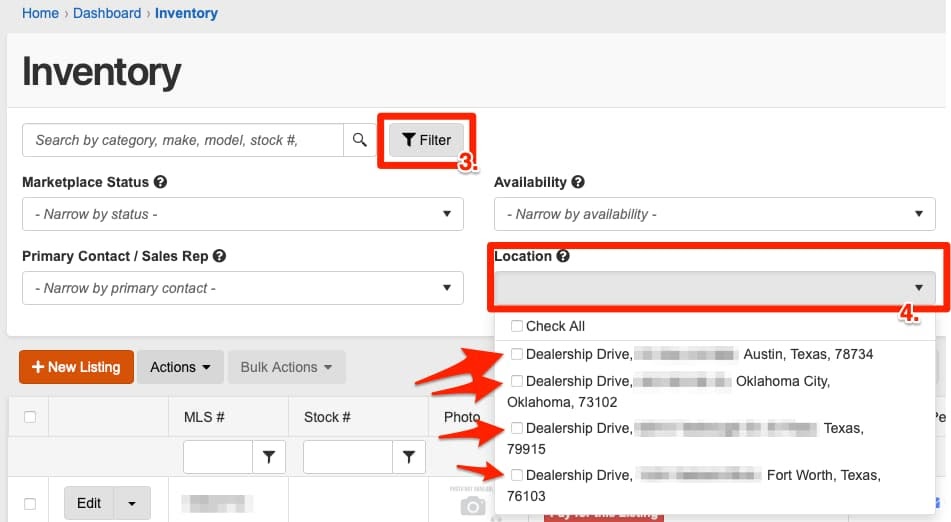How to Filter Inventory Search by Location
Edited
To simplify the inventory management across multiple dealer locations, it’s easy to filter your inventory search by each of your locations.
1. Navigate to https://www.dealershipdrive.com/ and make sure you are logged into your Dealership Drive account.
2. Click "Inventory Management" followed by "Inventory"
Once in your Inventory panel, you can begin to filter items by location by first selecting “Filter” (3.) followed by “By Location” (4.)
Questions and Suggestions?
Contact your Dealership Drive sales representative.
filter
filter inventory
inventory management
rewrite