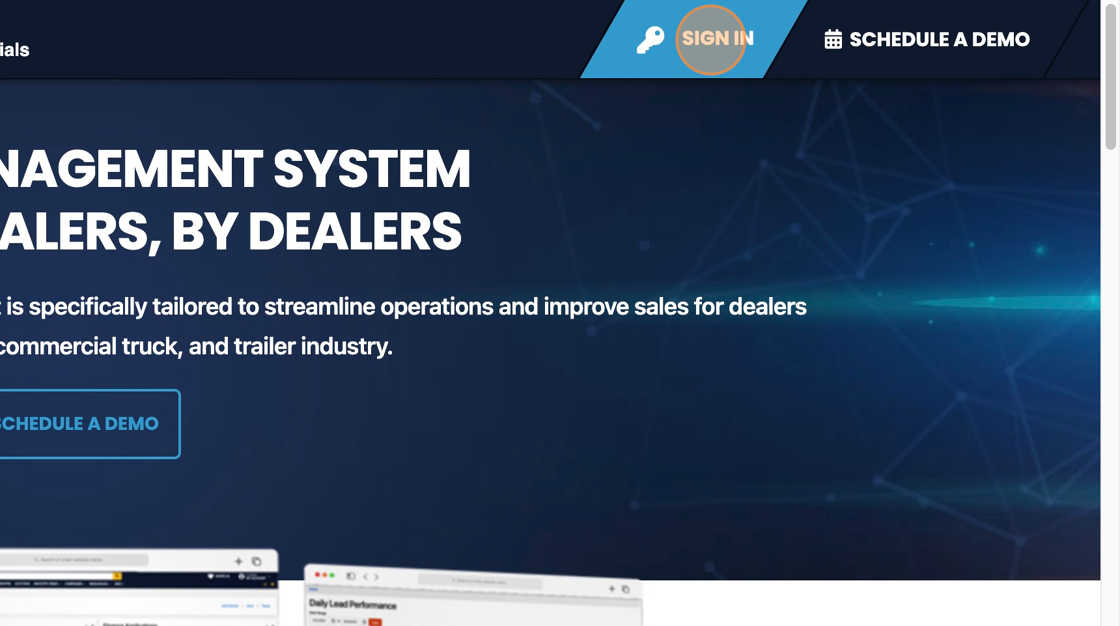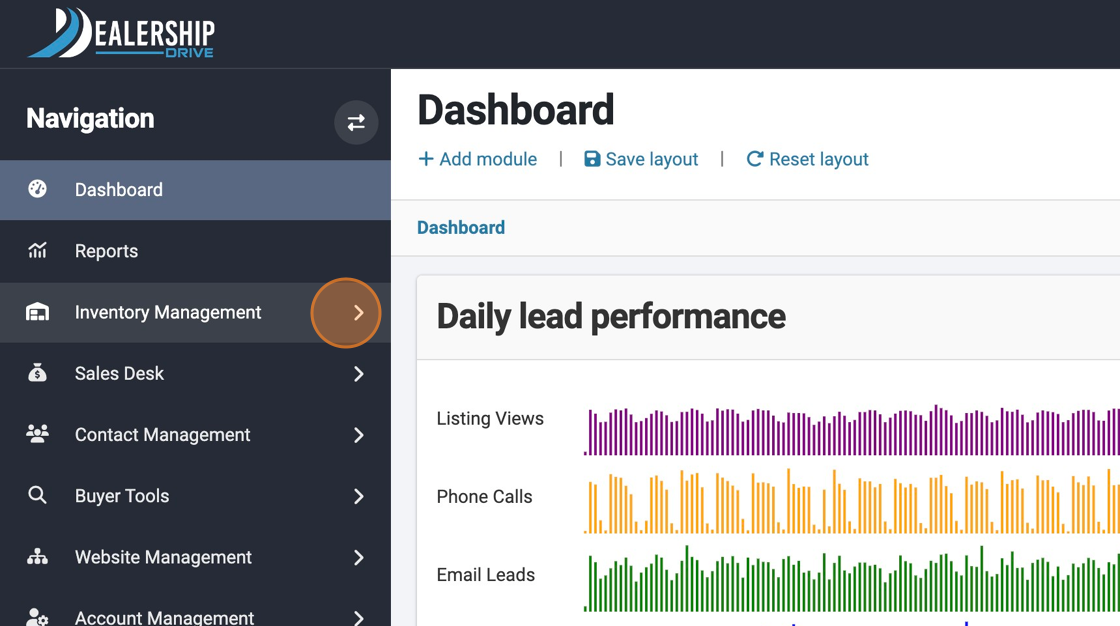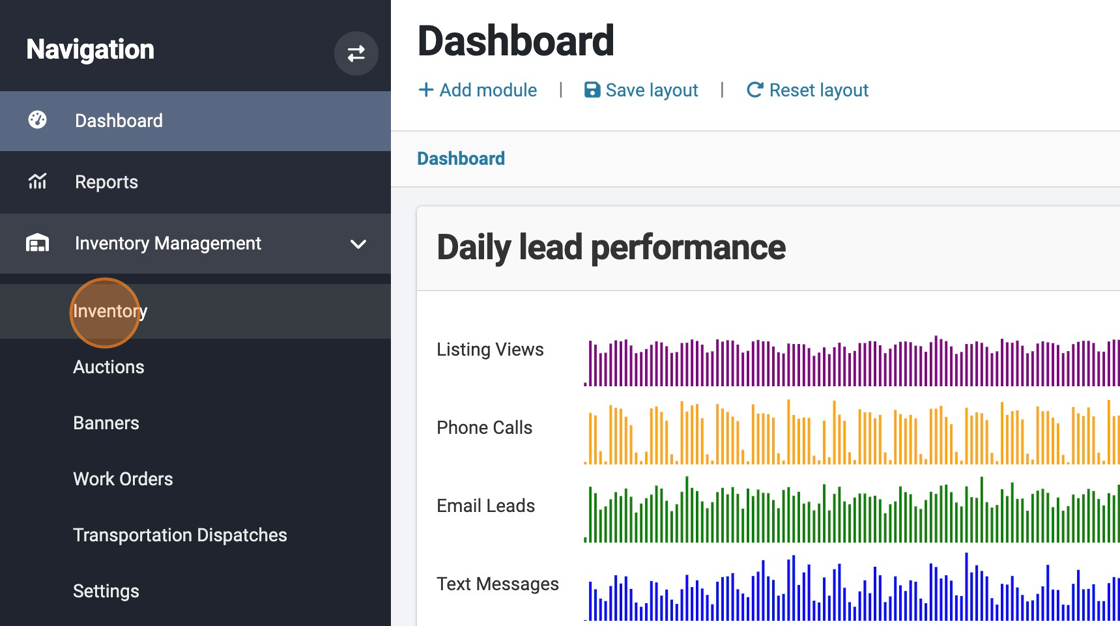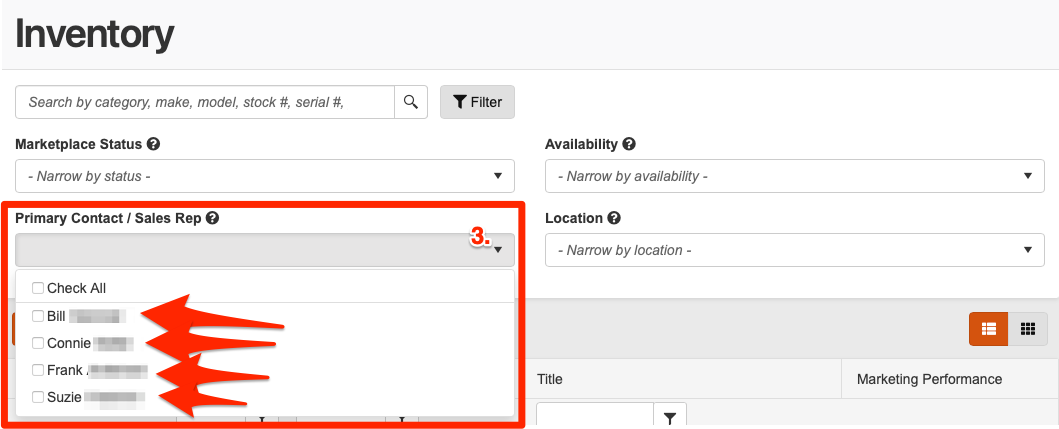How to Filter Inventory Search by Primary Contact / Sales Representative
When managing your inventory and listings, it can be easy to lose track of which sales representative is responsible for which item. For the sake of pulling up a sales representative’s assigned inventory items, you can now filter inventory searches based on the item’s primary contact or sales representative. Pulling up a team member’s assigned inventory takes just a few clicks.
1. Navigate to https://www.dealershipdrive.com/ and log into your Dealership Drive account.
Click "Inventory Management" followed by "Inventory."
From the Inventory search panel, select the downward facing carrot arrow beside “Primary Contact / Sales Rep” (3.) to view a drop-down for filtering your inventory search results by each item’s assigned primary contact or sales representative.
And it’s really that easy! Now you’re ready to quickly and easily pull up a segmented list of inventory items based on their assigned contact or sales representative.
Questions and Suggestions?
Contact your Dealership Drive sales representative.