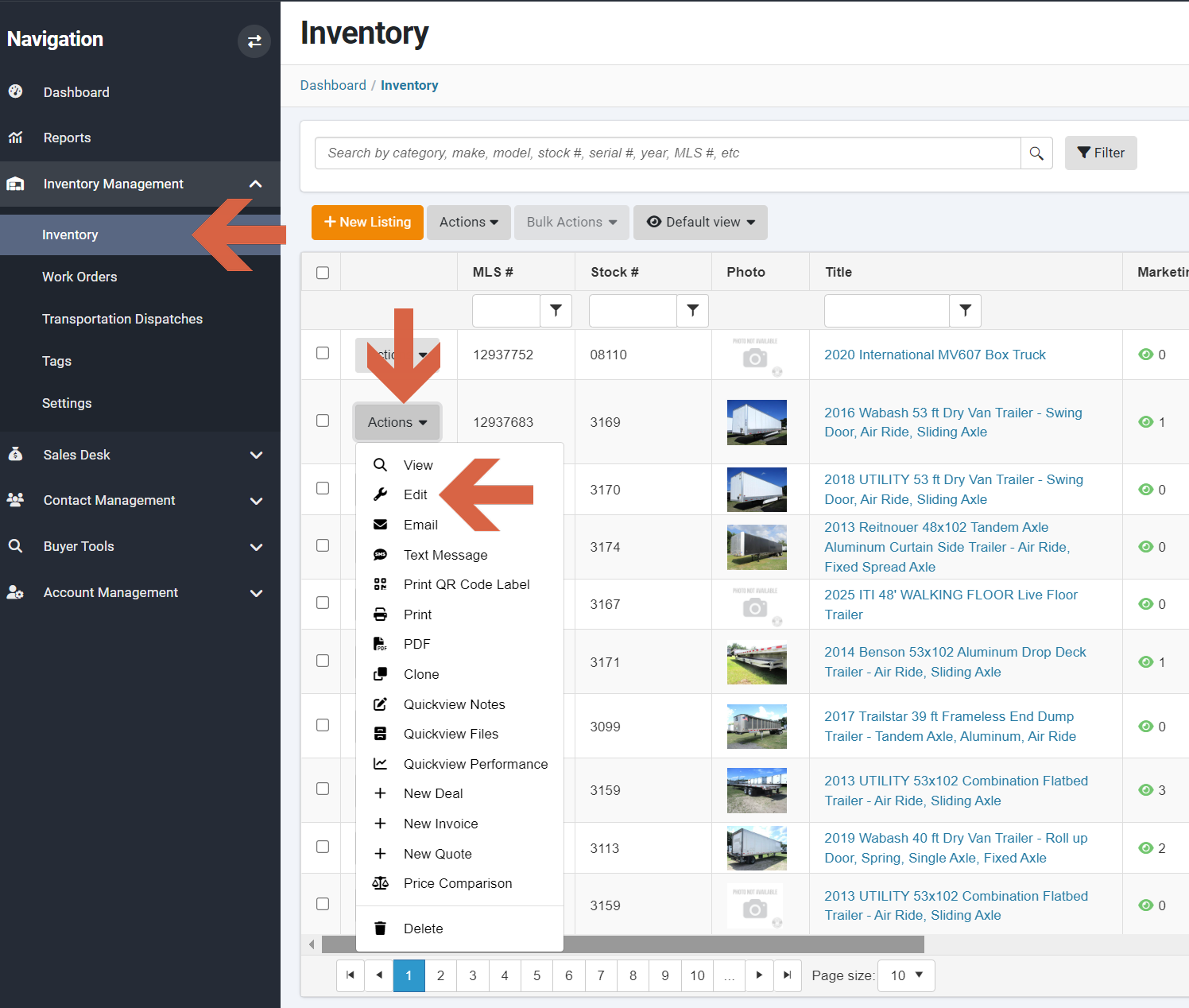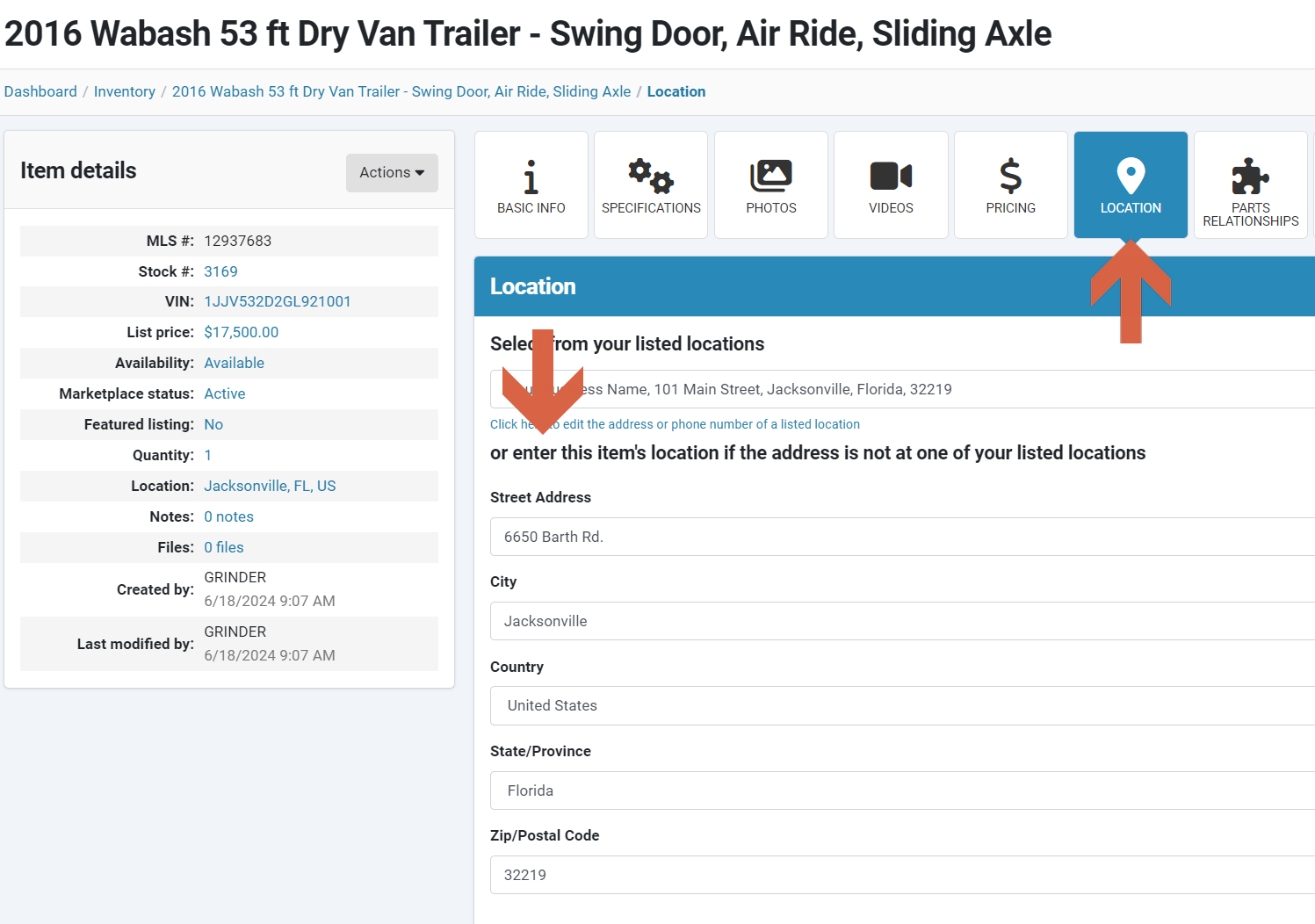How to Add a Unique Non-Company Location to a Specific Inventory Item
If an inventory item is stored at a dealership location and the dealership has only one location, that location is selected by default.
If the dealership has multiple locations, the location can be selected from a drop-down menu.
However, if the inventory item is stored at a location unrelated to the dealership, the dealership location can be overwritten at the inventory item level.
How to edit a location at inventory level
Under Inventory Management click on Inventory. Select the inventory item and click "Edit".
Click the "LOCATION" tab and enter the item's location and click on "Save Changes".
Please note: Only enter location information, if the address is not at one of your listed locations. If the item is located at one of your dealership locations, please select the appropriate location from the drop-down menu.
To manage your dealership locations, refer to our article "How to Edit/Add Dealership Locations".
Questions and Suggestions?
Contact your Dealership Drive sales representative.