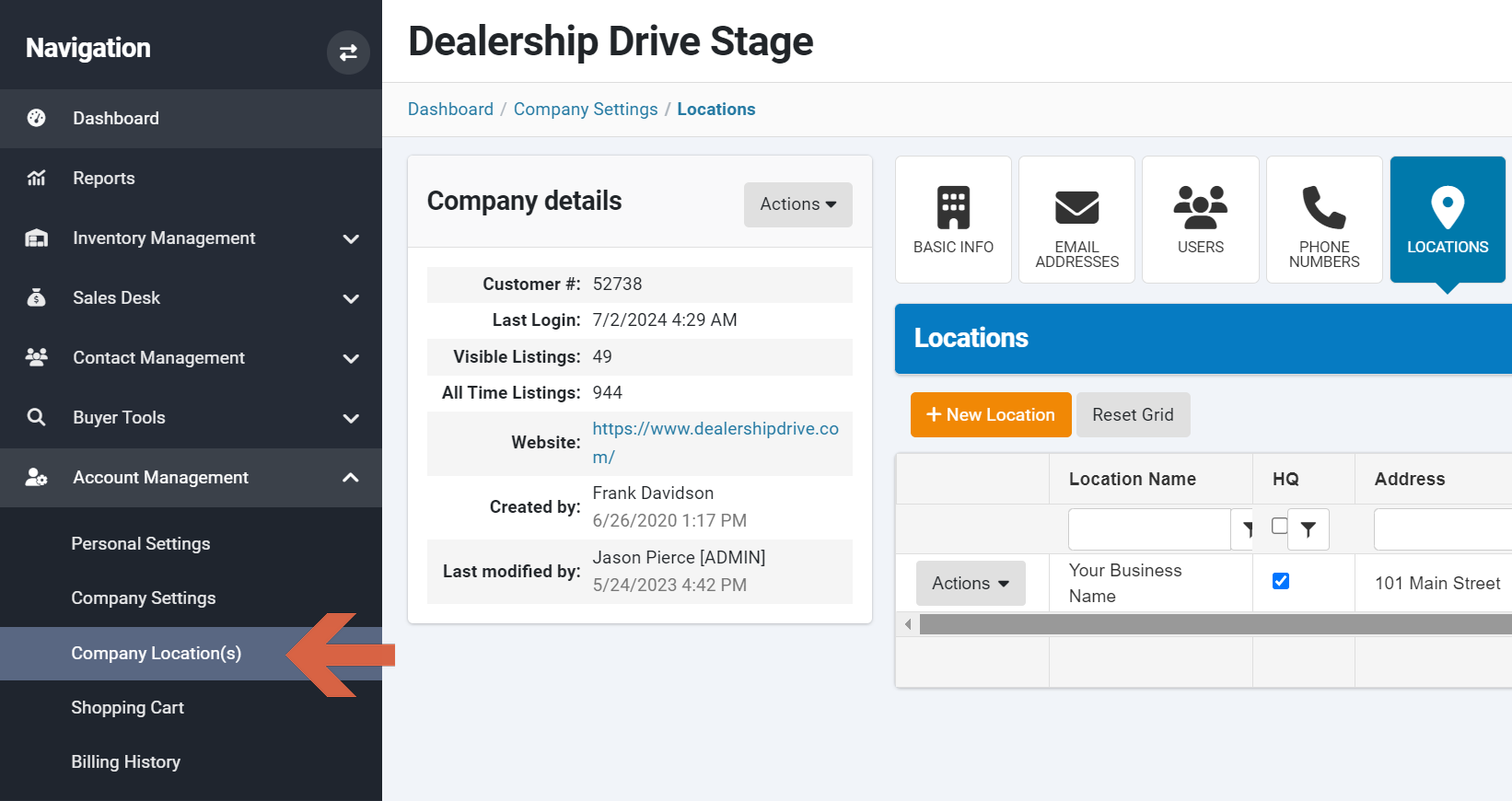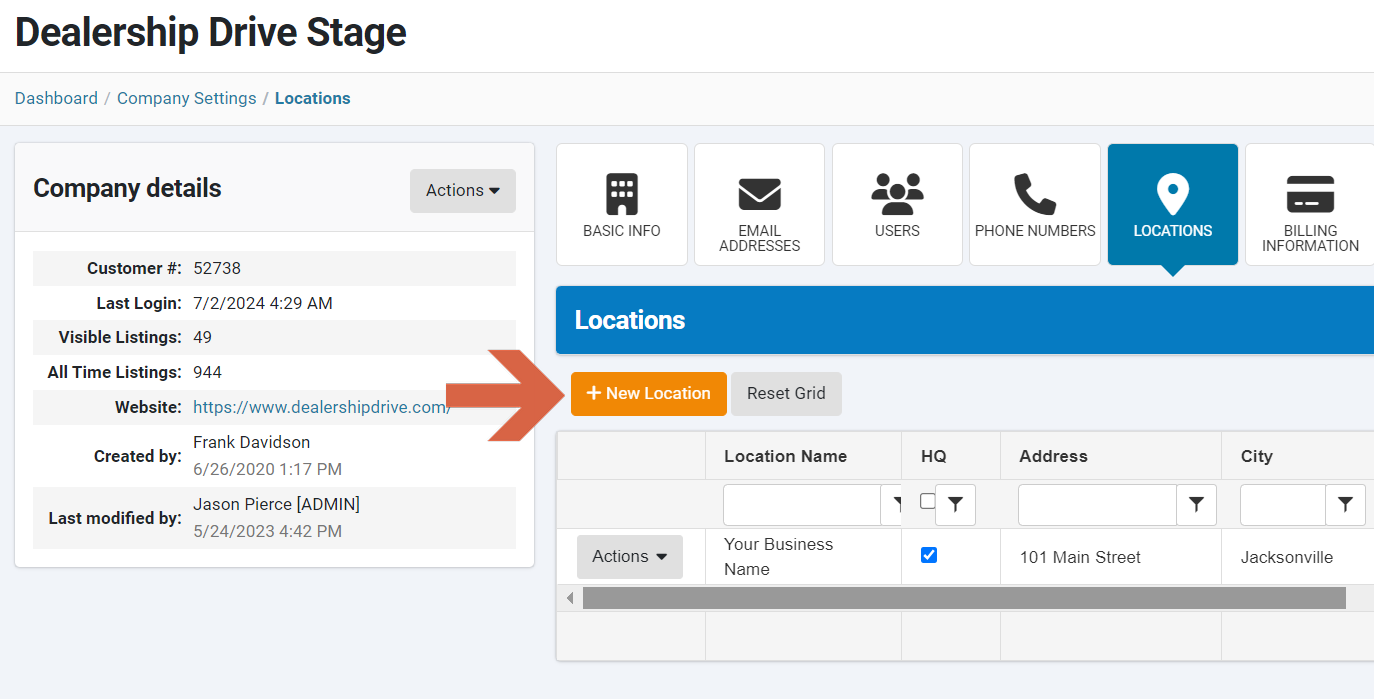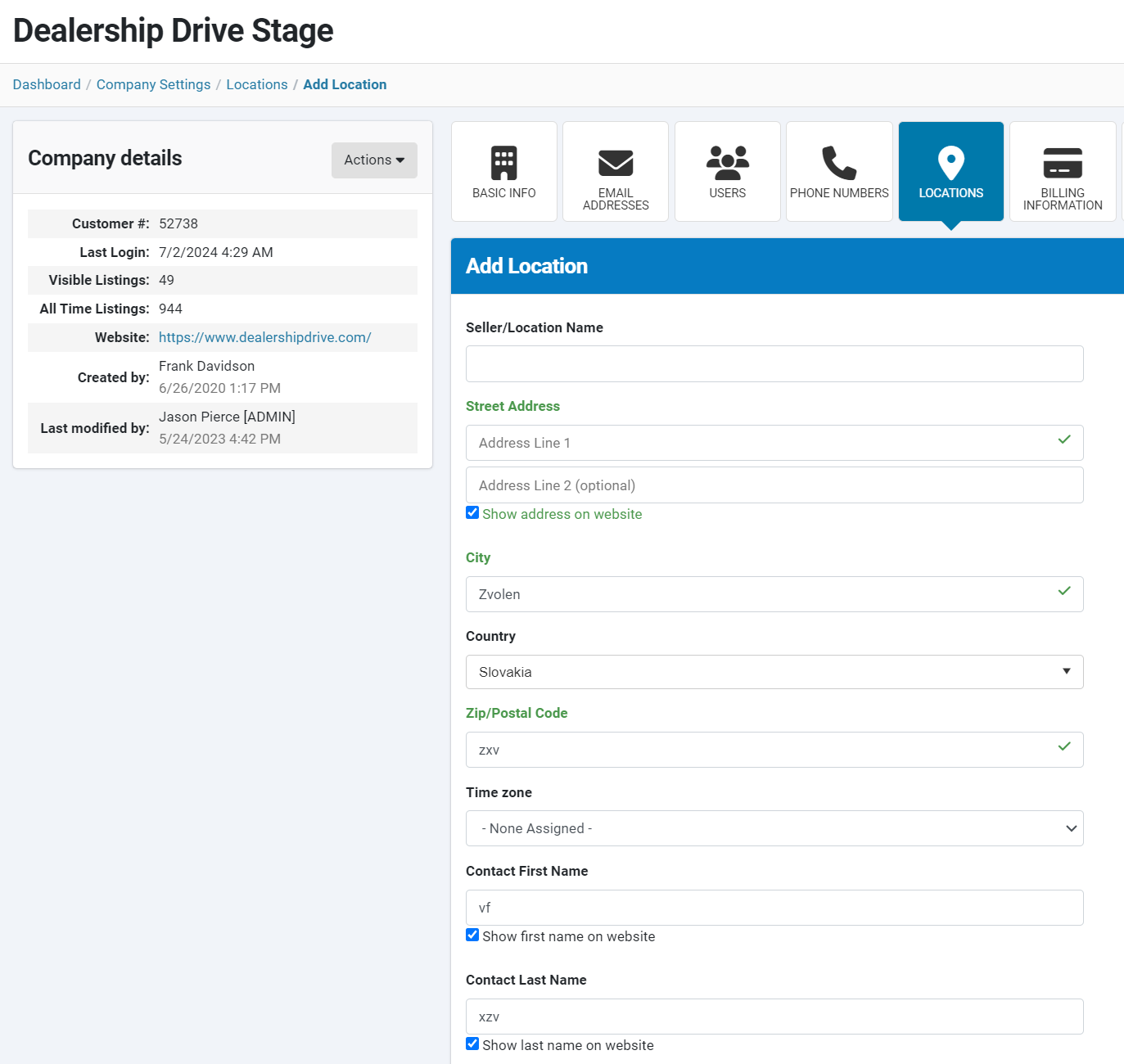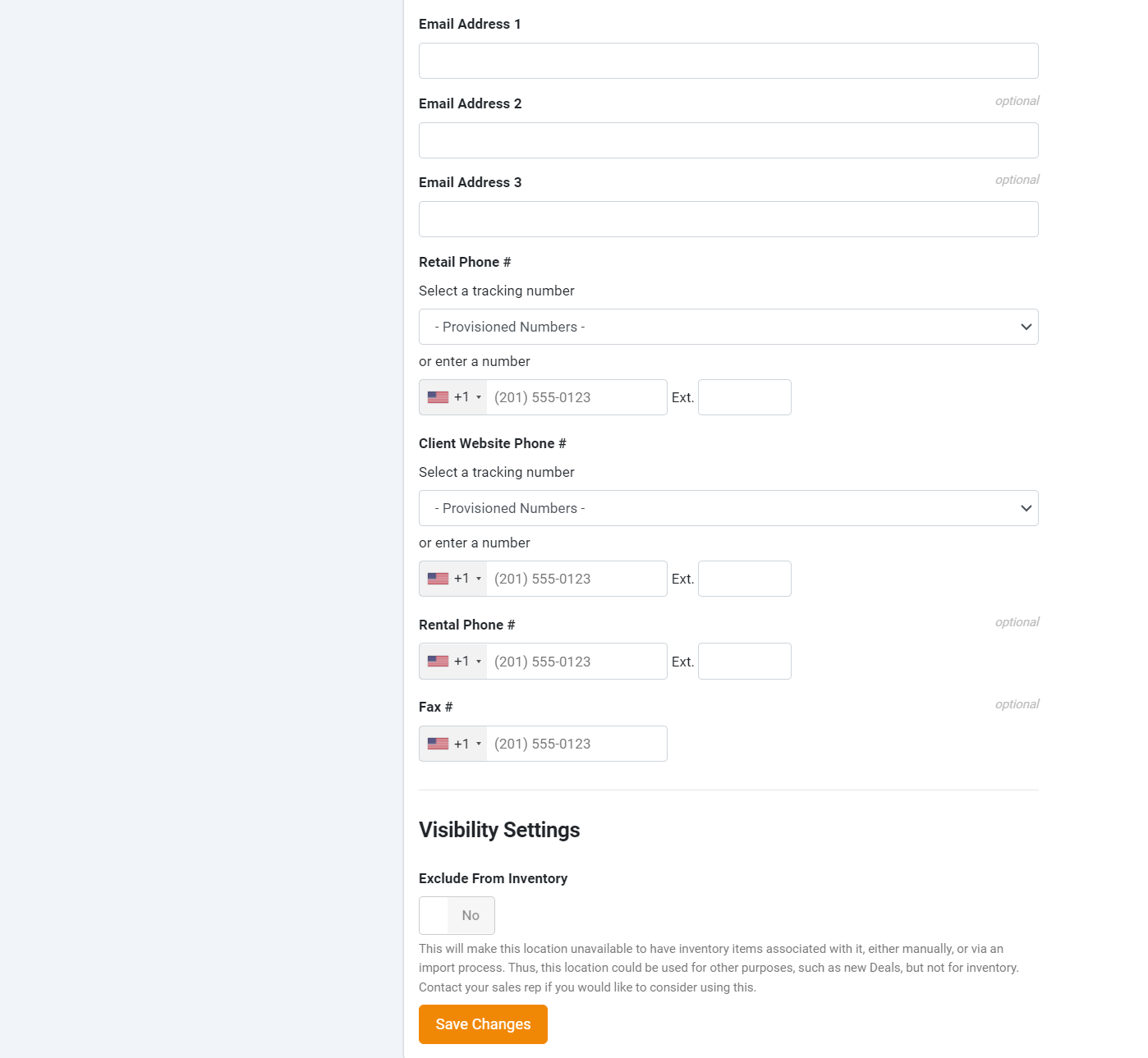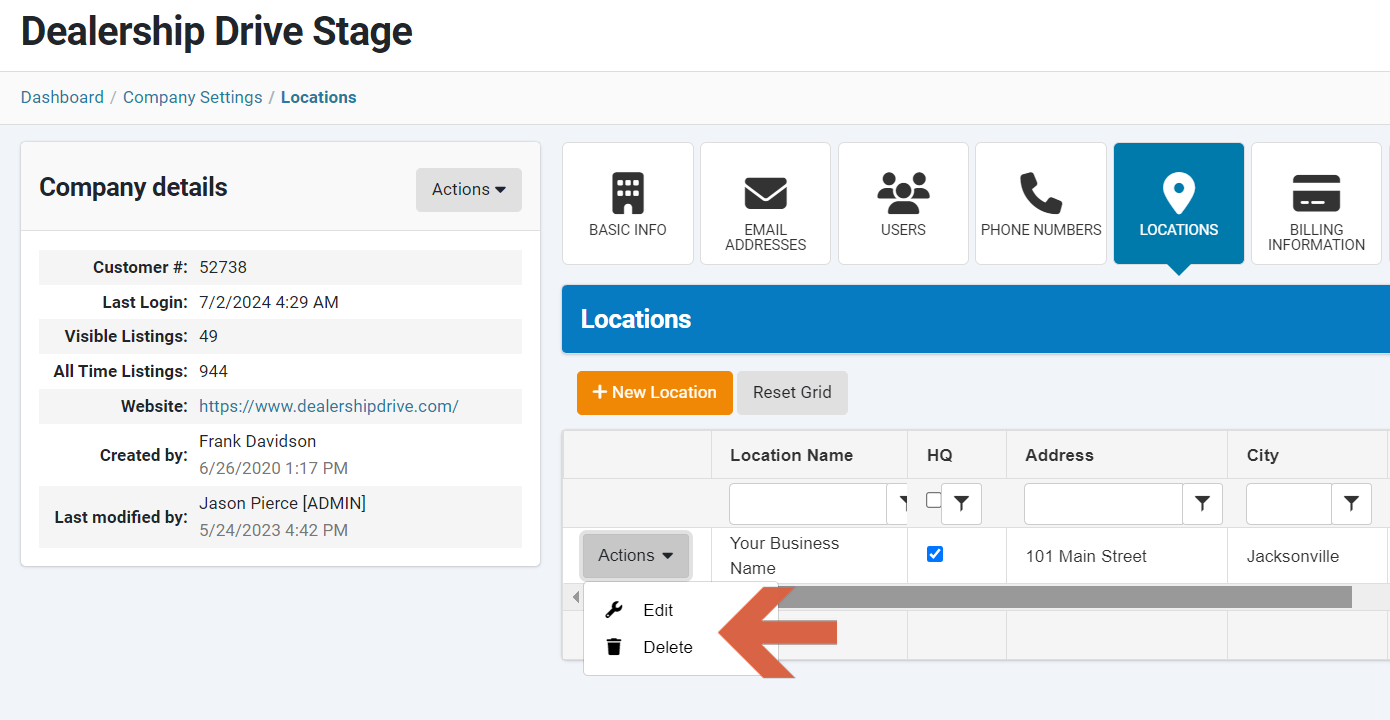How to Edit/Add Dealership Locations
The Dealership Drive Dealer Management System enables dealers to include multiple dealership locations. When managing inventory, sales, marketing, or contact records, a dealership location can be chosen from a drop-down menu.
The location assigned to aninventory item/listing indicates where the item is stored. The phone number associated with this location can be used to inquire about the specific item. If the inventory item is stored at a location not related to the dealership, this location and its phone number can be added at the inventory item level.
How to add/edit locations
Under Account Management click on Company Location(s)/Seller Location(s).
Here, you can see all your current dealership locations.
Add a new location
To add a new dealership location, click the "+ New Location" button.
Enter all the location information and click "Save Changes".
Edit or delete a location
To edit or delete a dealership location, select the corresponding option from the "Actions" drop-down menu.
When editing a location, update the relevant dealershiplocation information and click "Save Changes".
Assign a unique non-company related location to a specific inventory item
The locations mentioned above are permanent dealership locations. However, if a particular inventory item is stored at a different location than the dealership, this location can be added at the inventory item level. For more details, refer to our article "How to Add a Unique Non-Company Location to a Specific Inventory Item."
Questions and Suggestions?
Contact your Dealership Drive sales representative.