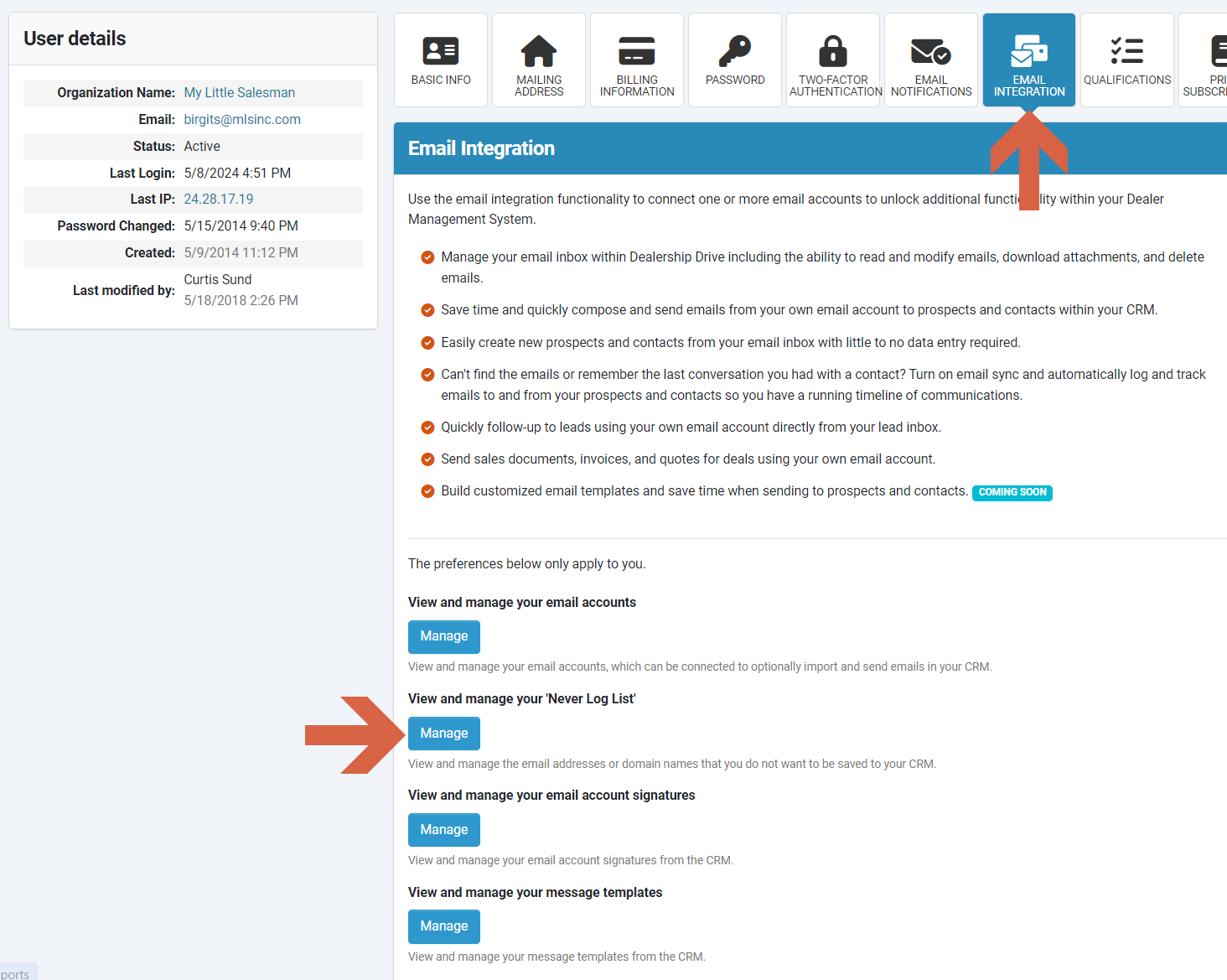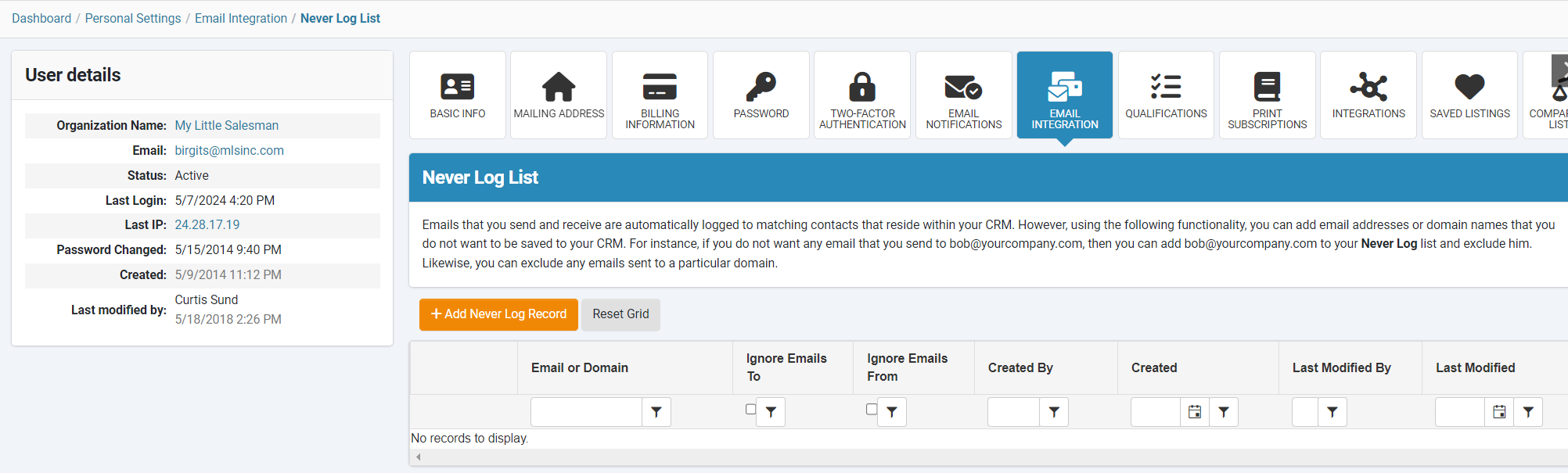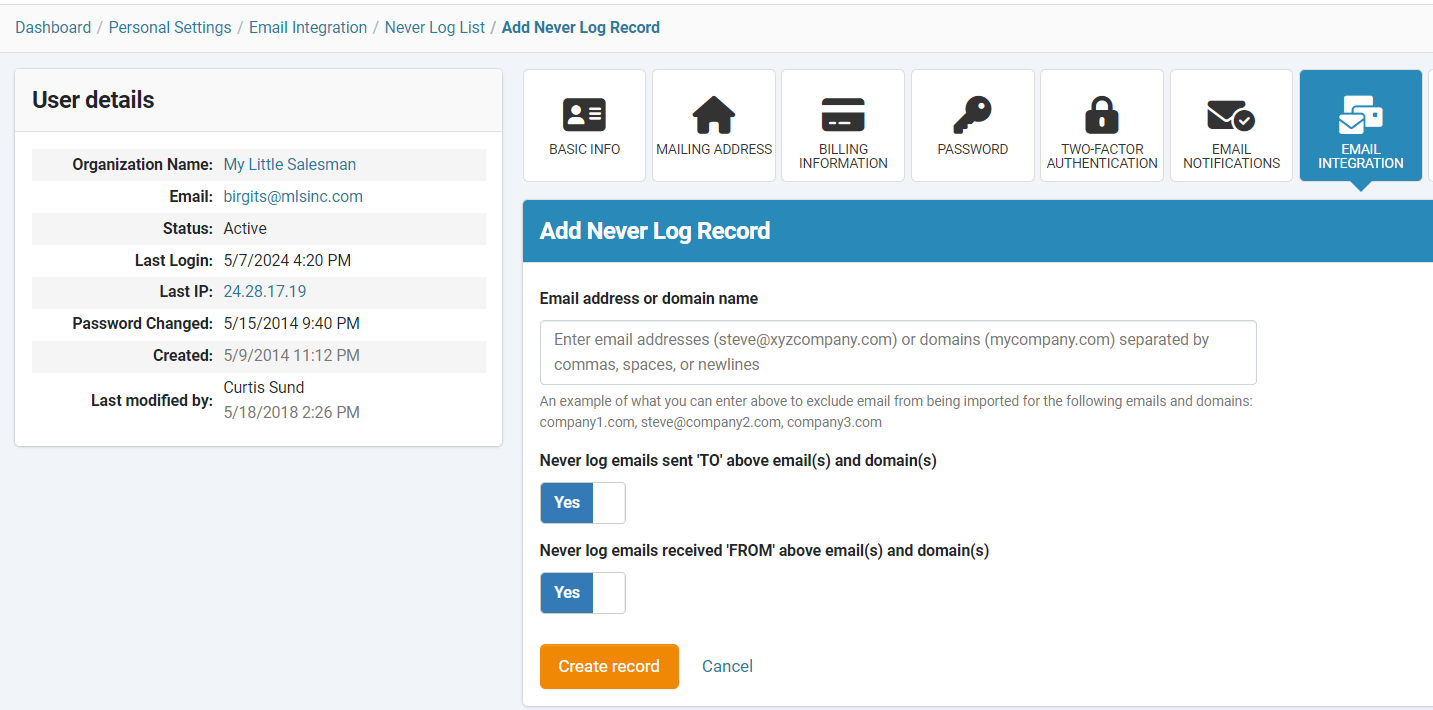How to exclude emails from being imported and synced with your CRM contacts
By linking your email account to your Dealership Drive Email Inbox, you have the ability to access and manage your email account, read and modify emails, compose and send new emails, delete emails, or easily create new prospects and contacts from your email directly from your Email Inbox.
In addition, you can choose to enable the automatic import and synchronization of your emails into your CRM system, which allows you to view a record of your email correspondence with your contacts, access, reply to, forward, or delete emails directly from within your CRM system.
You have the option to exclude certain email addresses or domain names from CRM logging by including them in your "Never Log" list.
How to exclude email addresses or domain names
Under "Contact Management" go to your "Personal Settings" and click on the "Email Integration" tab.
On the following page, go to "View and manage your 'Never Log List'" and click on "Manage".
In your "Never Log List" you can view and manage the email addresses or domain names you would like to import into your Dealership Drive Email Inbox.
Click on "Add Never Log Record" and enter all emails and domains you want to exclude from being imported.
Questions and Suggestions?
Contact your Dealership Drive sales representative.