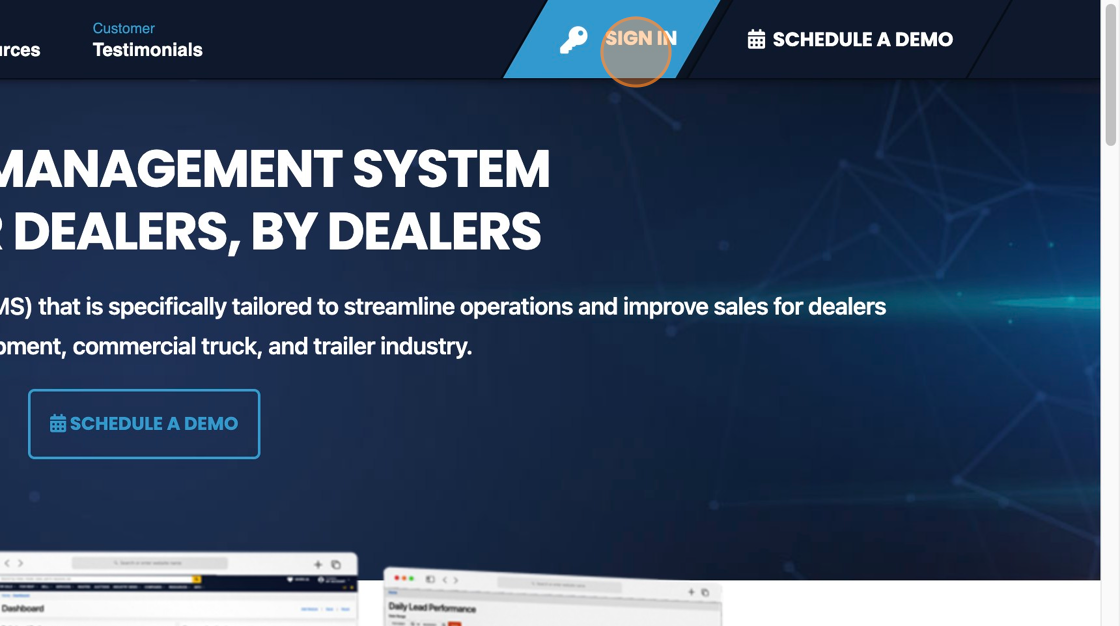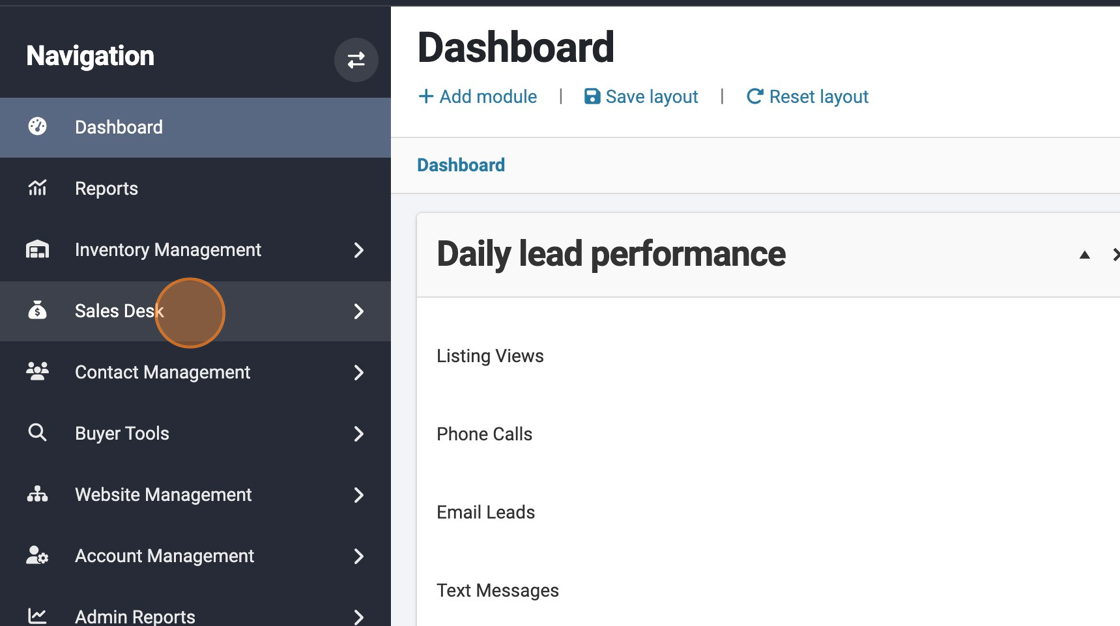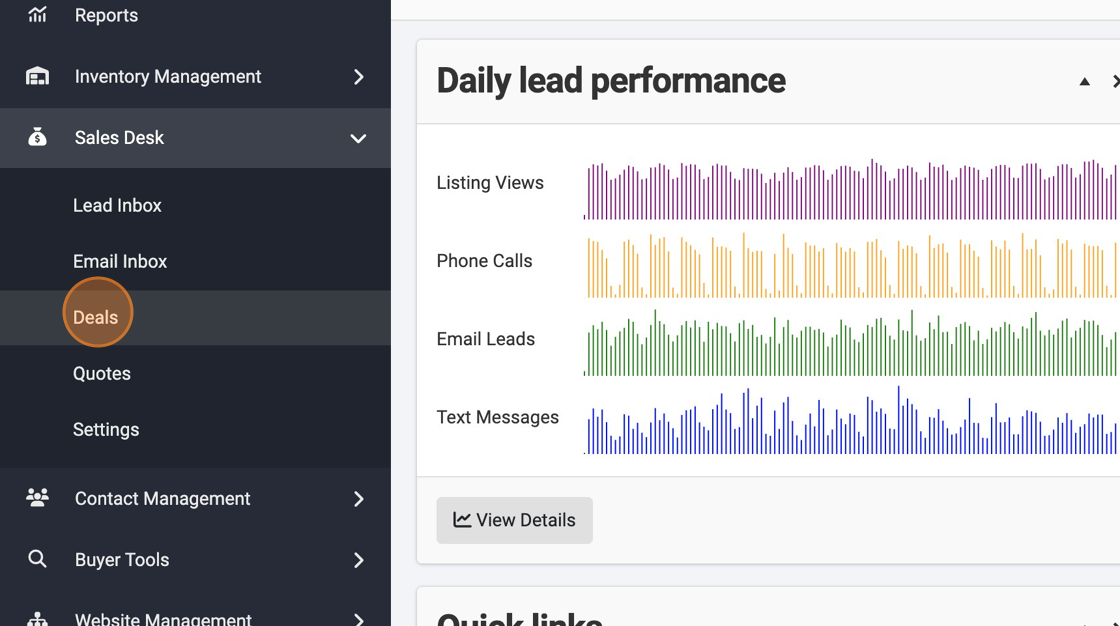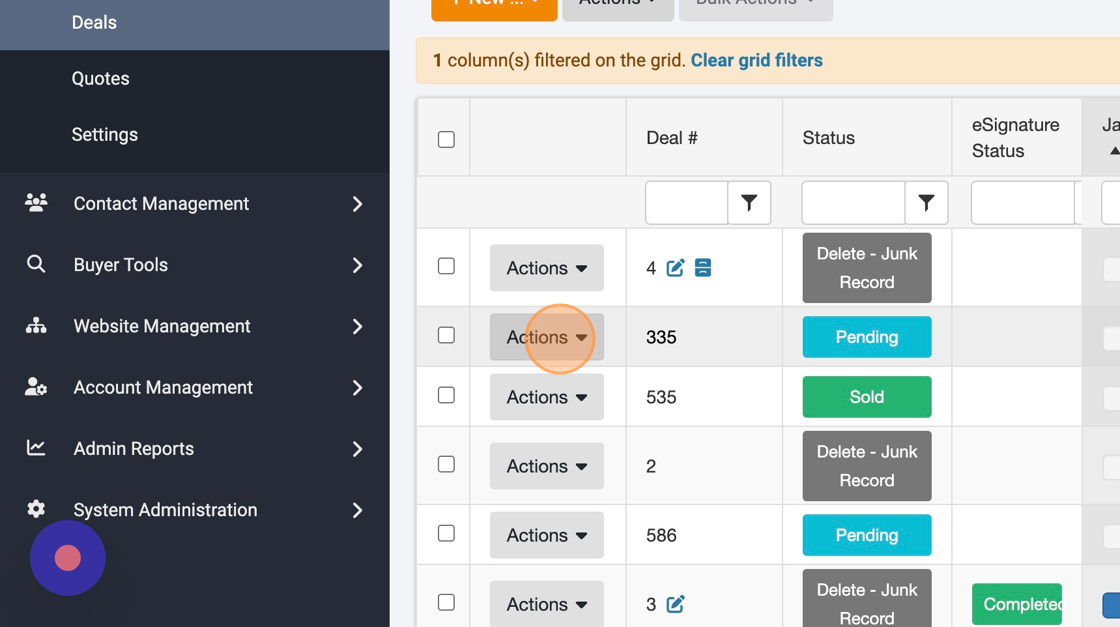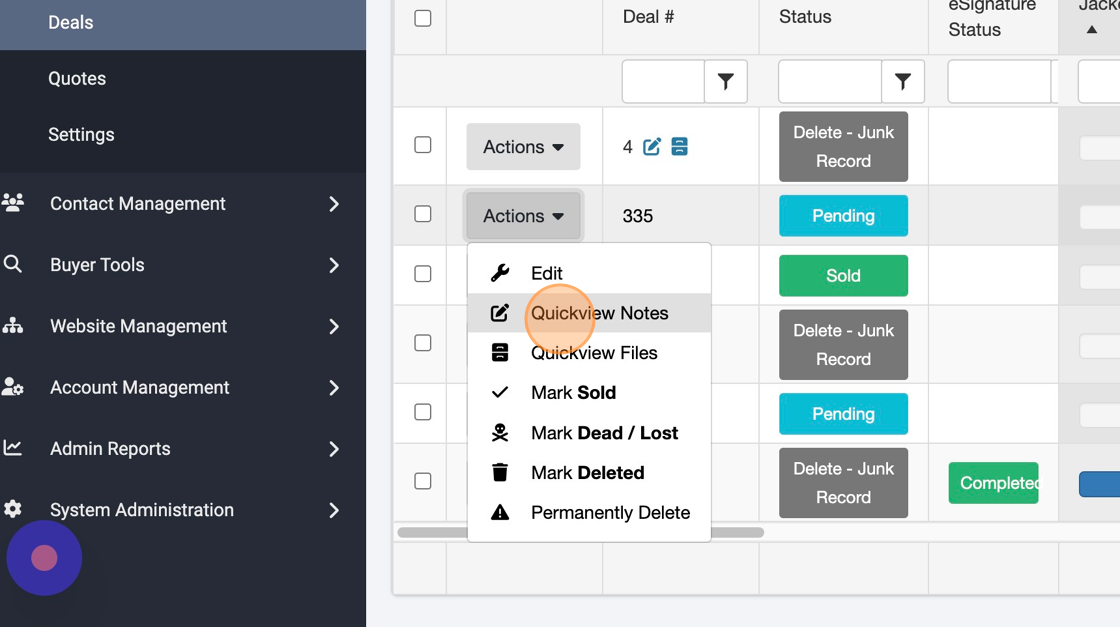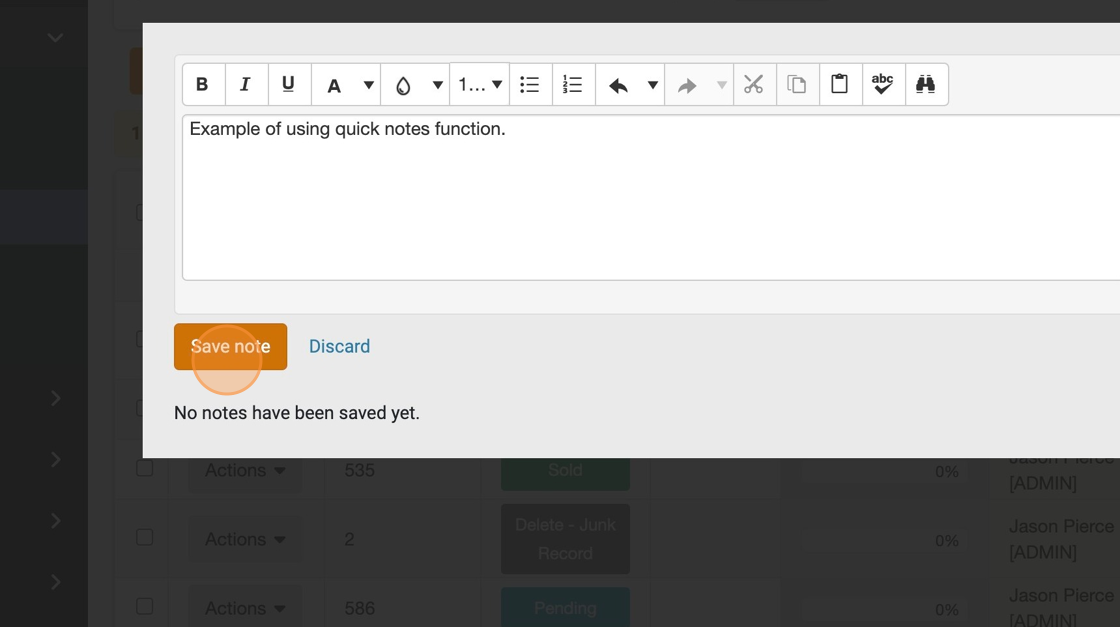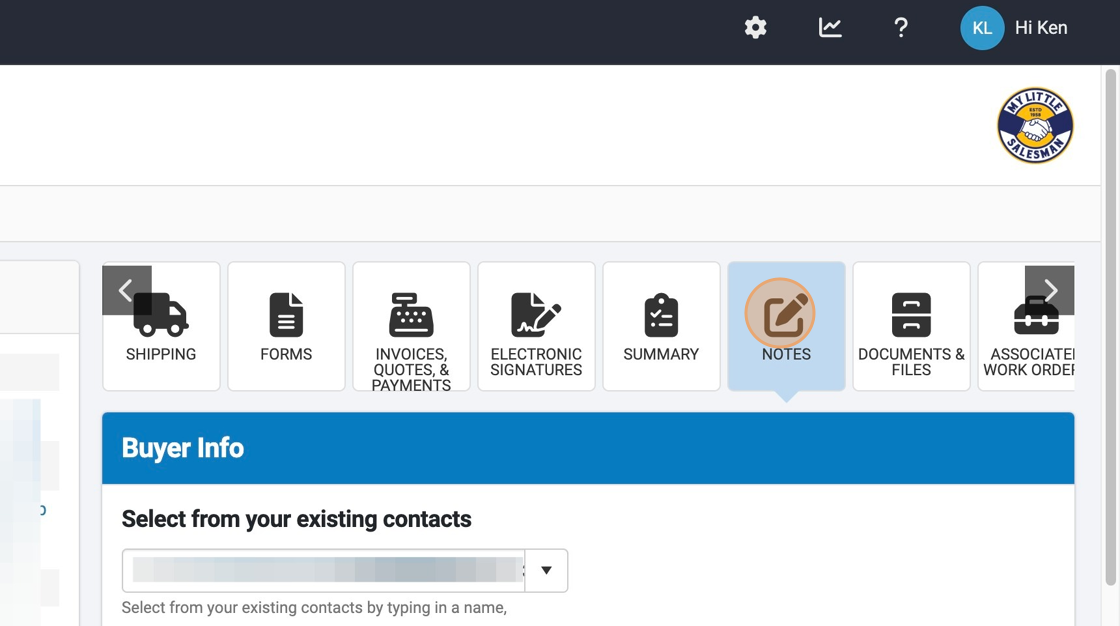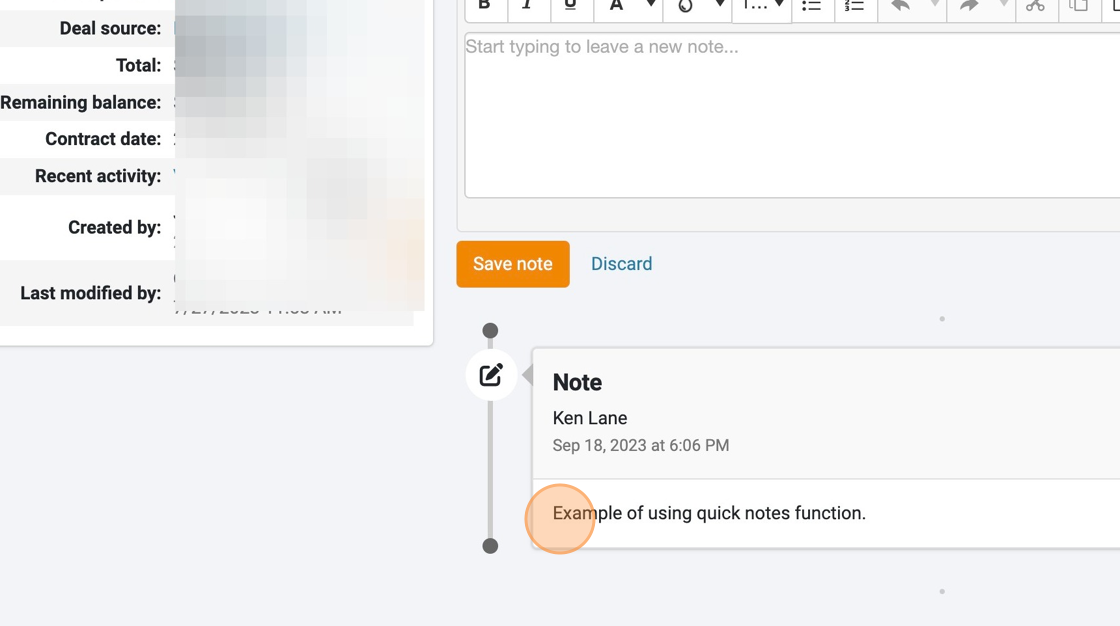How to Document Deal Notes
Keeping notes in one place concerning a particular Deal can be very useful for reporting, record keeping, and follow-up. Here's how to easily include notes and save them in a place where they can be easily located by any team member.
1. Navigate to https://www.dealershipdrive.com/ and make sure you're logged into your account.
2. Select "Sales Desk"
3. Select "Deals"
4. Find the Deal you would like make notes or view notes for and select the "Actions" button.
5. To quickly create a note for a particular deal, select the "Quickview Notes" option.
6. Write your notes in the notes function and select "Save note" when finished.
7. To view or edit the notes for a particular deal, locate the relevant Deal and select the corresponding "Edit" option.
8. From the top options, select the "NOTES" button. This may require scrolling sideways using the right horizontal arrow button, depending on your device or browser.
9. From this screen, you will be able to save new notes or edit existing notes.
Questions and Suggestions?
Contact your Dealership Drive sales representative.