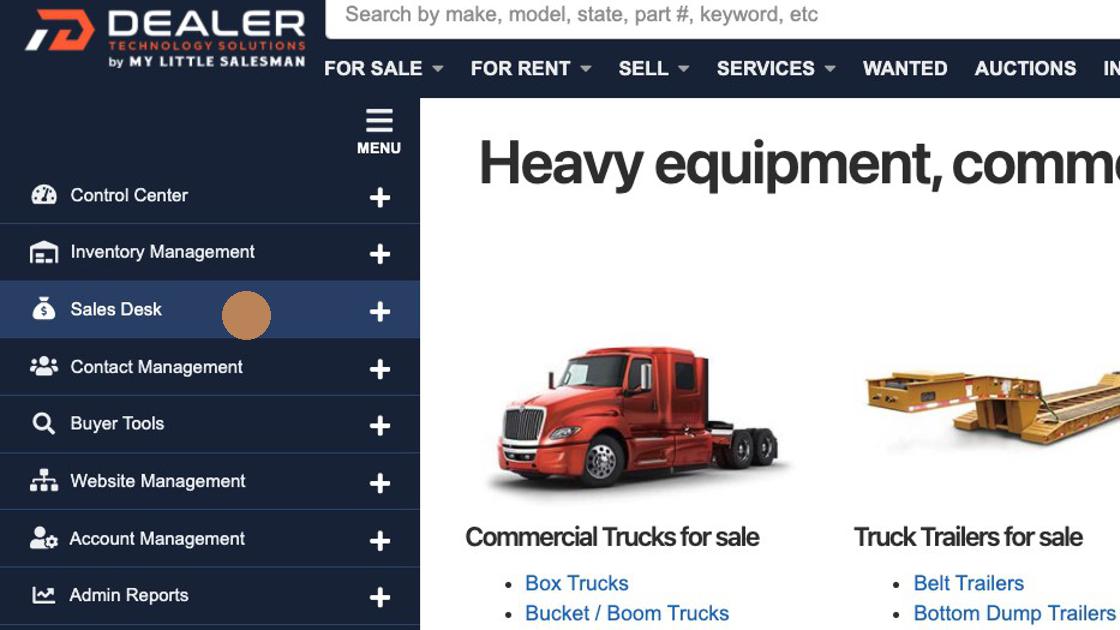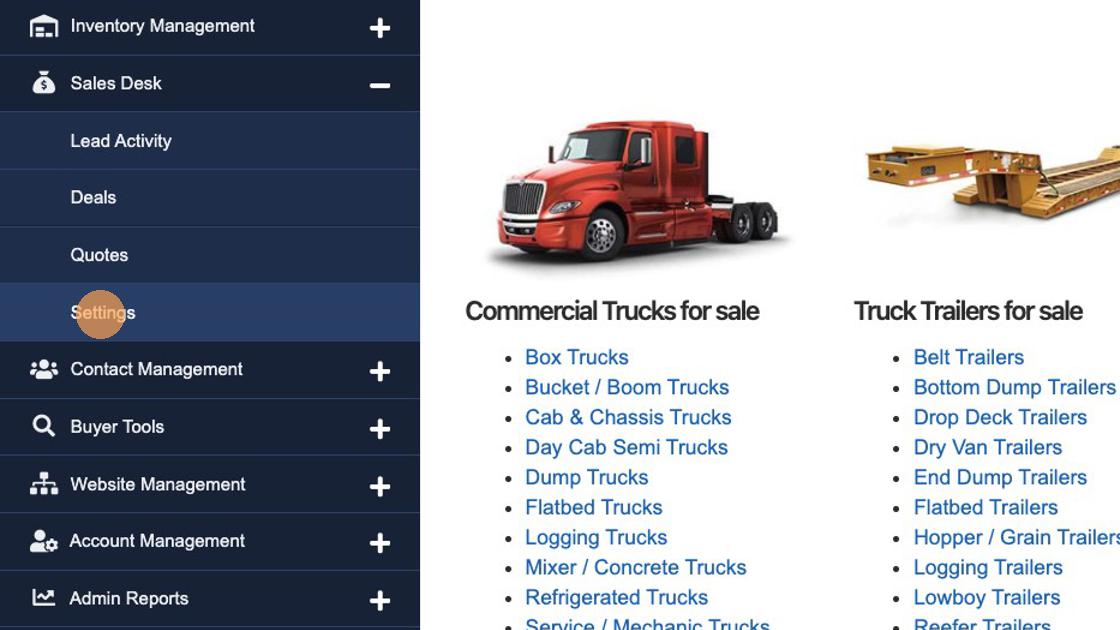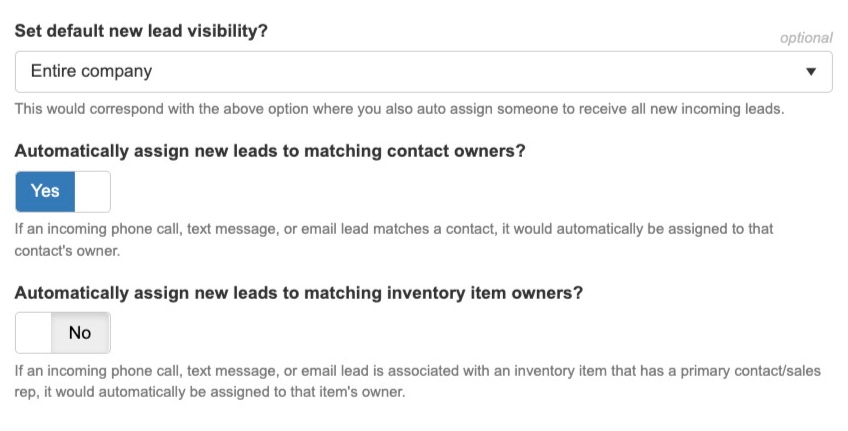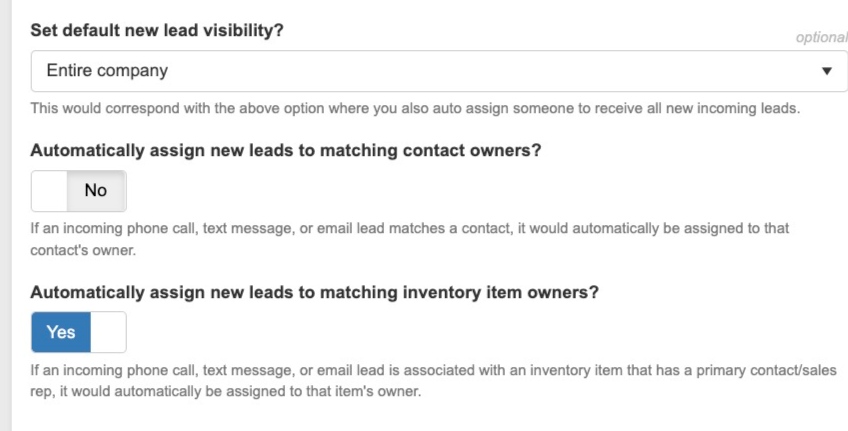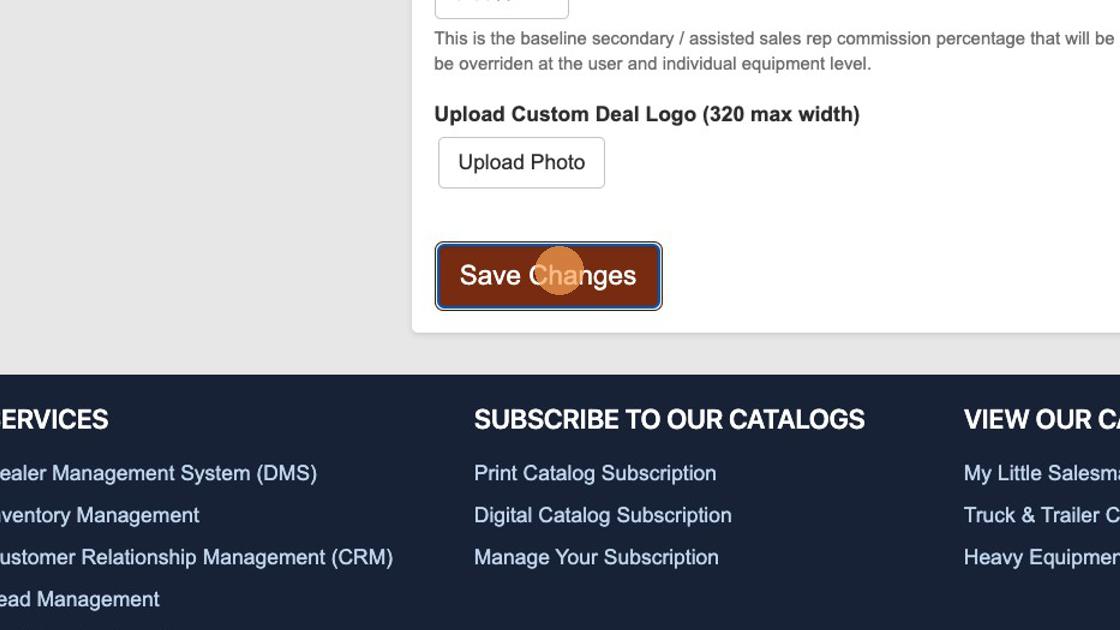How to Automatically Assign New Leads to Contact or Inventory Owners
1. Navigate to https://www.dealershipdrive.com/
2. Make sure you are logged into your account and select the "Sales Desk" heading in the navigation panel to the left.
3. As the various sub-navigation items drop-down, select "Settings" from the options.
4. Scroll down to the button switch option labeled, "Automatically assign new leads to matching contact owners?" If you would like the owners of said contact file to become assigned to them once they become leads, toggle this switch to "Yes."
5. Just below the previous option is the settings adjustment for assigning new leads to whomever "owns" said inventory items. You can initiate this setting by selecting the button to change it to, "Yes."
6. Once you have made any changes to Sales Desk settings that you would like to save, click "Save Changes."
Questions and Suggestions?
Contact your Dealership Drive sales representative.