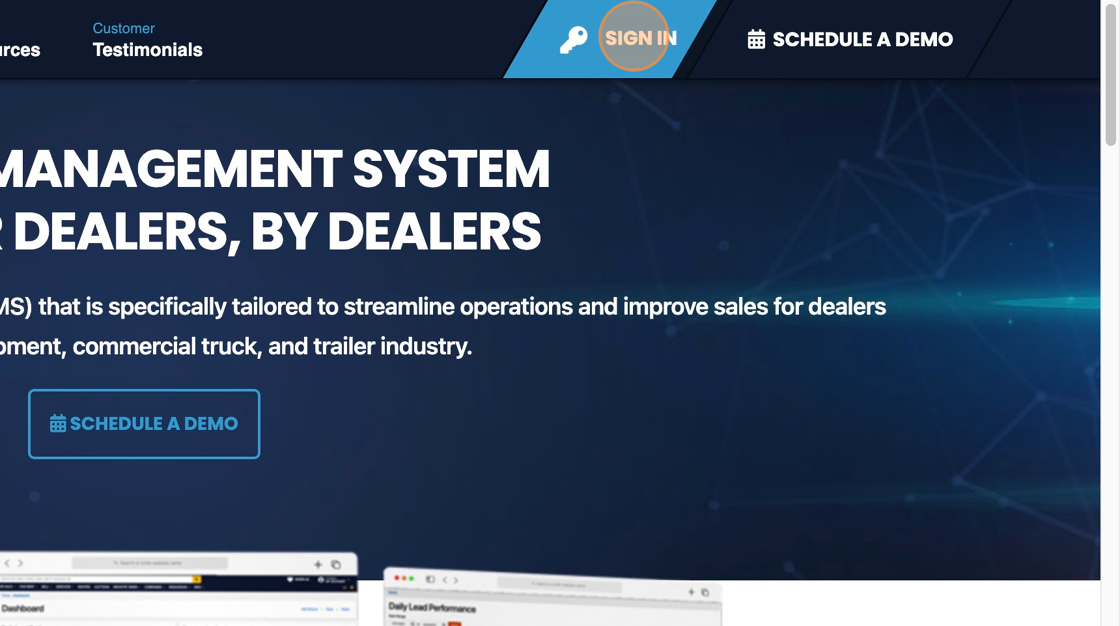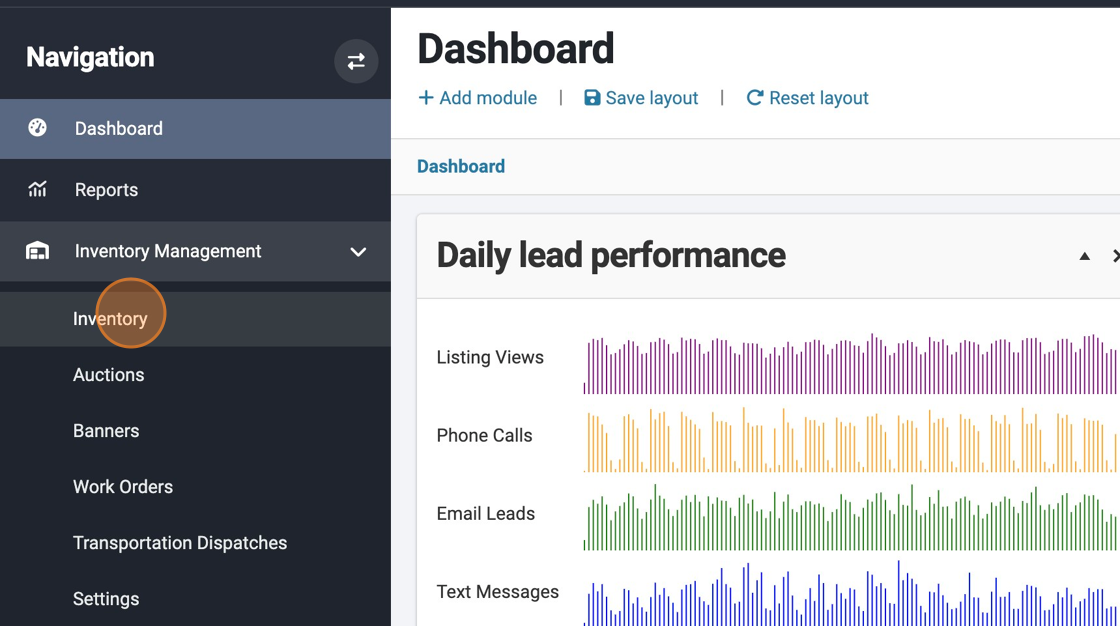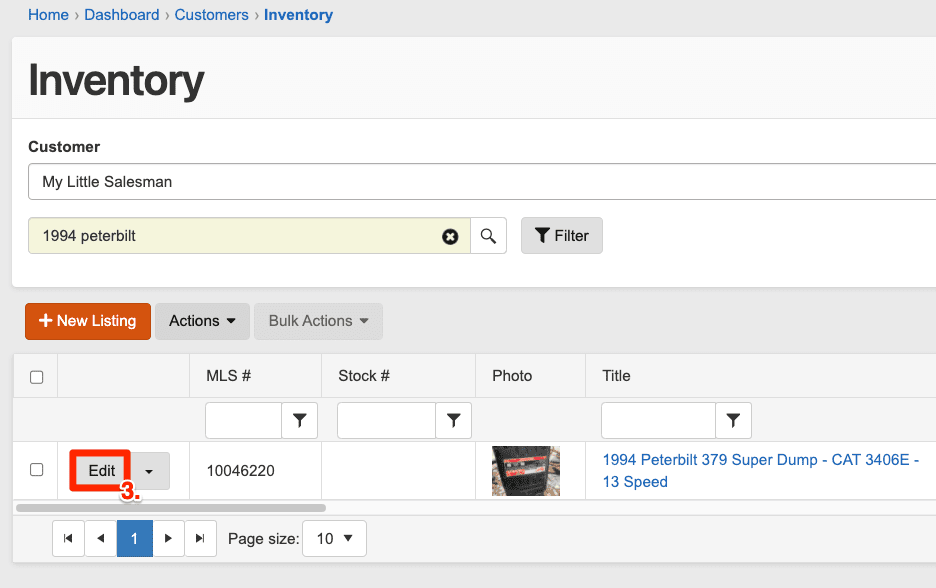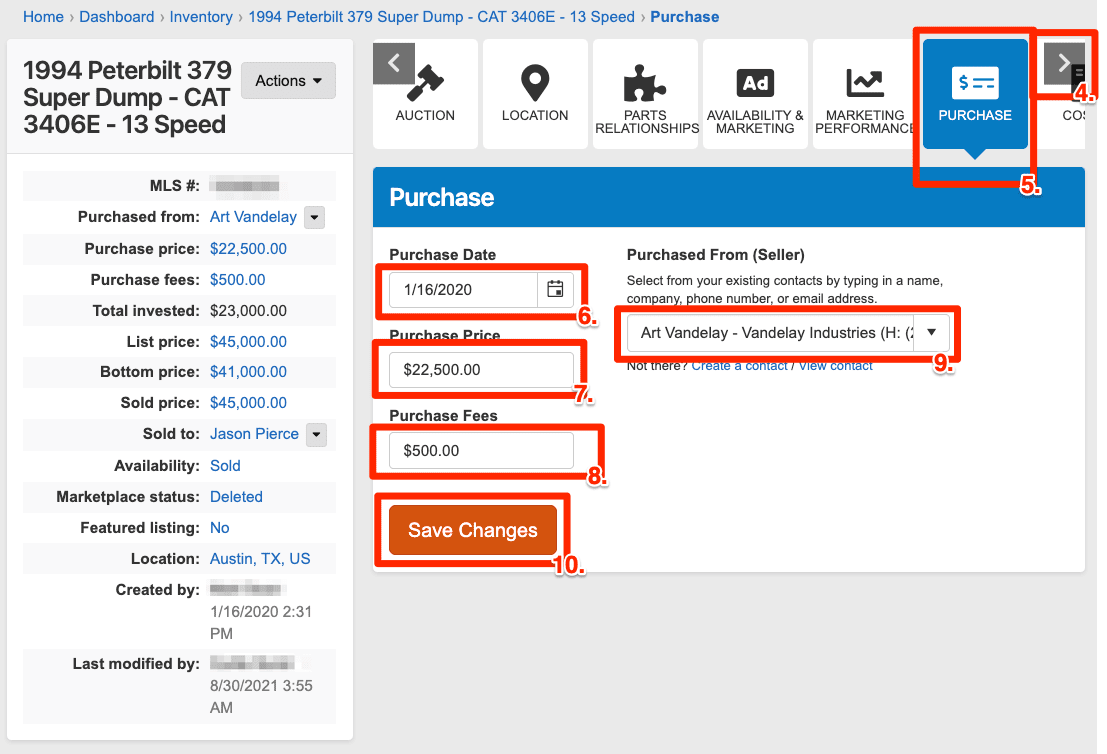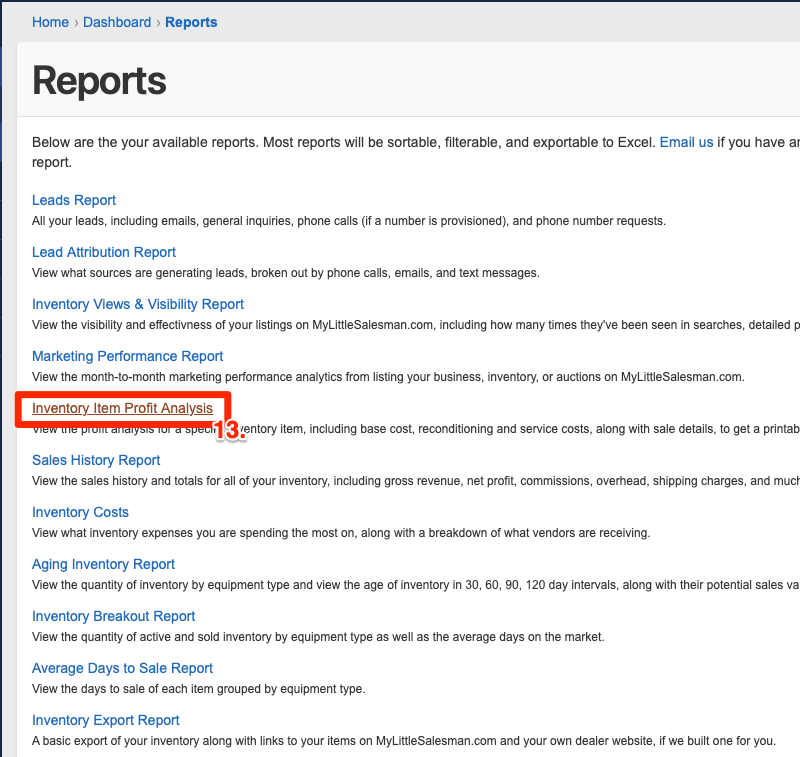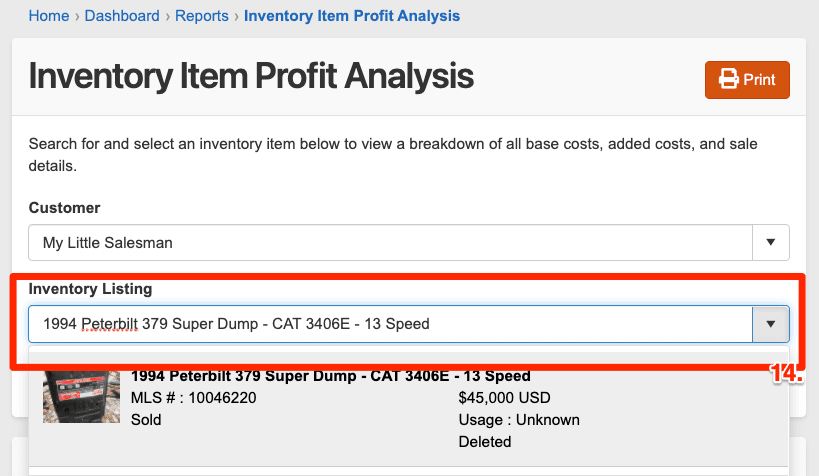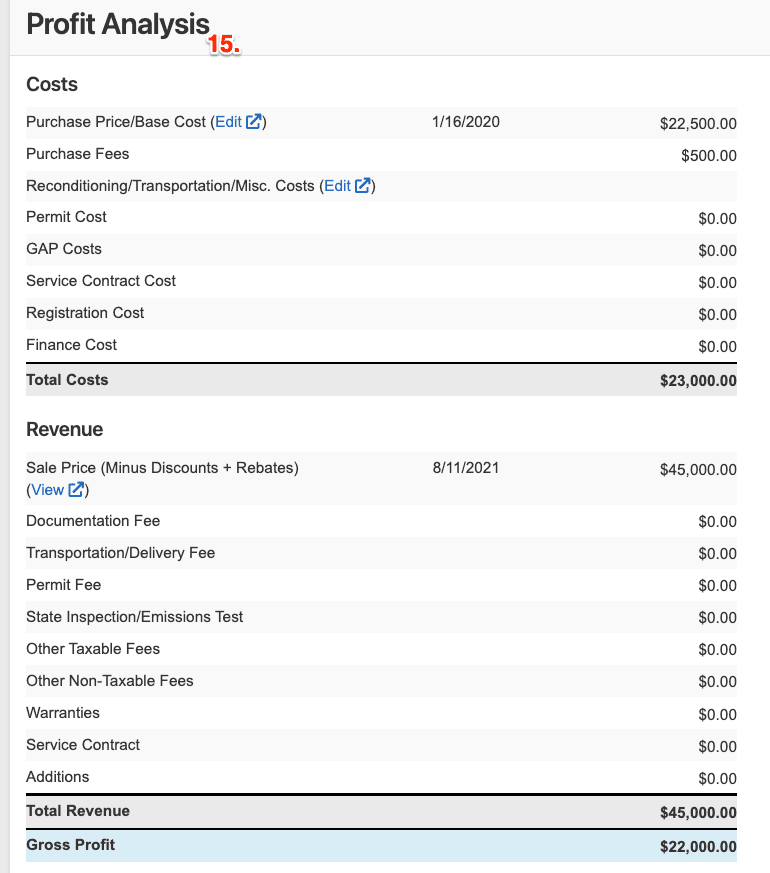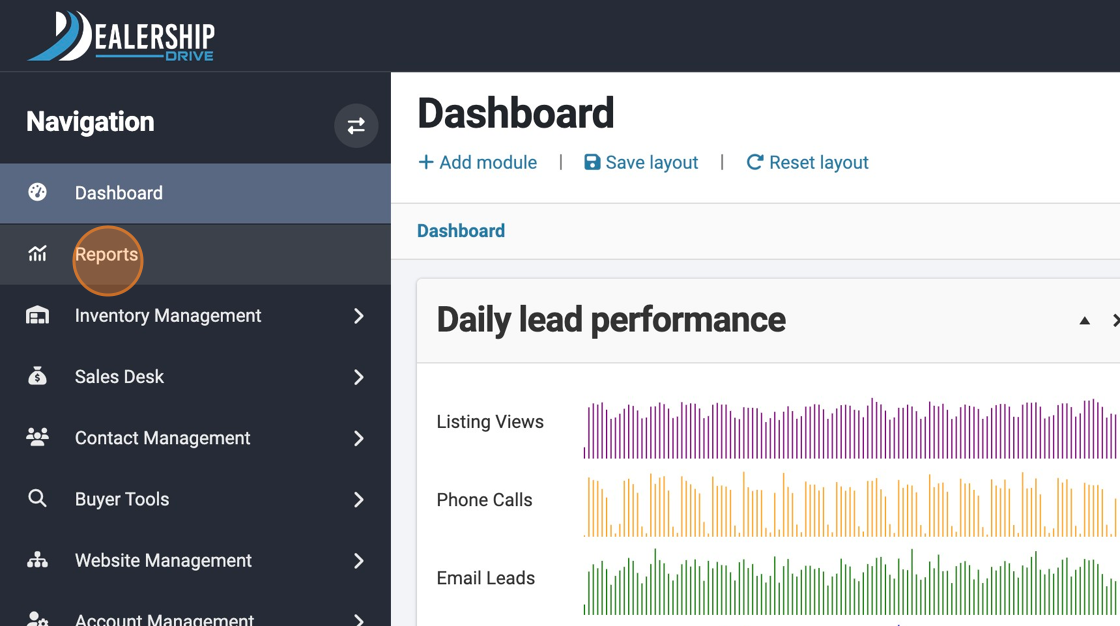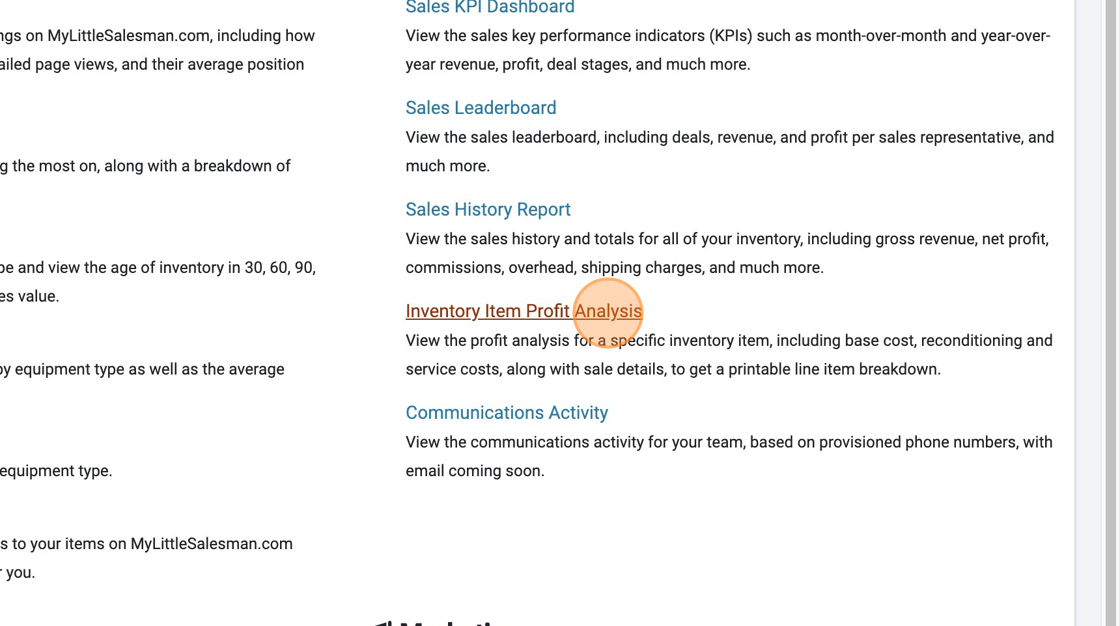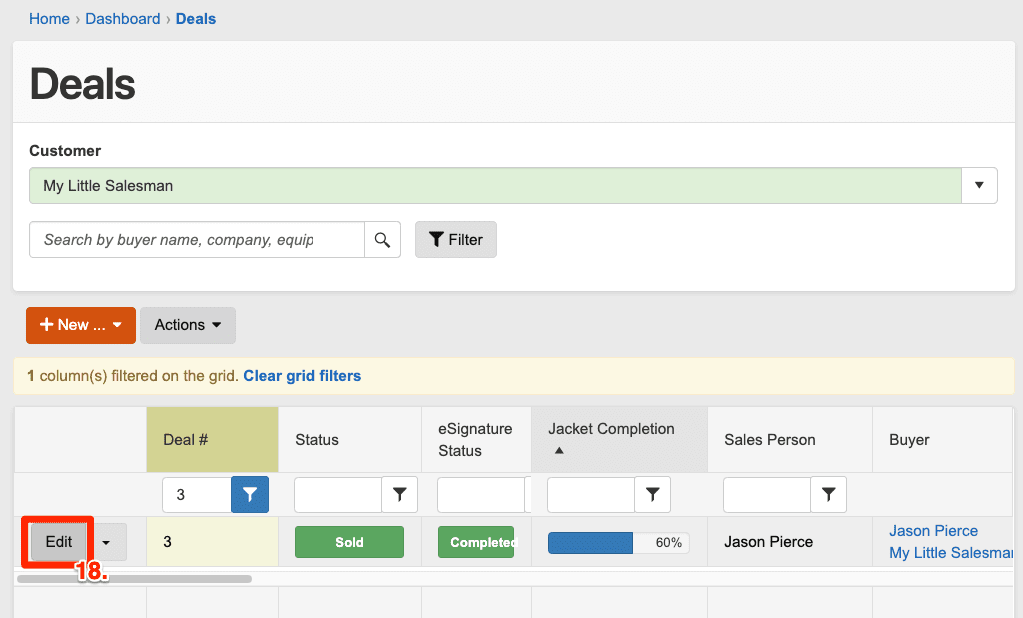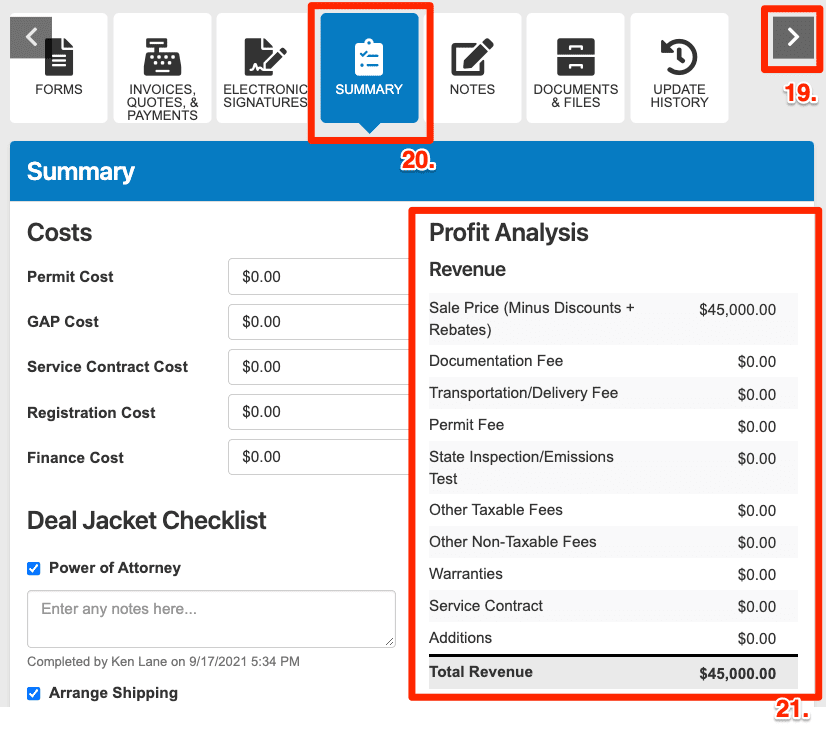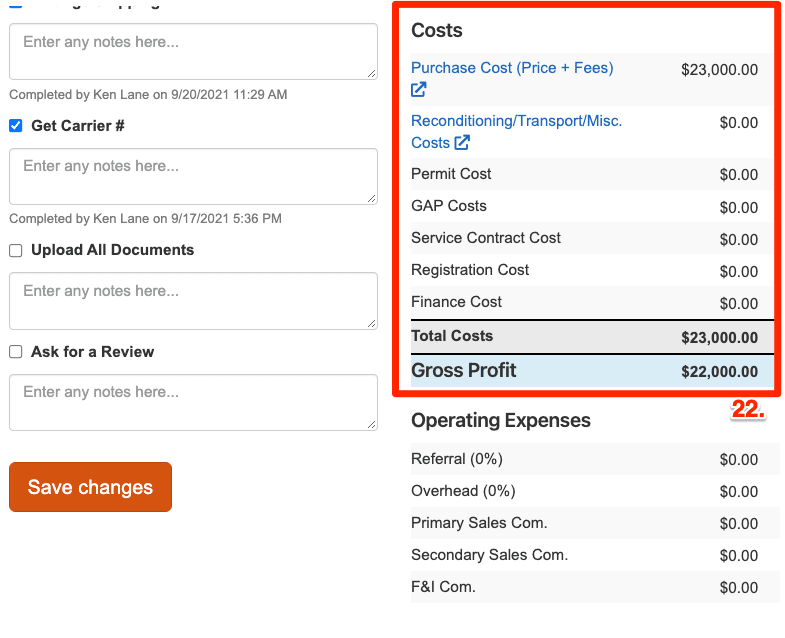Automatic Profit Analysis Within Dealership Drive
Leverage Inventory Management to Automate Detailed Reports
If you’ve seen our article and video on navigating and utilizing your Deals system, you’ll see how easy it is to structure a full “Deal” in seconds and see a full Profit Analysis of every transaction in real time. However, to allow your Sales Desk system to generate such reports, you must first enter the accurate purchase information in your Inventory Management system. Fortunately, this is a breeze.
How to Enter Purchase Information in Inventory Management
To enter accurate purchase information on an item in your inventory for accurate sales and profit analysis, make sure you’re logged in to your Dealership Drive account.
1. Navigate to https://www.dealershipdrive.com/ and make sure you're signed into your account.
2. Under the "Inventory Management" heading, select "Inventory."
Once in the Inventory section, locate the item you would like to enter purchase price information for and select the “Edit” (3.) button.
With the item view open in your Inventory section, use the horizontal arrows along the top of the panel (4.) to locate and select the “PURCHASE” tile-like button (5.). This view will allow you to enter the date that you purchased the item (6.), the Purchase Price (7.), any Purchase Fees (8.), and to select listing in your Contacts from whom you purchased the item (9.).
Once you have entered these details, make sure to select “Save Changes” (10.) to save these entries in your Inventory system.
How to Locate an Item’s Profit Analysis
Once you have entered the proper purchasing information in the Inventory Management section, an automated Profit Analysis will be generated. This Profit Analysis will be accessible through both (A.) your Reports section as well as (B.) through your Deals section within Dealership Drive.
A. How to Access Your Profit Analysis Through Reports
Signed into your Dealership Drive account, navigate to the upper right corner, selecting the downward arrow carrot beside (11.) “MY ACCOUNT.” From the panel that appears, select “Reports” (12.) just beneath the “CONTROL CENTER” heading.
On the Reports screen, locate and select the title “Inventory Item Profit Analysis.”(13.)
Once on the Inventory Item Profit Analysis page, select the downward arrow (14.) corresponding to the “Inventory Listing” panel to locate and select the corresponding item.
After the corresponding item has been selected, scroll down to see the full Profit Analysis (15.).
B. How to Access Your Profit Analysis Through Deals
To access the same Profit Analysis through your Deals system, (16.) Select "Reports."
17. Select "Inventory Item Profit Analysis"
From your Deals panel, find the Deal corresponding to the item in your inventory which you would like to see a Profit Analysis. Once located, select the “Edit” button (18.) associated with that particular Deal.
Opening the Deal panel associated with the inventory item, use the horizontal arrows (19.) to present the tile-like button titled “SUMMARY” (20.) and select it.
On the Summary page, you will see an updated Profit Analysis and Cost listing (21. & 22.) reflecting all relevant data that has been entered into your Dealership Drive Dealer Management System.
Questions and Suggestions?
Contact your Dealership Drive sales representative.