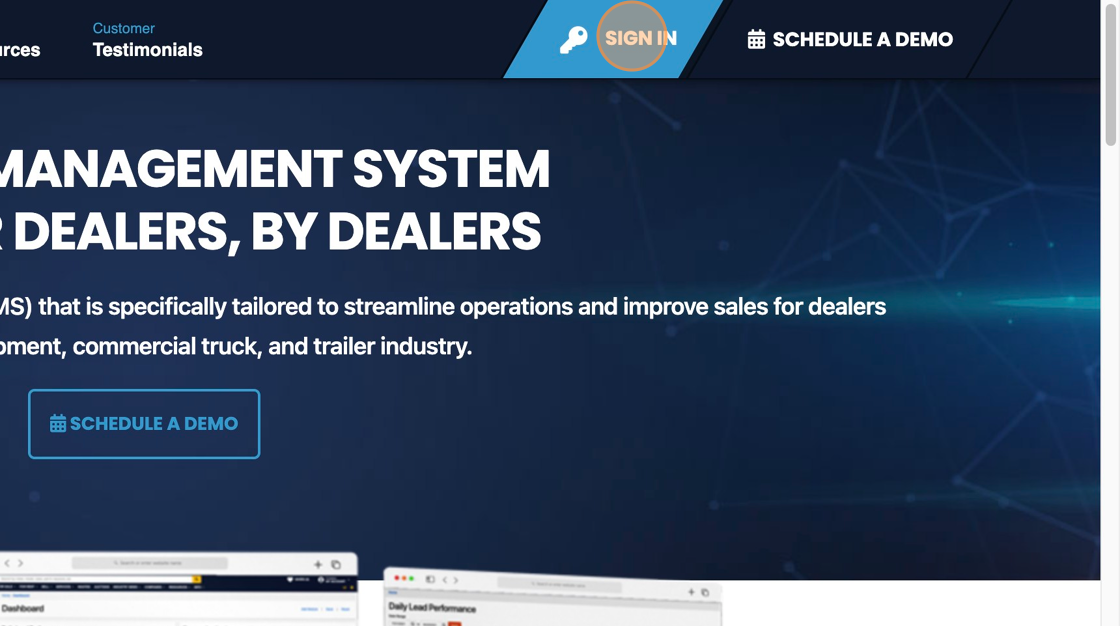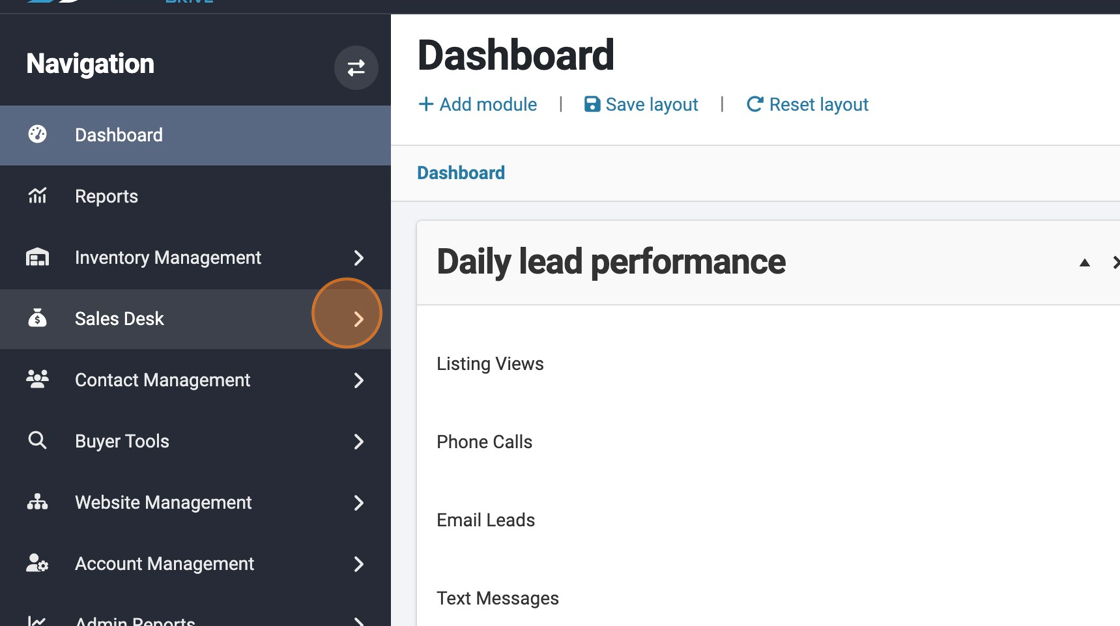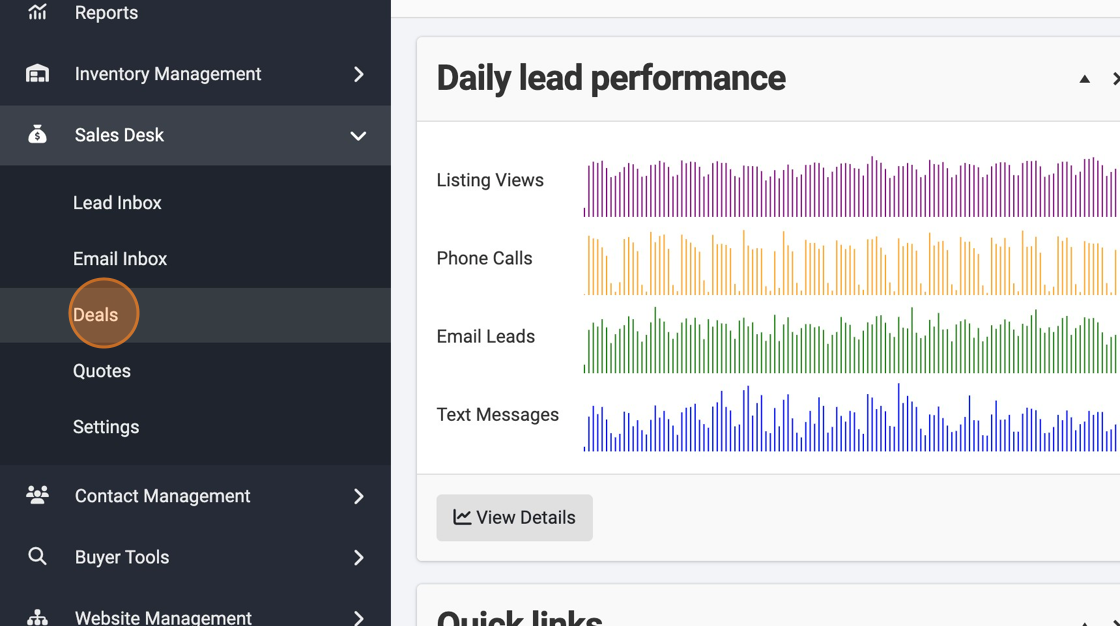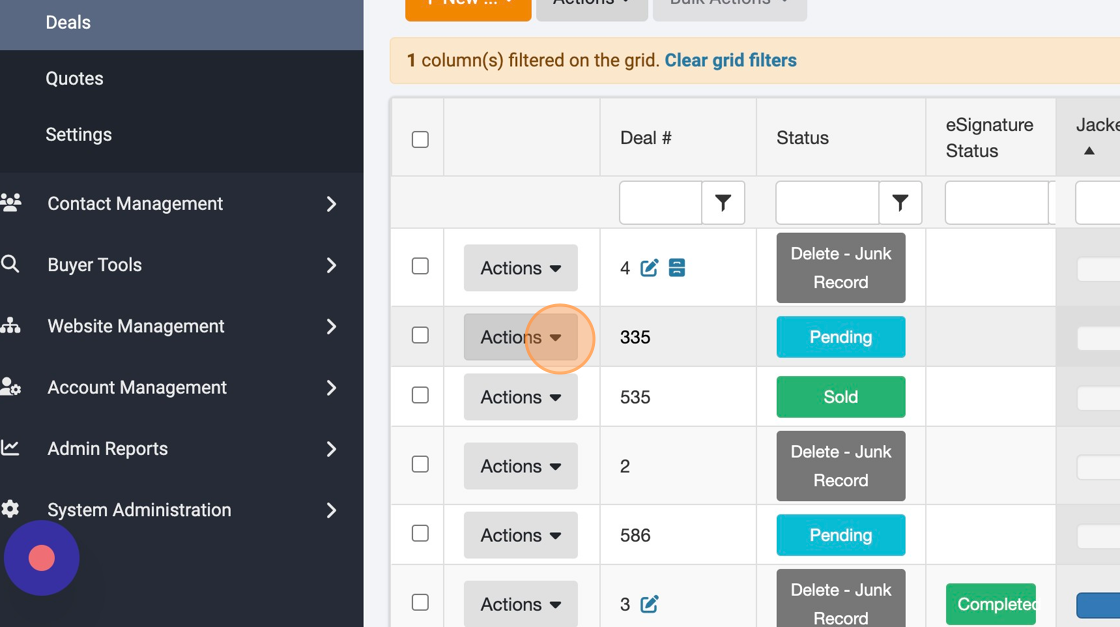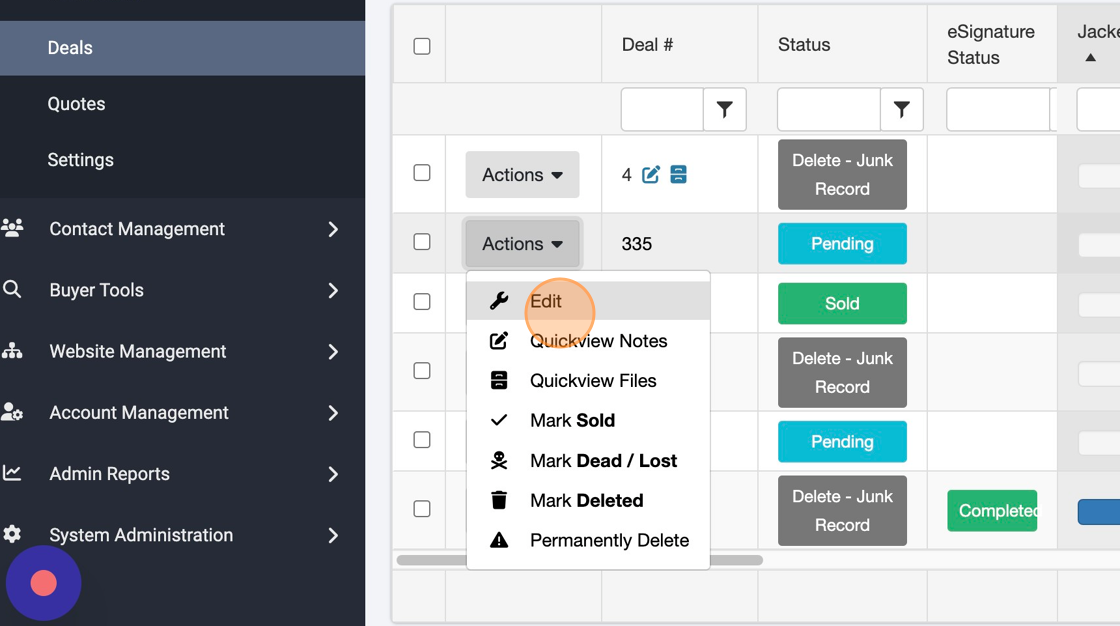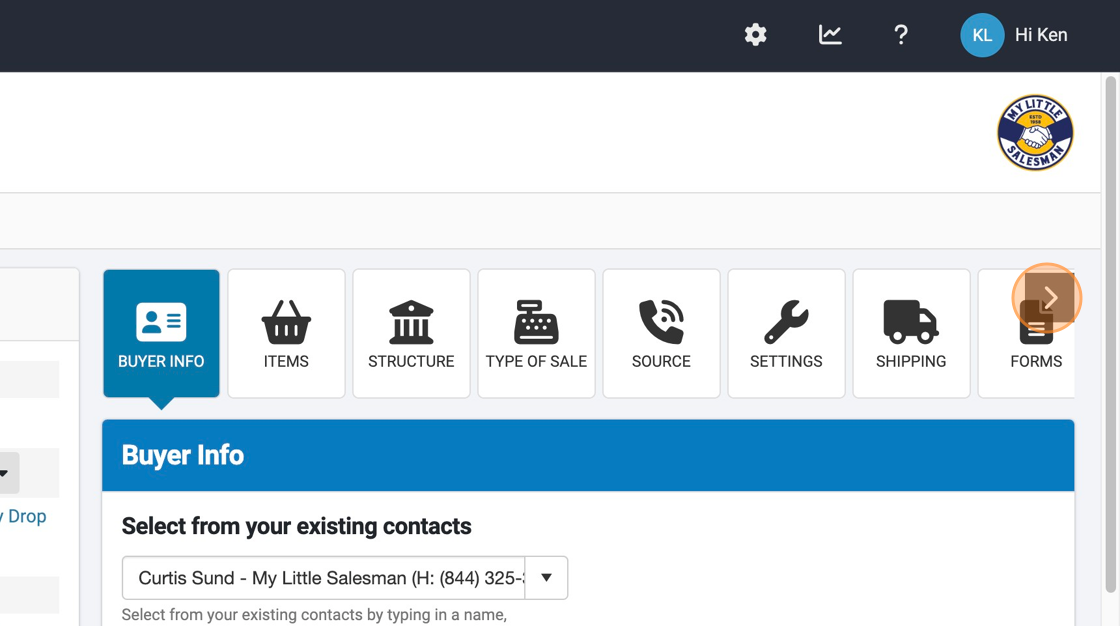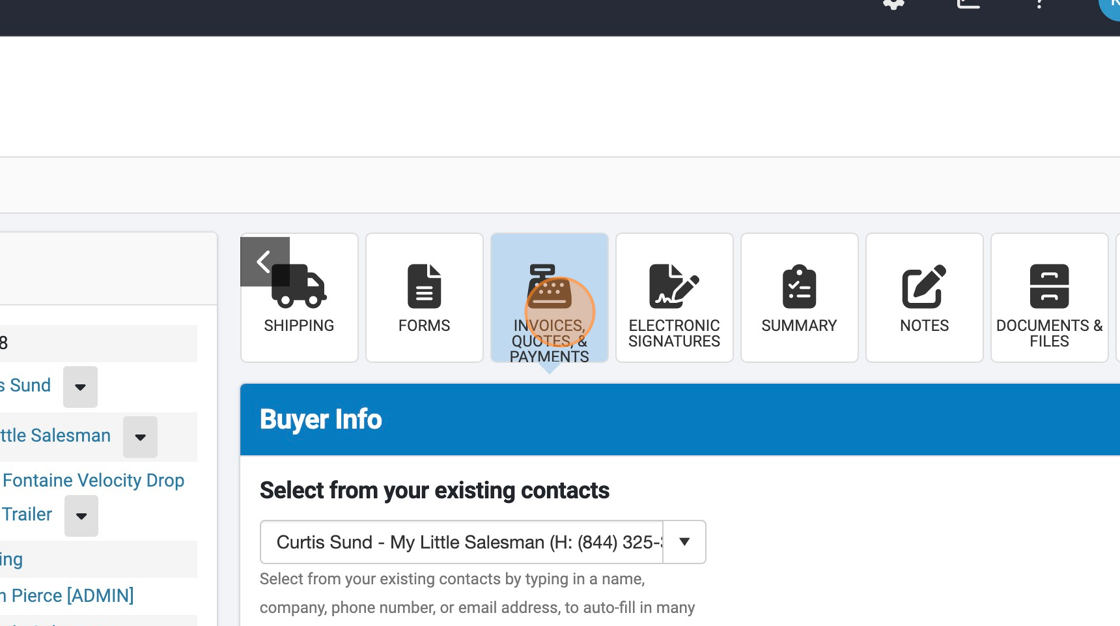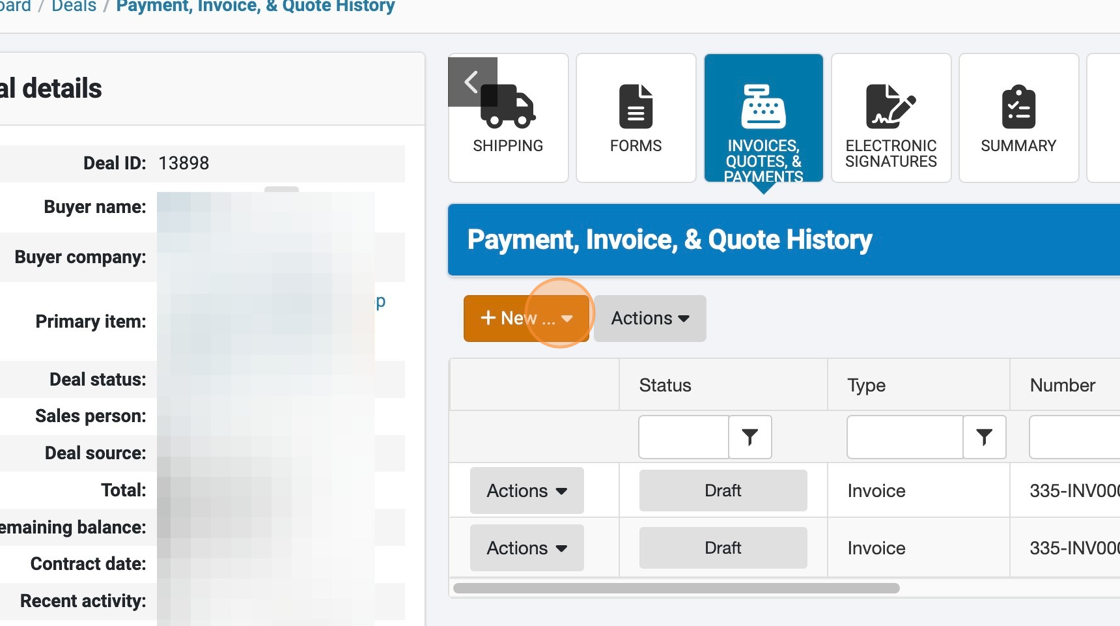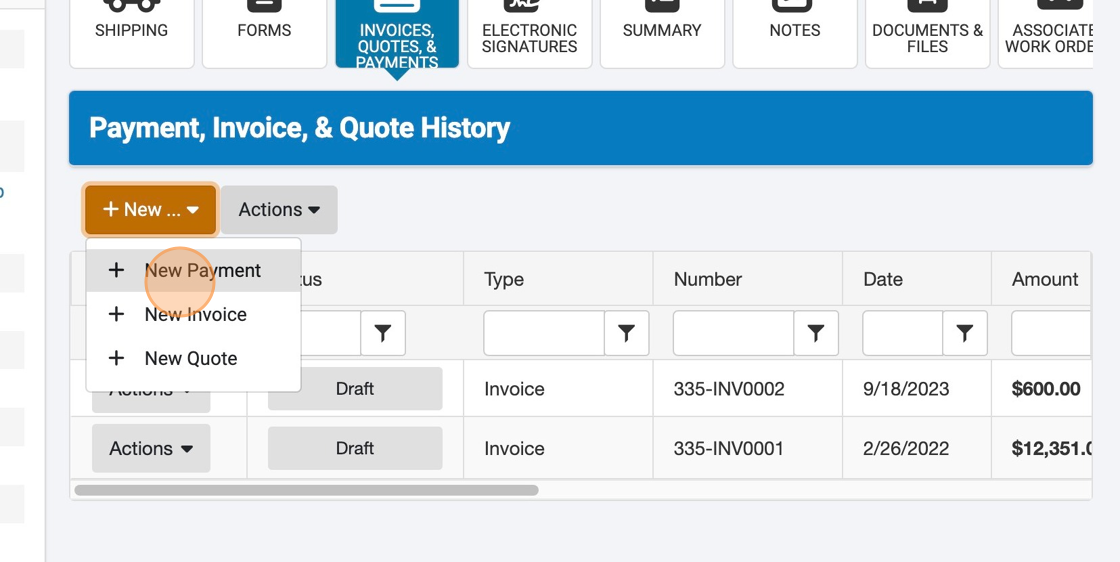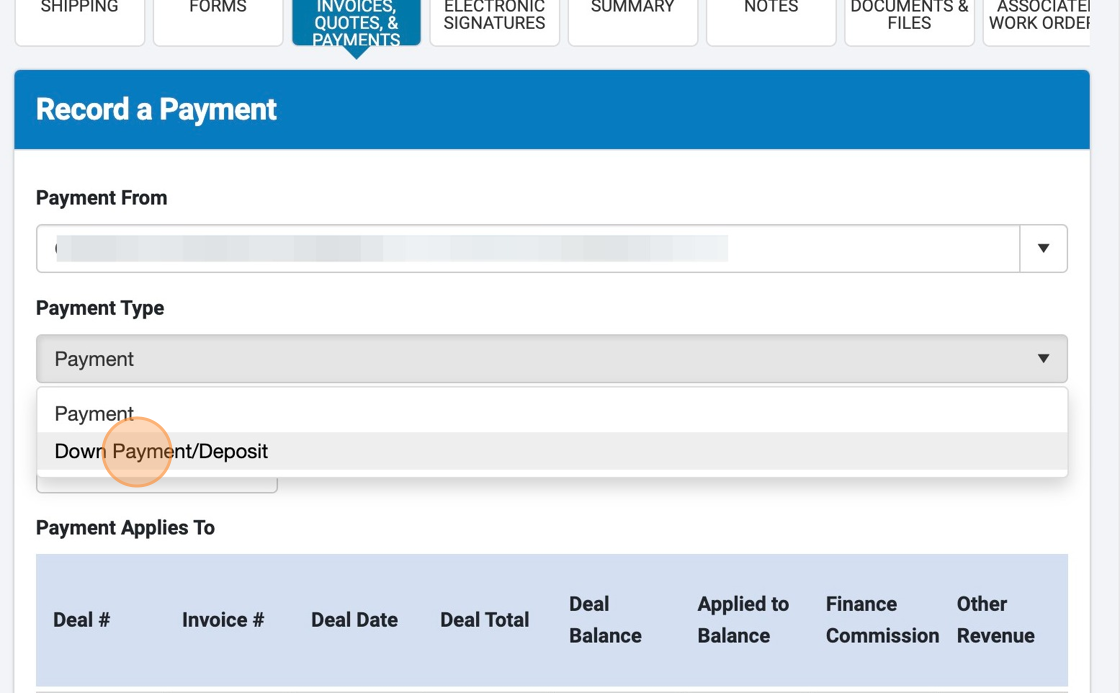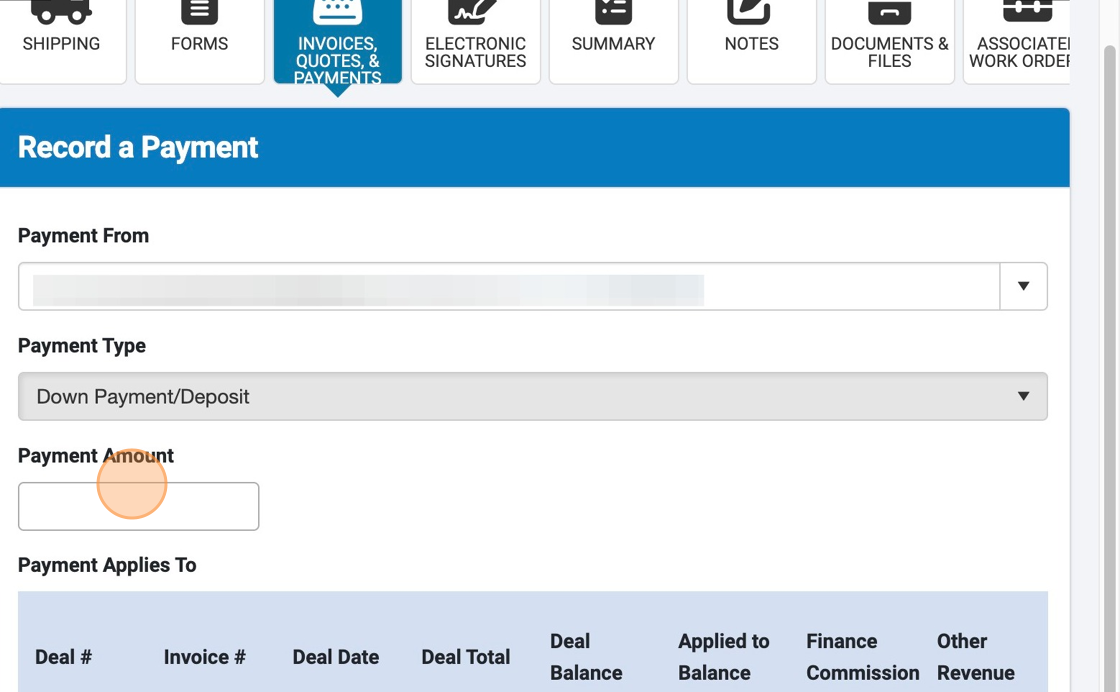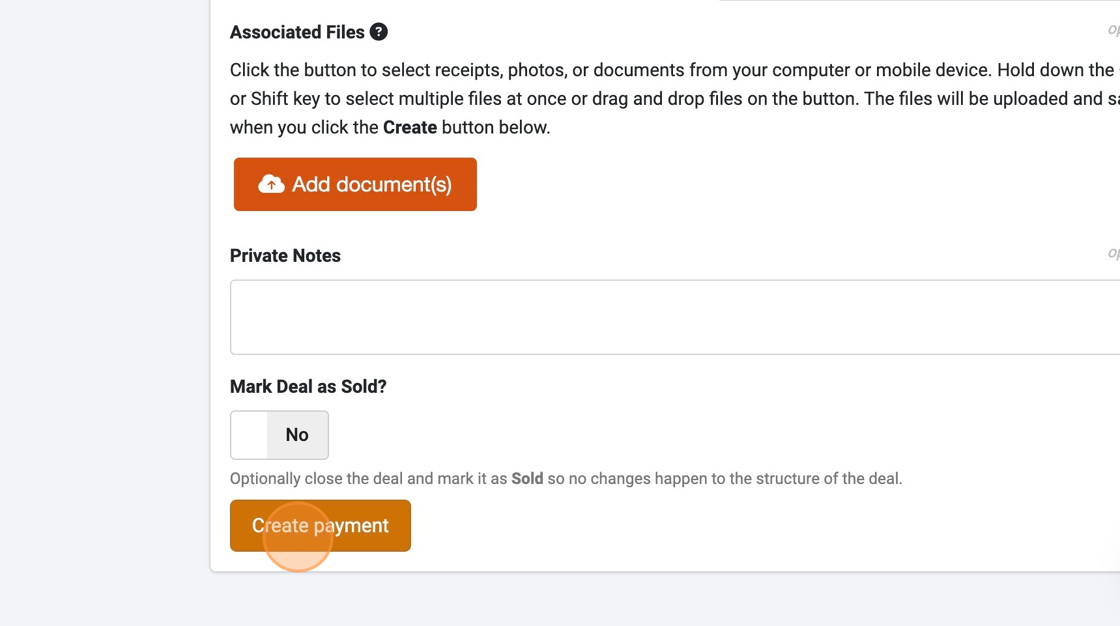How to Account for a Down Payment in Deals (Sales Desk)
Properly documenting a down payment or a deposit doesn't have to be tricky for dealerships. With your Deals system within the Sales Desk or your Dealership Drive dealer management system, it only takes a few seconds. Let's check it out.
When making a record of payments on transactions in your Sales Desk, there are:
Payment Types: The share allotment of the payment.
Payment Methods: The method by which the payment will be made.
Accounting for each of these in your Sales Desk is straightforward. Here’s how.
1. Navigate to https://www.dealershipdrive.com/ and make sure you are logged into your account.
2. Click "Sales Desk"
3. Click "Deals"
4. Find the Deal you need to document a deposit payment form and select the corresponding "Actions" button.
5. Click "Edit" from the options that appear.
6. To navigate to the "INVOICES, QUOTES, AND PAYMENTS" button, use the associated side arrows.
7. Select the "INVOICES, QUOTES, AND PAYMENTS" button.
8. Select the "+New..." button from this panel.
9. Select the "+New Payment" option from the selection in the drop down menu.
10. Select the "Payment Type" drop down menu and select whether this is a Payment or Down Payment/Deposit.
11. Enter the amount of the partial payment.
12. To create the payment record, select "Create payment."
Questions and Suggestions?
Contact your Dealership Drive sales representative.