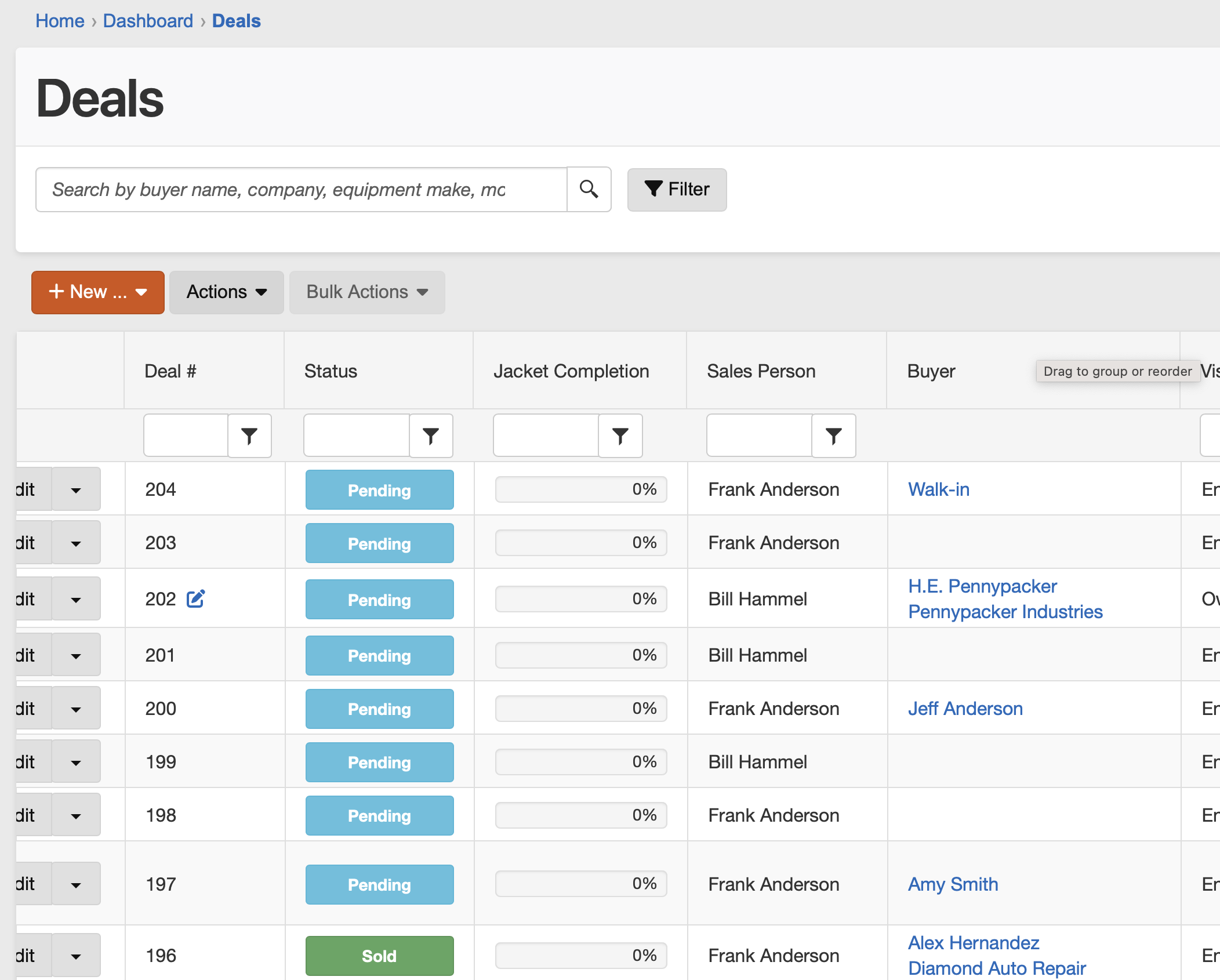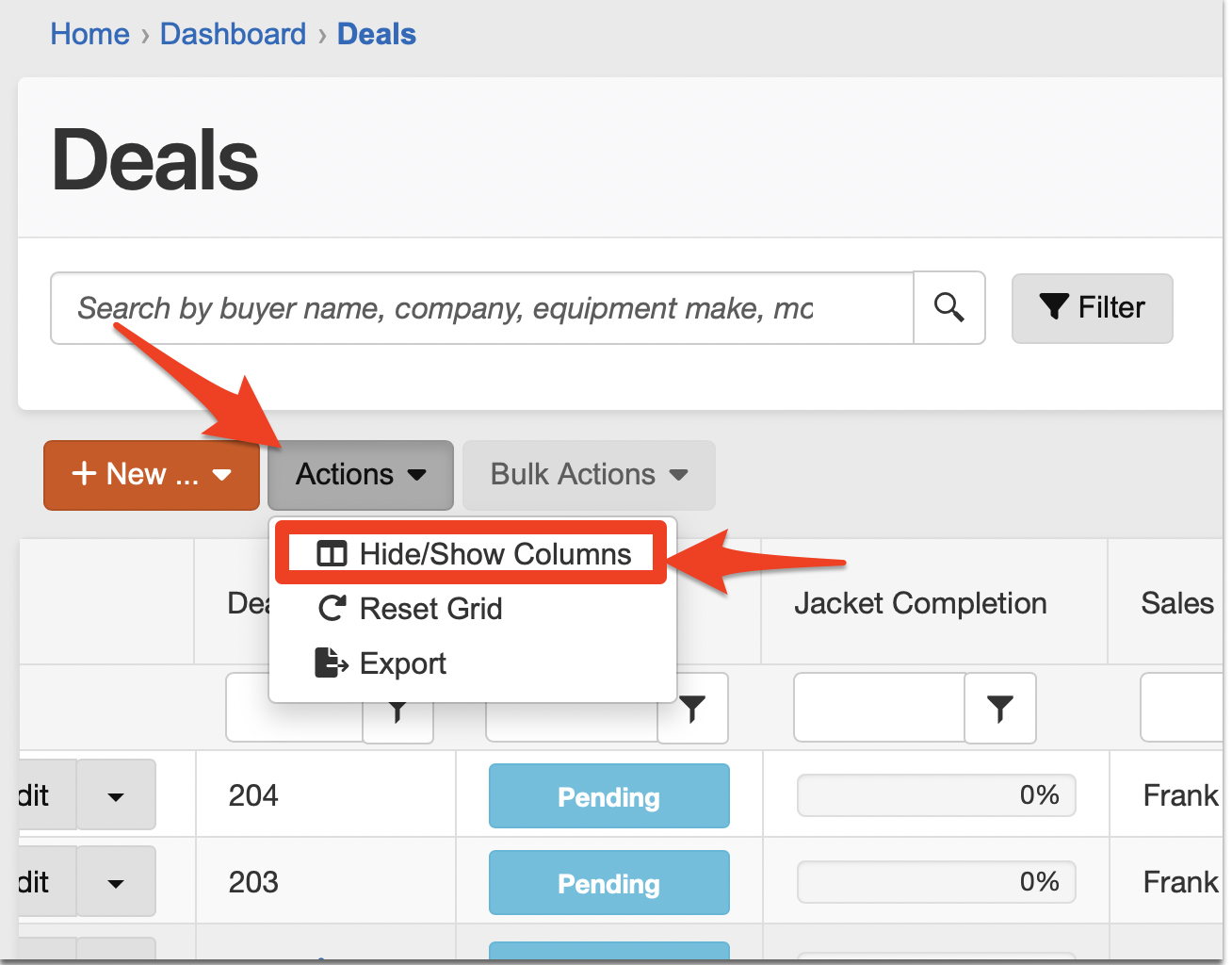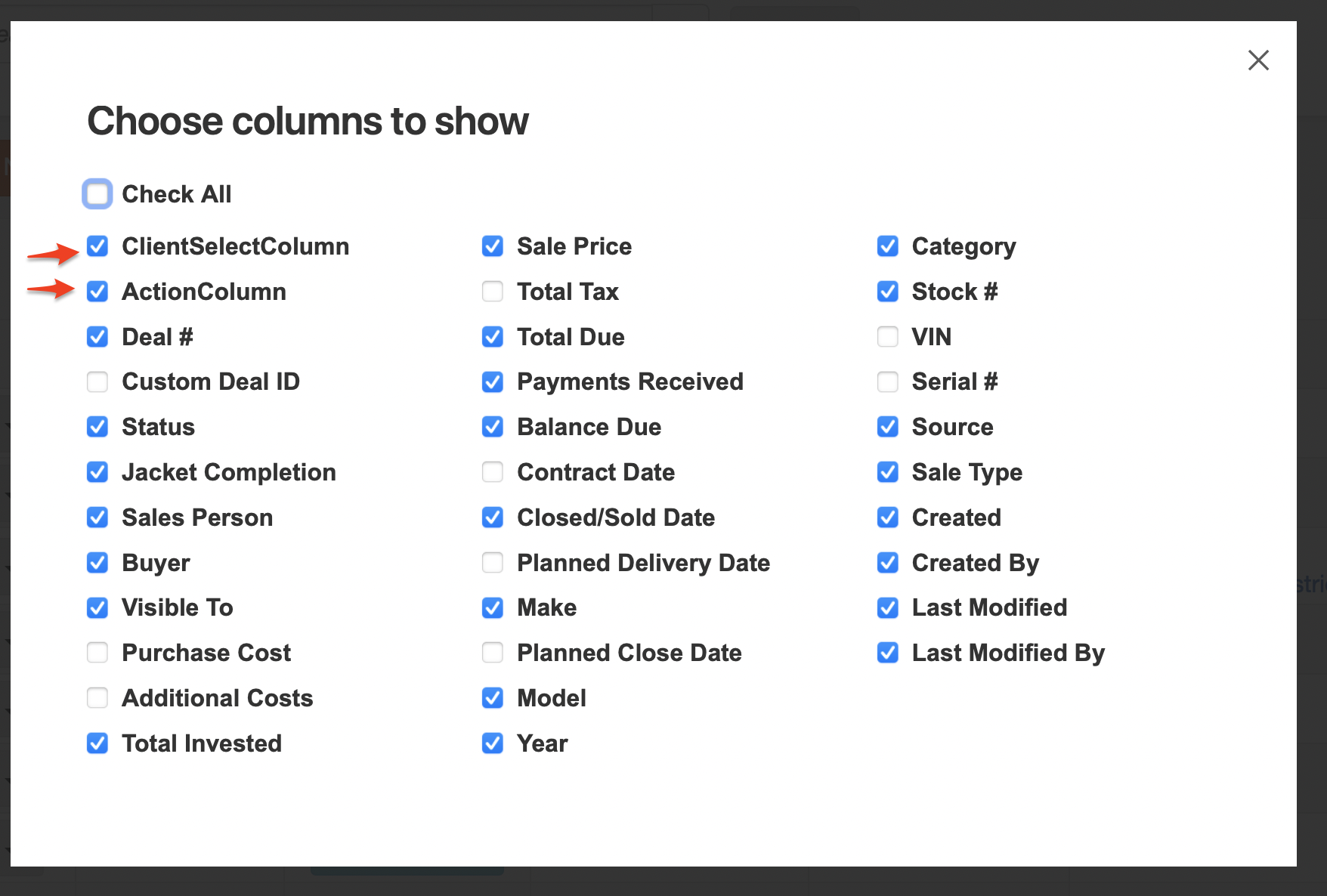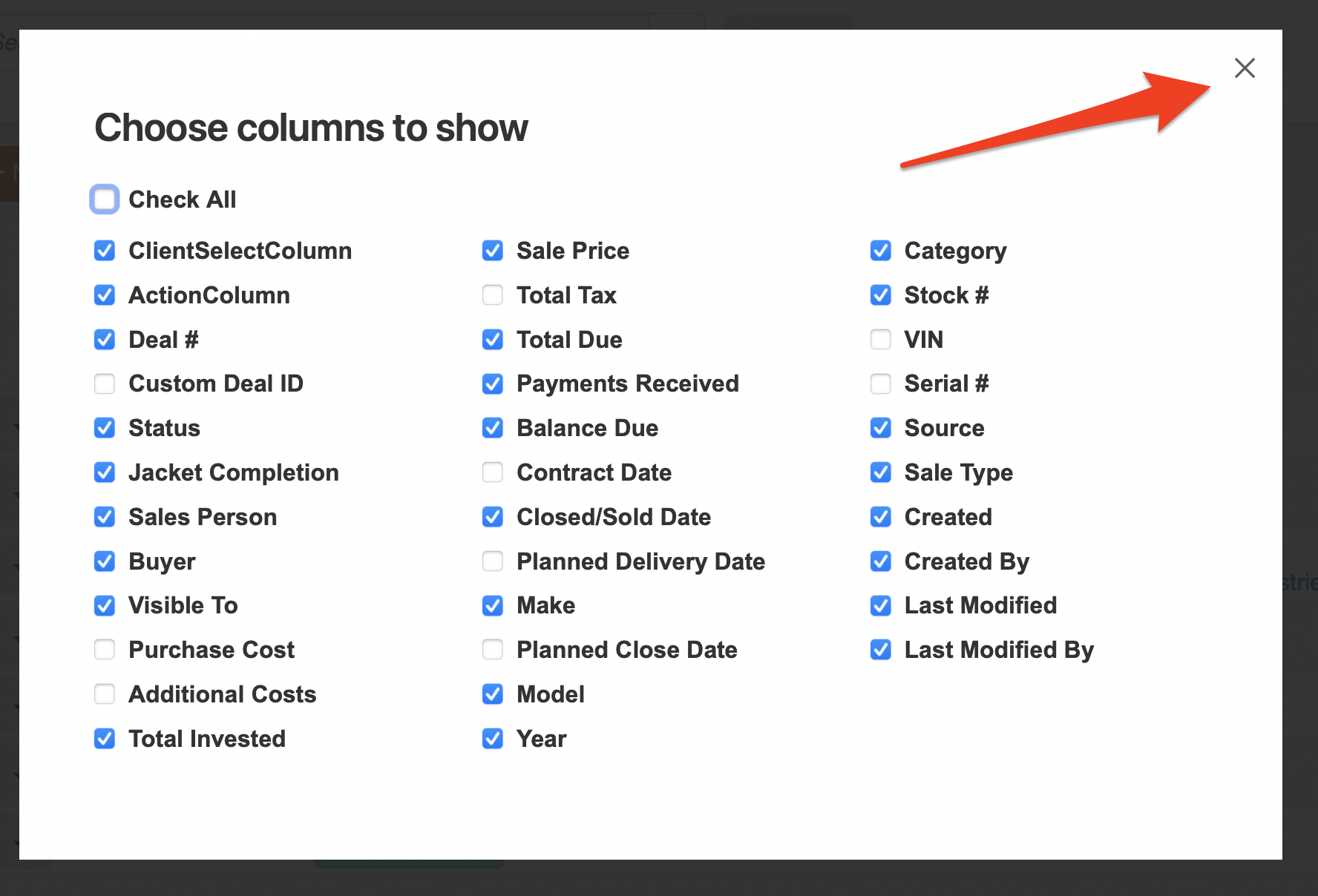How to Customize Your Sales Desk/Deals Column View Settings
Even though the dealer technologies from Dealership Drive are built to feel as customized as possible, there are additional ways to further customize your dealer tools to your liking. In this quick tutorial, we'll walk you through how to set up your very own customized sales desk data column view settings.
1. The default listing of your Deals listings contains a variety of columns—some information that is helpful and some information that may be less relevant to your role. To begin the process of selecting which items you wish to see, select the "Actions" button from the above options.
2. From the Action options that appear, select "Hide/Show Columns."
3. From the window that appears, select the checkbox corresponding to the various column details you would like to see on your table of items.
4. Once you have made the column options you would like, close the window using the "x" button in the upper right corner of the window.
Questions and Suggestions?
Contact your Dealership Drive sales representative.