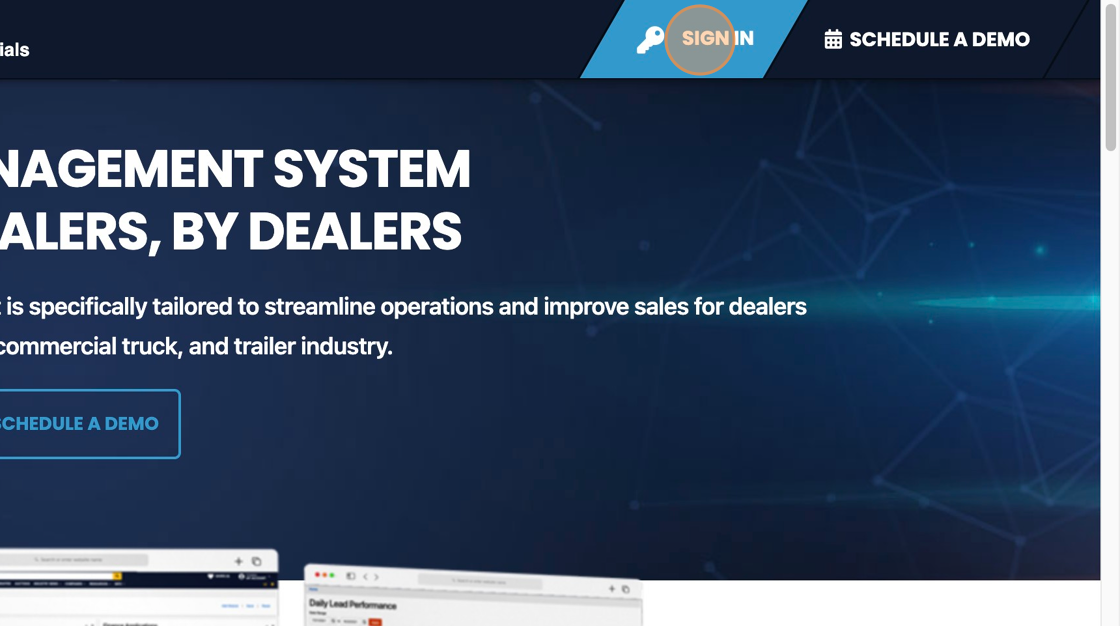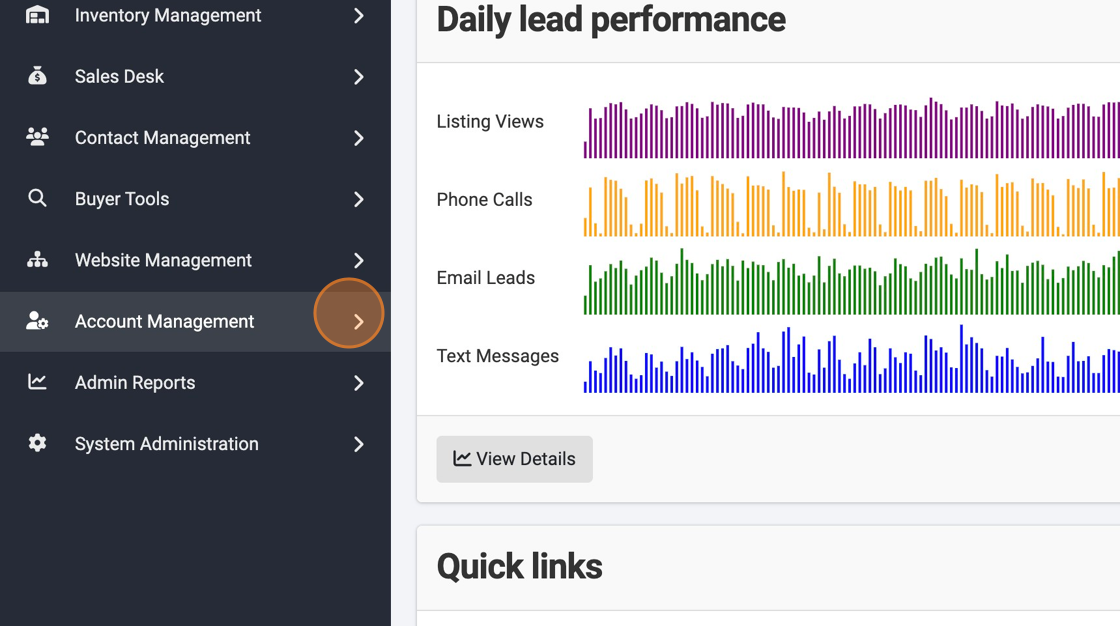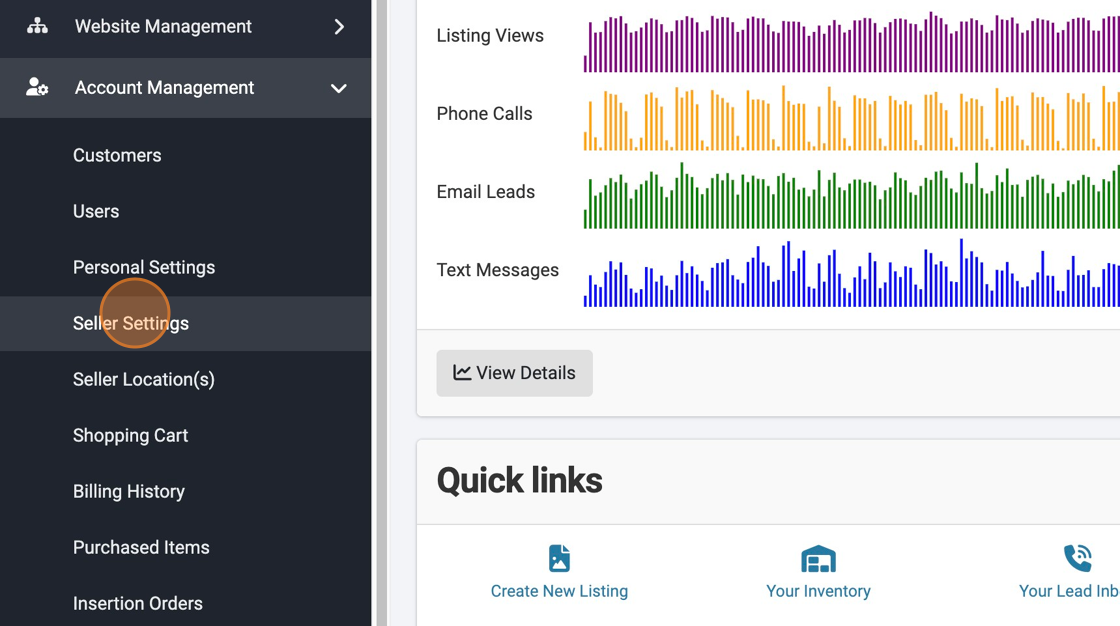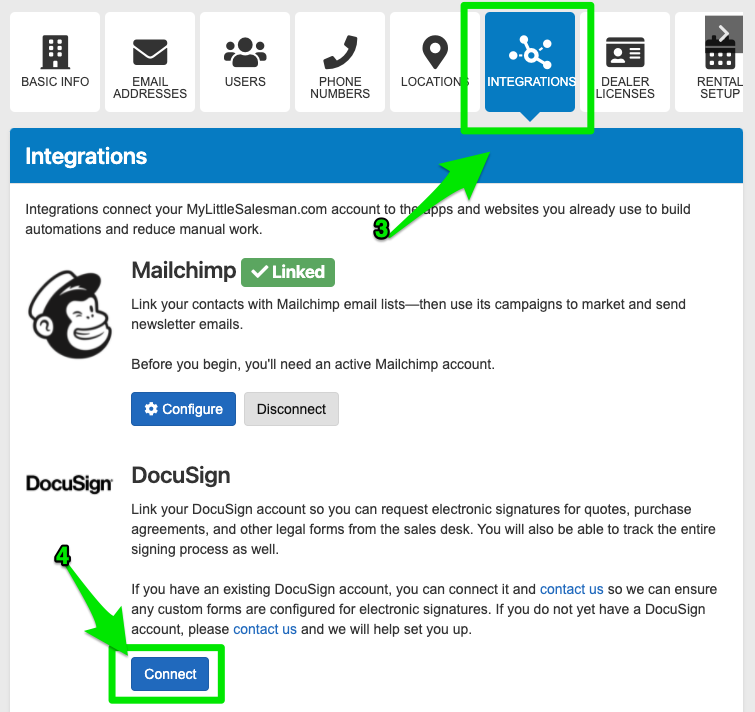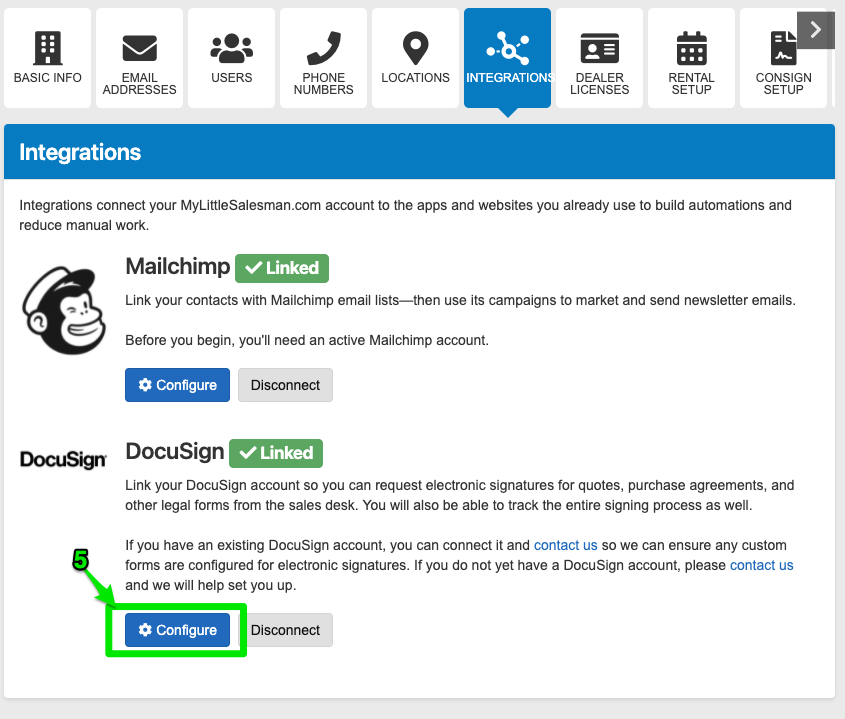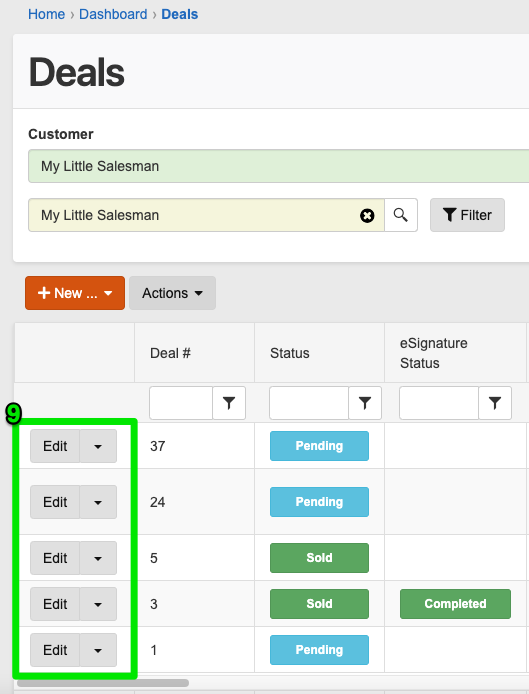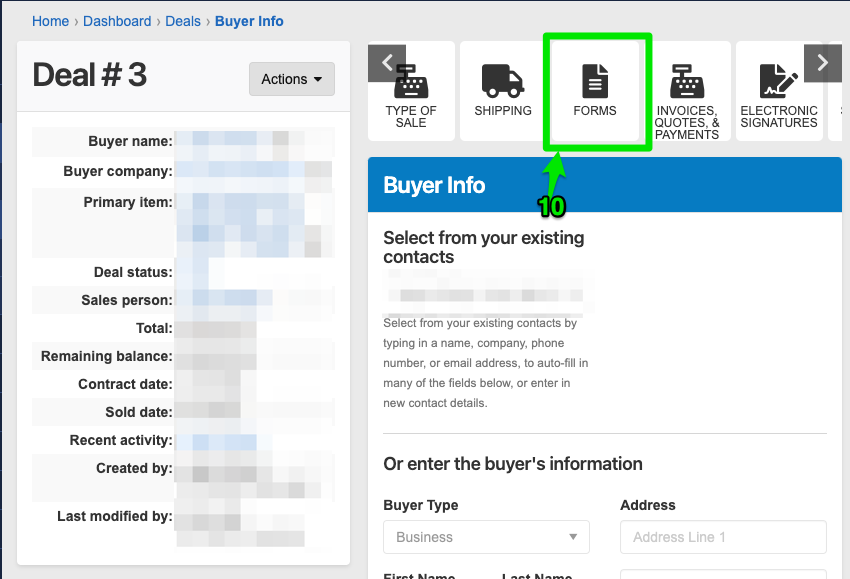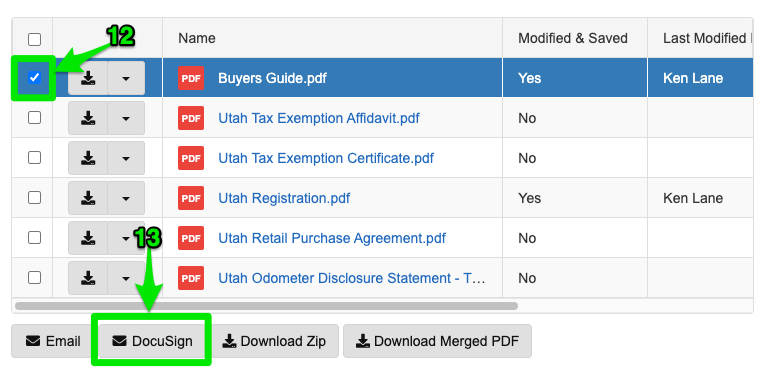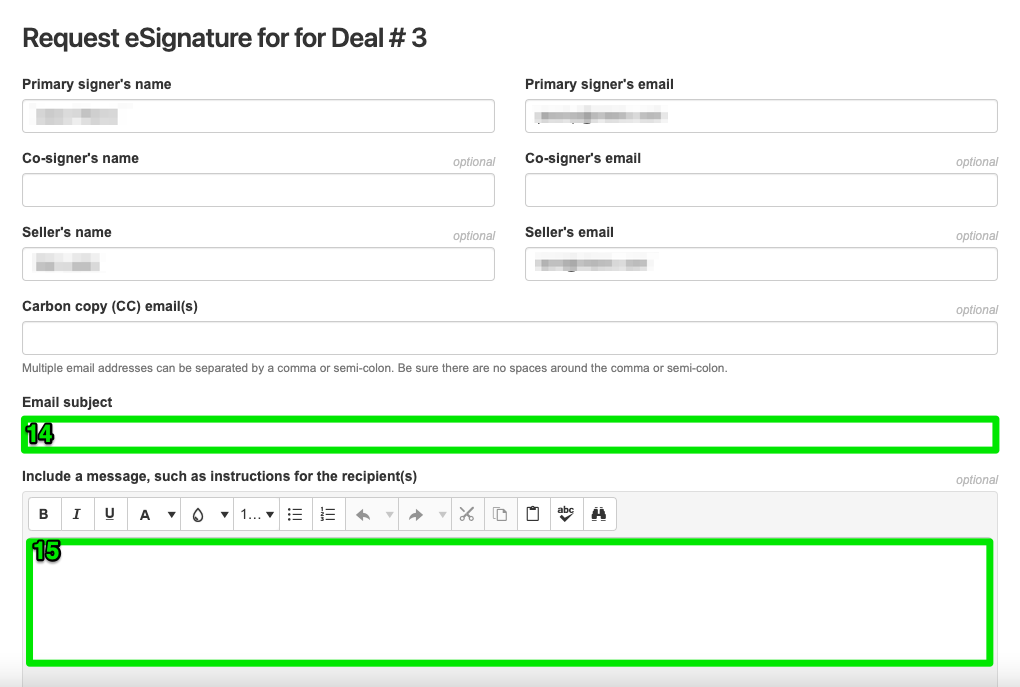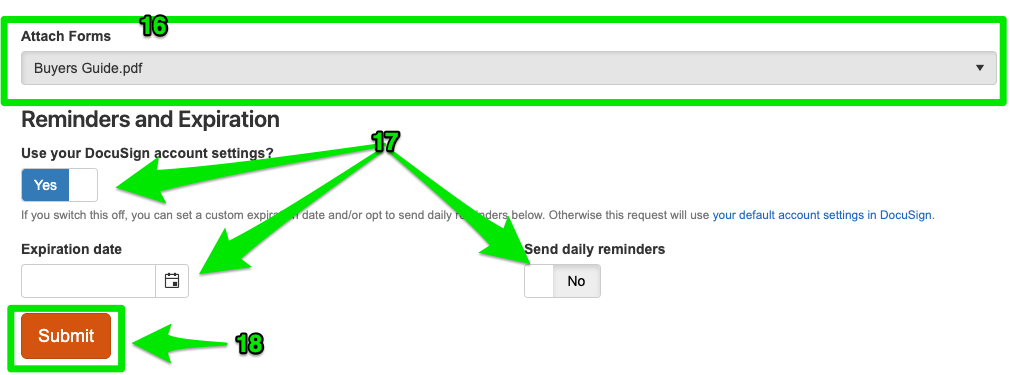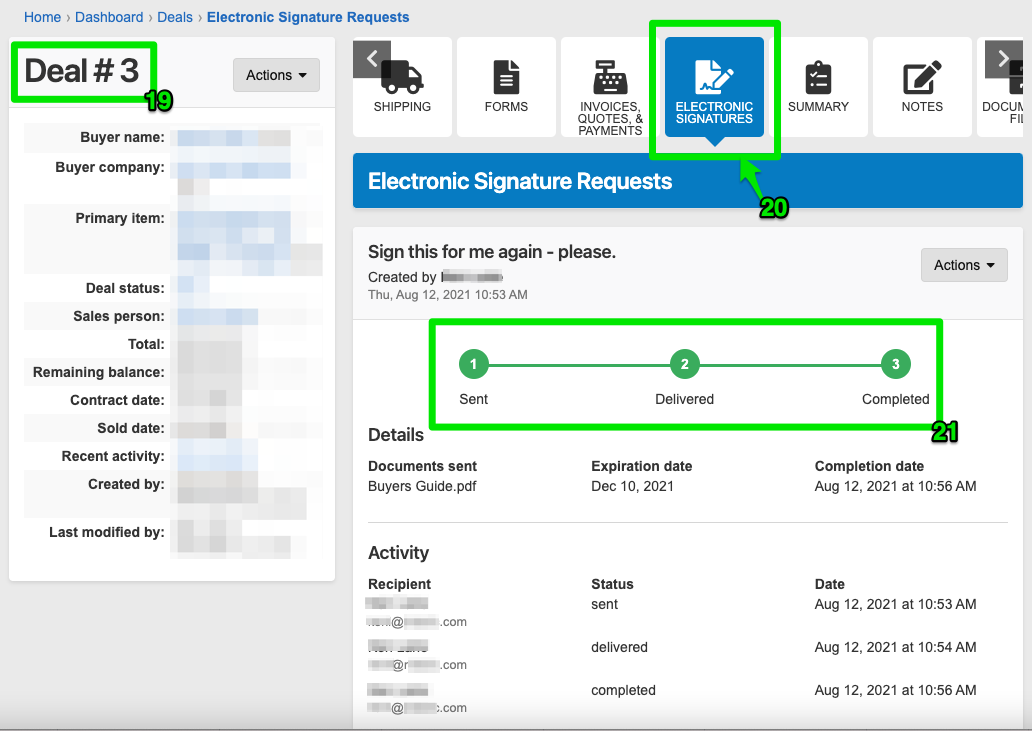How to Integrate DocuSign With Your Dealership Drive Account
A quick head's up before we get started: Please ignore any references to "My Little Salesman", "MLS", or differing brand imagery as this was simply the past name of much of the Dealership Drive functionality.
Whether you have semi-trucks for sale or you’re looking to sell other heavy equipment and parts, managing the necessary paperwork is likely your least favorite part of the job.
Realizing this, Dealership Drive set out to make the process of filling out forms and acquiring the necessary signatures as painless as possible. Part of this effort includes a new system feature we’re excited to announce: DocuSign account integration with your Dealership Drive Sales Desk. And it really couldn’t be any easier to set up and use.
Who might want to use this DocuSign integration and why?
As a heavy equipment sales pro, you’re likely able to make snow angels in the necessary paperwork and spend hours preparing documents to receive the necessary electronic signatures.
Your current process requires—
Manual data entry for customer-related forms
Preparing forms for e-signature requests
Sending the right documents to the right email addresses
Staying on top of the signature status of forms you’ve sent out
Whew, that’s a lot of information juggling—too much, if you ask us.
If this juggling sounds all too painfully familiar, you’re going amazed by how much this new DocuSign integration simplifies your sales process.
How does this DocuSign integration simplify the way my forms are managed?
Integrating your DocuSign account with your Dealership Drive Sales Desk allows your team to:
Automate form data entry—allowing you to prepare documents in seconds instead of hours
Quickly and easily send your auto-filled forms to the proper contacts using DocuSign’s secure technology—little to no preparation needed!
Track every step of the electronic signature request process
Automatically keep a record of and quick access to all signed forms associated with a particular Deal
And all of this can be accomplished from one place—your Dealership Drive Sales Desk.
Nice! How do I connect my DocuSign account to my Dealership Drive account to get started?
Well, first things first—make sure you have a registered DocuSign account.
For this integration to work, you will need a DocuSign account. Fortunately, Dealership Drive is a DocuSign partner. We’d be more than happy to help you out with an account referral. Simply reach out to us at support@mlsinc.com with your request for a DocuSign referral to get started.
Connecting your DocuSign account to your Dealership Drive account could not be easier. Here’s how you do it:
1. Navigate to https://www.dealershipdrive.com/ and make sure you're logged into your account.
2. Click "Account Management" followed by "Seller Settings."
3. Select "Integrations" from the choices.
4. The Integrations section will include all of the third-party connection options currently available for your Dealership Drive account. Among them will be a section for DocuSign and a blue “Connect” button.
5. Clicking that, you will be asked to enter your DocuSign account credentials. After doing so, use the “Configure” button to make sure the proper sections of your DocuSign account are connected.
And that’s it! You’re ready to begin sending and receiving DocuSign forms. Let’s take this integration for a test drive.
How do I submit a DocuSign signature request on a customer form through Dealership Drive?
We’ve gone out of our way to make submitting a request for an electronic signature on any uploaded and pre-mapped buyer form as straightforward as possible.
You will first need to navigate to the “Deals” section of your Sales Desk.
7. To get there, from the left-side navigation, select "Sales Desk, (8.) followed by "Deals" from the options below it.
(Or, simply navigate to https://app.dealershipdrive.com/admin/deals.)
Once in your Deals section, locate the Deal that corresponds to the form you would like signed by the buyer. When you’ve located the proper form on the table, click the “Edit” button to the left of its Deal number. (9)
With the Deal edit screen opened up for this particular deal, you will notice an array of square-shaped button options. Locate the button titled “FORMS” and select it (10).
On the Forms page of this particular deal, you will see a table containing all of the previously uploaded buyer forms associated with your Dealership Drive account. (11)
I don’t see any forms in this section.
If you do not see any forms listed in the lower table, this means that you have not yet submitted any. No worries! To upload these forms into your system, simply submit them via email to support@mlsinc.com with your relevant seller information.
Why do I need to email Deal forms through Dealership Drive?
When you submit your buyer forms, each empty field is carefully mapped—programmatically aligned with details you enter as part of the deal—such as the buyer’s information, your product details, and your seller information. This mapping allows the details of your forms to be automatically filled out to reflect accurate customer details, product information, and deal specifics upon form selection.
Huh?
Long story short—when you email us your forms, we at Dealership Drive can set them up so that the system automatically fills out the necessary details for you. Say “so long” to manually filling out forms to send to your buyers!
Ok, now I’ve submitted my forms and I see them in the table. How do I send a signature request for one of them to the buyer on the Deal?
Click the tick-box square to the left side of the form you want them to sign. (12)
Scroll to the bottom of the table and click on the newly available button labeled “DocuSign.” (13)
This will open a “Request eSignature for Deal #...” window. Make sure the signer details reflect the accurate intended signer.
Fill out the “Email subject” (14) and message sections (15) to give the signer some instructions about the form if need be.
Check the “Attach Forms” section to make sure the proper form is selected. (16)
Double check that the “Reminders and Expiration” sections reflect your wishes. (17)
Click “Submit.” (18)
What does this electronic signature request look like on their end?
After you’ve sent off your electronic signature request on the selected form, the customer will receive an email from your name via a DocuSign email address. This request officially comes from DocuSign but contains all of the specific information you included on your signature request—including the subject line and message details. This email also includes an auto-generated DocuSign link to the form you want them to sign.
Once they click on the “REVIEW DOCUMENT” button link, they will be taken to a DocuSign page where they are shown the form. The section they need to “sign” using DocuSign’s signature tool will be very clearly marked. They can provide an official electronic signature in a few different ways—all of which are binding.
How can I track the status of requested signatures on forms?
So, you’ve sent off a signature request. How do you know if the form has been delivered or signed? Dealership Drive’s DocuSign integration allows you to check the status of your signature requests on your Deals-related forms. Here’s how.
Simply navigate to the edit screen for the Deal related to the form you have submitted. (19)
Among the same square tile-like button options in the top section of the page, locate button entitled “Electronic Signatures” (20)—a button only visible if the DocuSign integration is still connected.
Scrolling down just a bit, you will be able to see the three stages of any submitted electronic signature requests—Sent, Delivered, or Completed. (21)
How do I download a copy of the signed form after the electronic signature request is complete?
If you would like to download a PDF of the signed form after a DocuSign signature has been completed and obtained:
Navigate the “Electronic Signatures” section of the associated Deal in question.
Locate the electronic signature request tracking information for the relevant deal—that nifty feature we just covered in the previous paragraph.
Click the “Actions” button (23) followed by the “Download completed document” selection (24) that will appear. Doing so will begin a PDF download of the signed document as well as the DocuSign confirmation of the signature with relevant signature information and credentials.
Say goodbye to form signature headaches.
Following these steps will ensure years of stress-free DocuSign electronic signature requests and document management—all of which can be performed from any connected device from anywhere thanks to your friends at Dealership Drive.
Whether you have questions about connecting your DocuSign account to your Dealership Drive Sales Desk or you need help getting both off the ground, we can help.
Questions and Suggestions?
Contact your Dealership Drive sales representative.