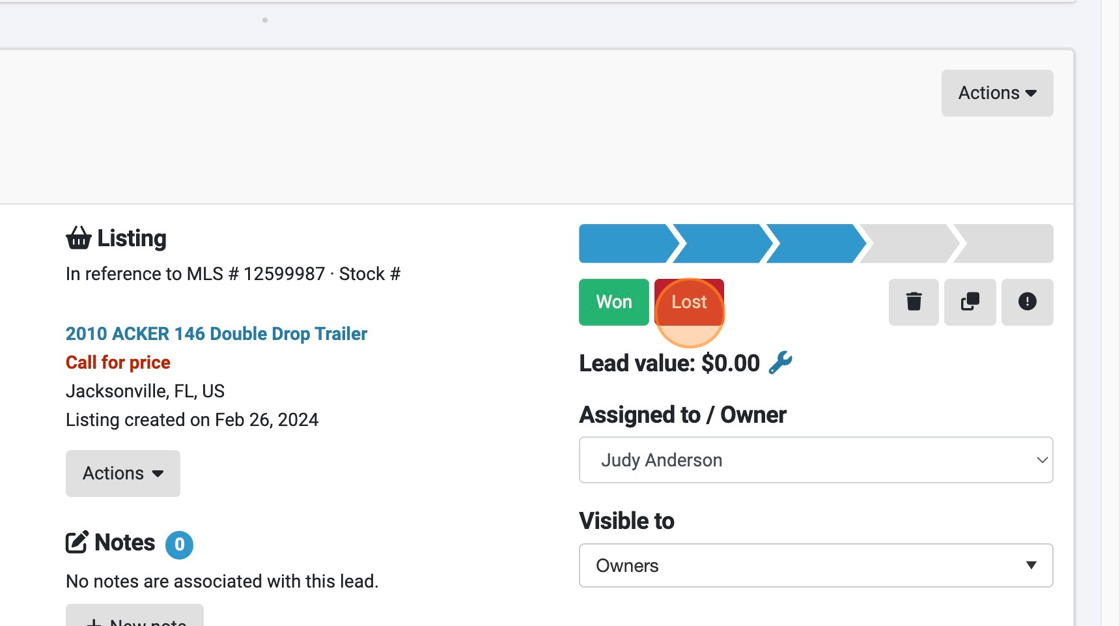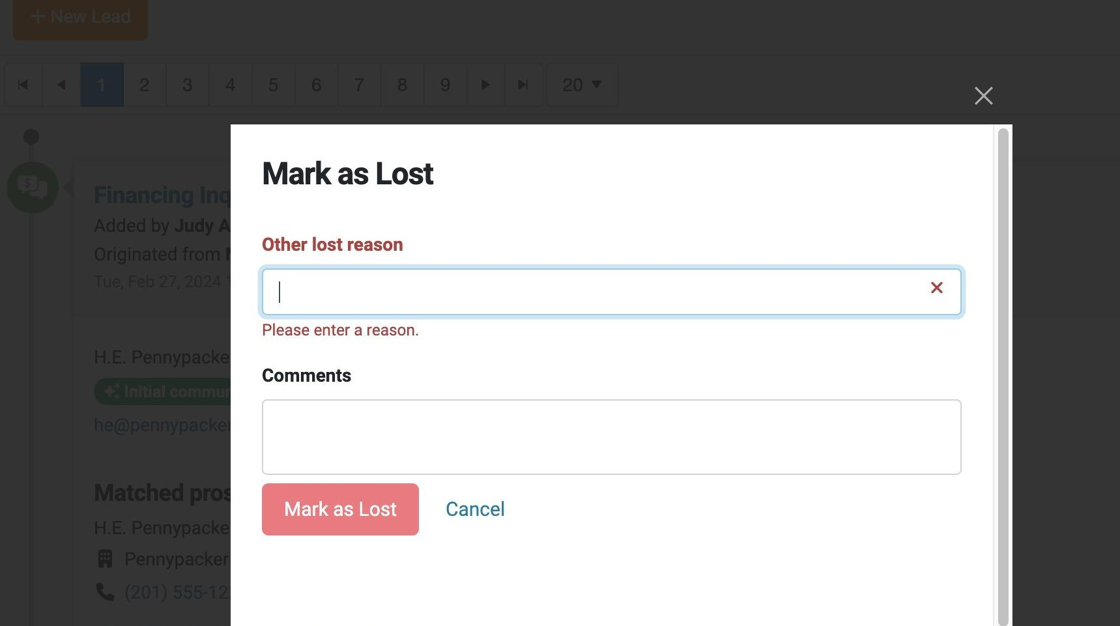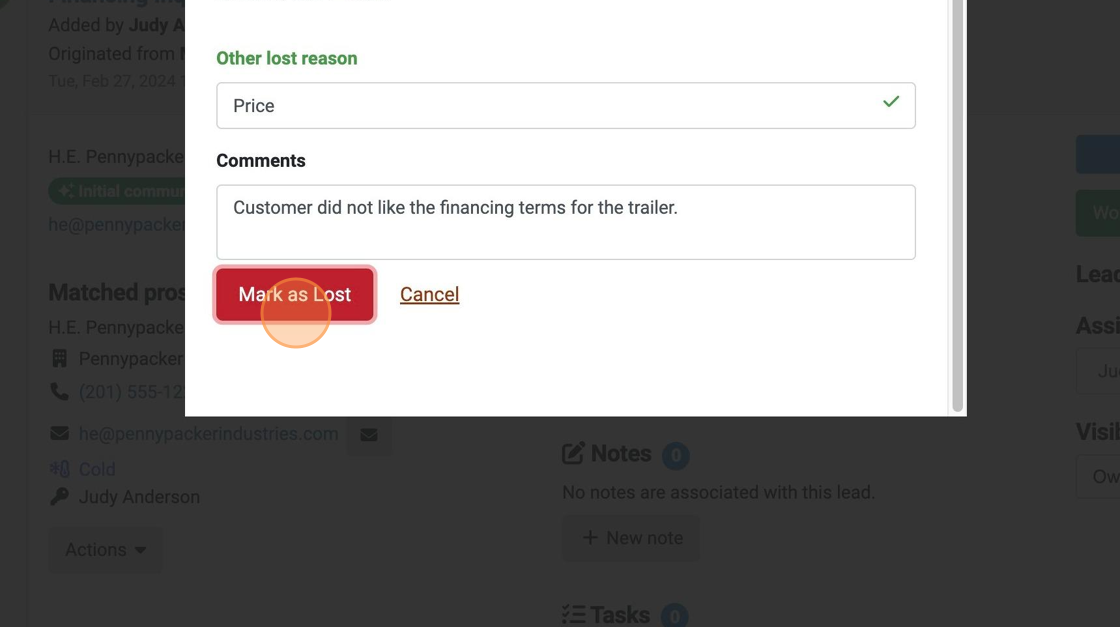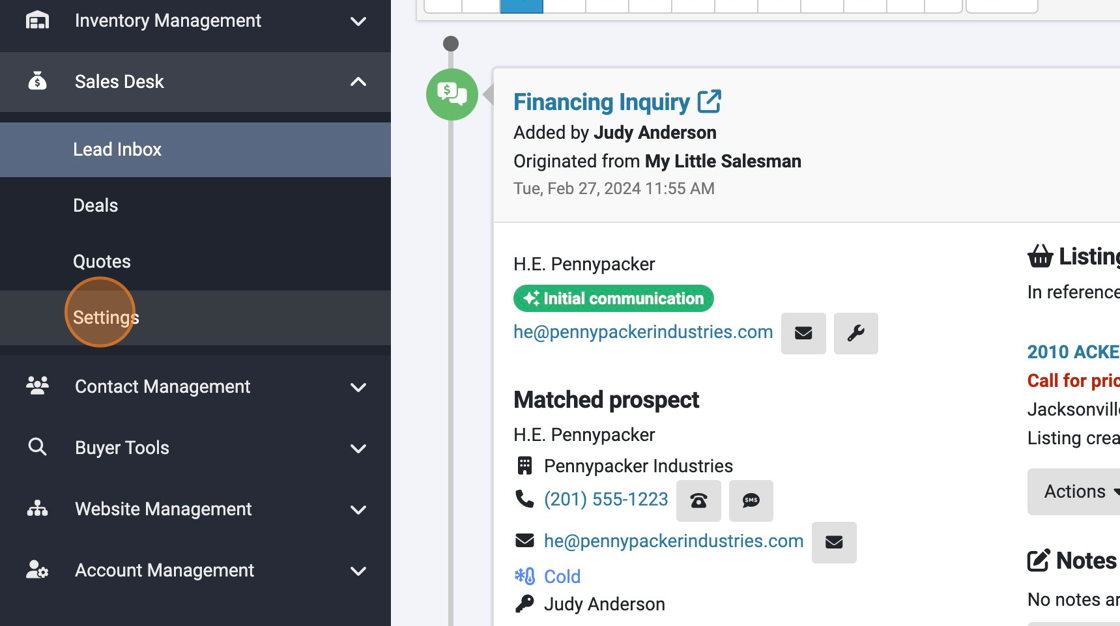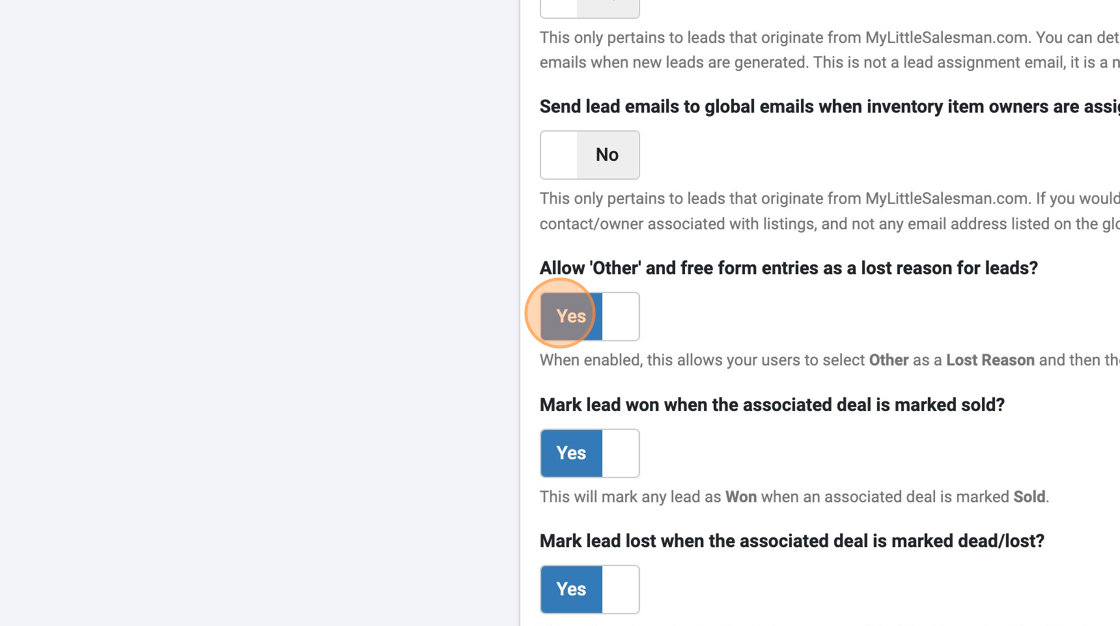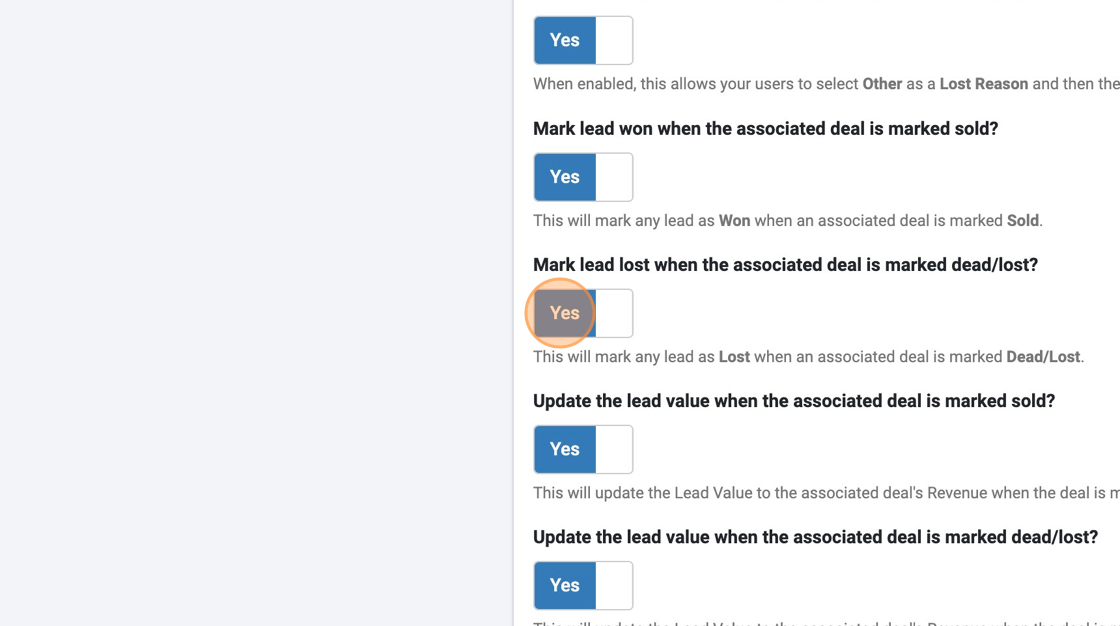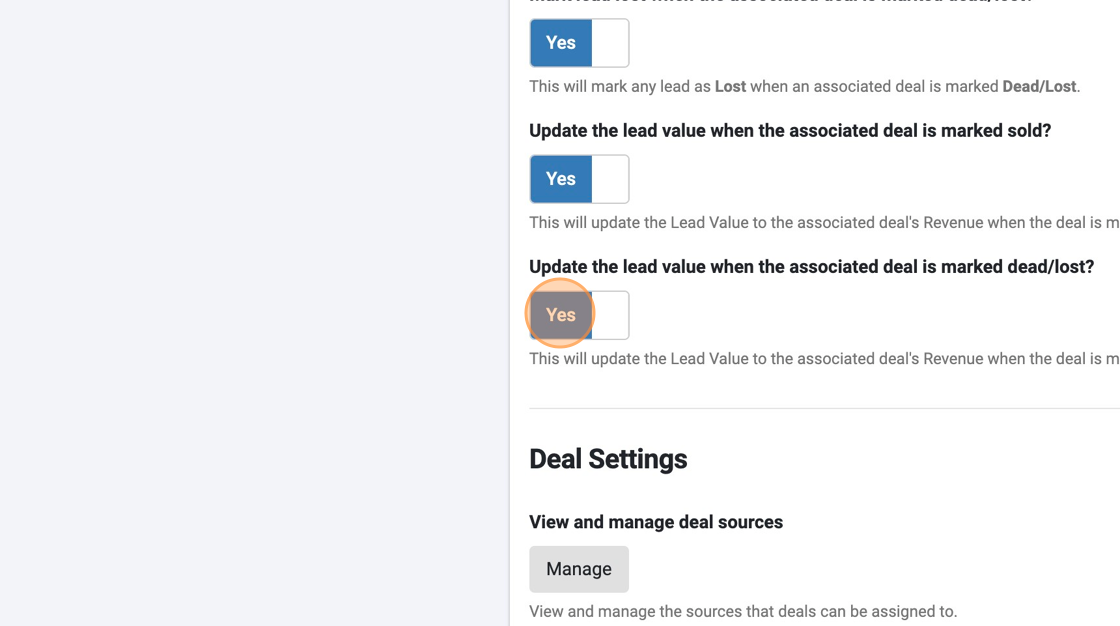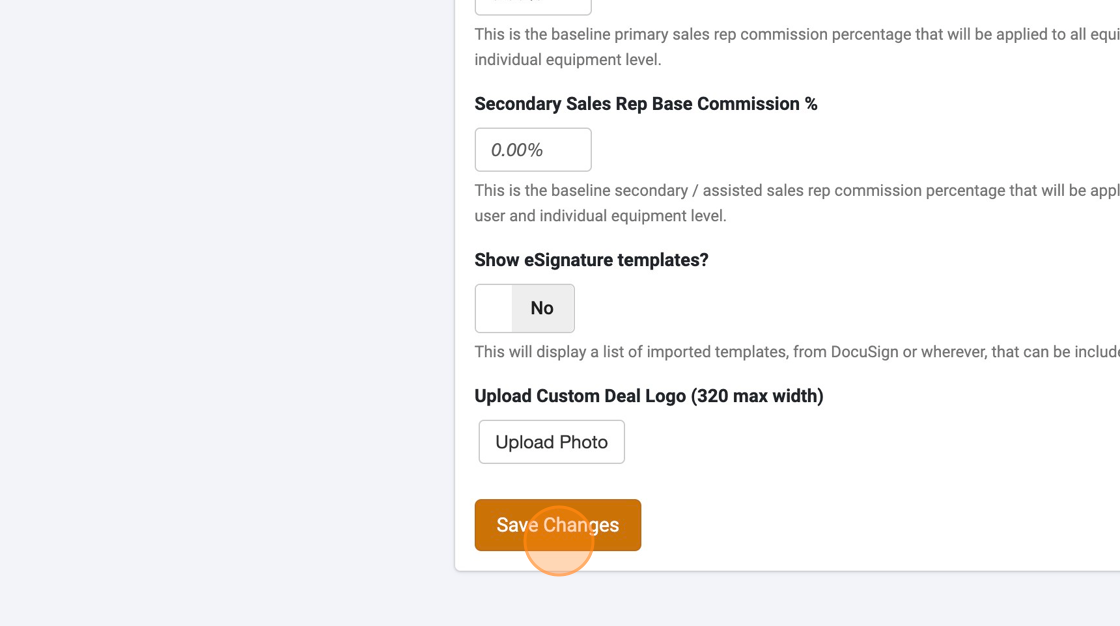How to Manage/Account For Lost Leads and Reasons
Why Account for "Lost" Leads?
Keeping track of leads that don't result in sales is a helpful way to not only store records of lost leads but also as a means of identifying ways to improve. Using a "Lost" lead record status designation, one can strategically analyze trends among the Lost leads and pivot toward success.
Accounting for lost leads can also allow your dealership to leverage Lead Values and determine which lead sources are providing the most return on investment.
Let's look at what the "Lost" feature can do for you.
1. To make marking lead records as "Lost" easy, you will find "Won" and "Lost" buttons on each record. Simply select it whenever a lead is no longer feasible.
2. After you have selected the "Lost" icon, a window will open that will allow you to enter additional details into your dealer system.
System administrators will be able to modify which reasons can be provided for a Lost lead and the ability to add "Other" reasons.
In some circumstances, administrators may choose to limit "Lost" reasons to a handful of reasons for concise reporting and strategic analysis of lead losses.
3. Once a reason is provided and additional comments have been added, the Lost reason record can be saved in the system.
4. For those who wish to adjust the "Lost" feature settings, select the Settings heading above their Sales Desk selections.
5. Scrolling down, toggle on or off the systems allowance of the "other" option as well as free form entries as a lost reason for leads.
6. On a similar note and the same settings page, one can set a lead to be automatically marked as lost if its associated Deal is lost.
7. Further along, one may designate the "Lost" category as also impacting the Lead Value of a lost lead.
8. Once finished making settings changes, remember to scroll to the bottom and select "Save Changes" for the new settings to go into effect.
Questions and Suggestions?
Contact your Dealership Drive sales representative.