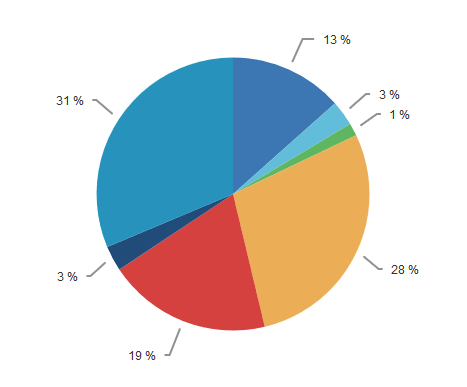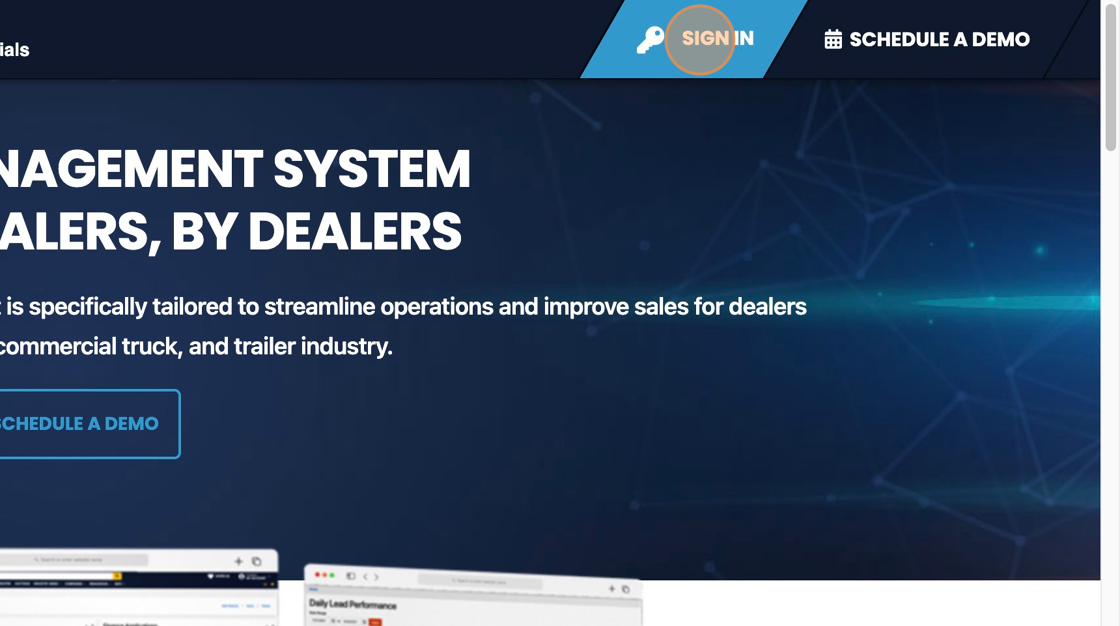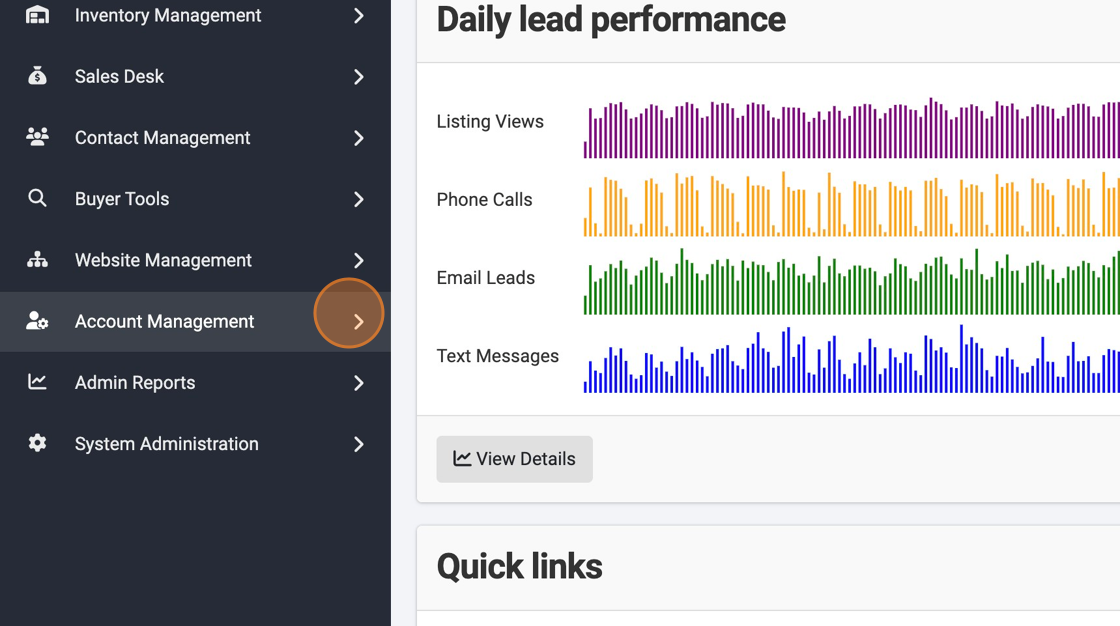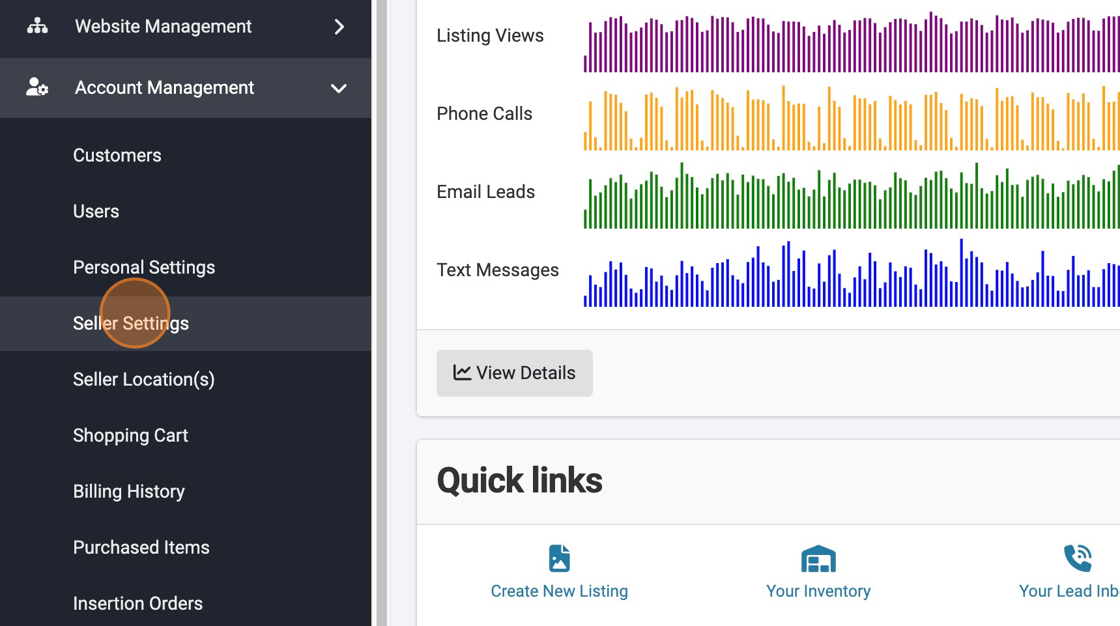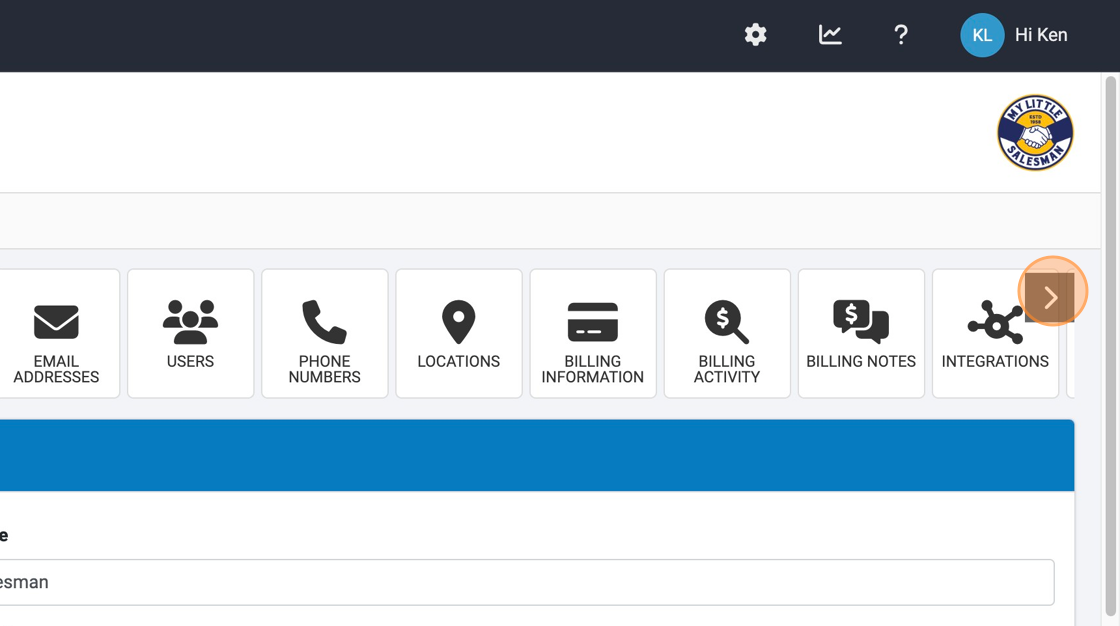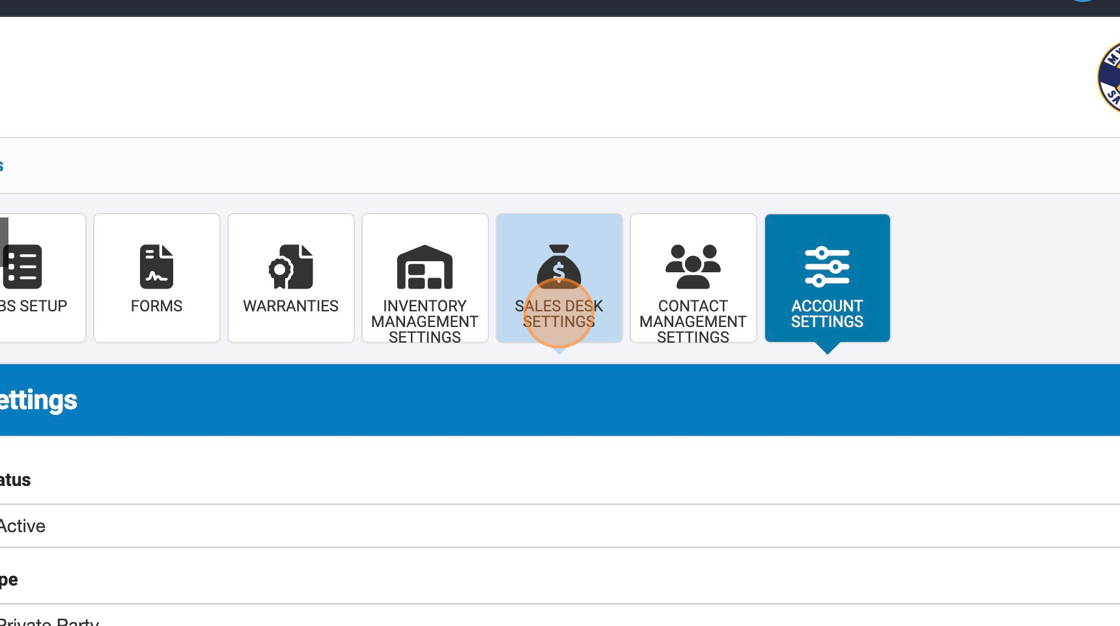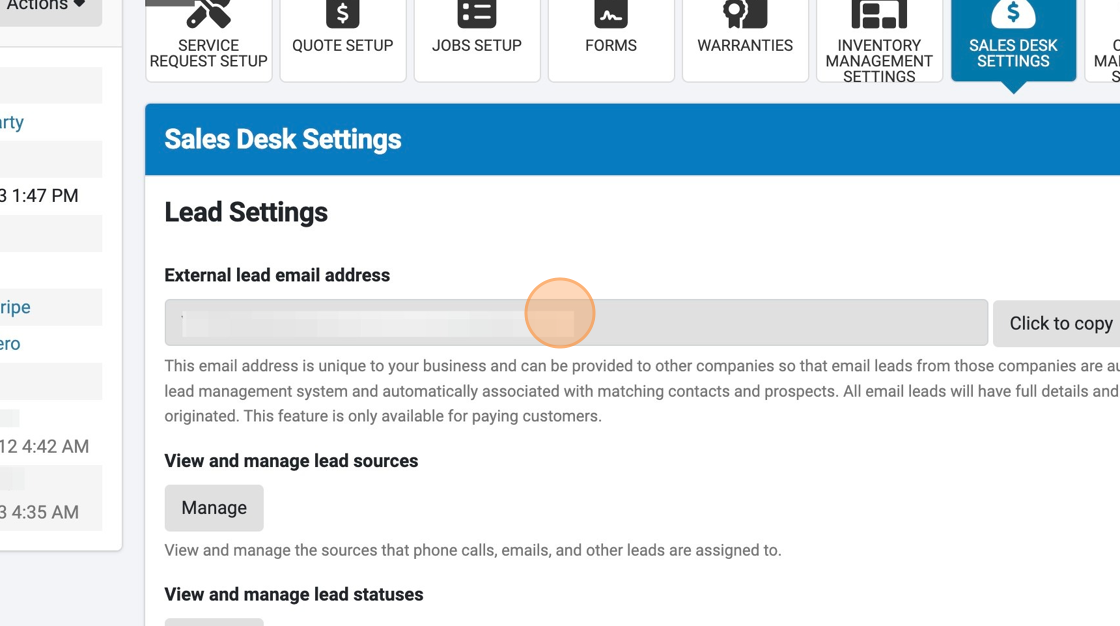Setting up Direct Email Lead Import
Our Lead Management System provides you the ability to automatically import email leads from other lead sources (e.g. online marketplaces) so you can keep a pulse on the performance of all your marketing efforts.
All email leads will have full details and attribution where they originated.
Additionally, imported email leads will automatically be associated with matching contacts, prospects, and inventory items. This allows you to maintain an ongoing stream of communications with contacts.
Please note: This feature is only available for paying customers.
1. Navigate to https://www.dealershipdrive.com/ and make sure you're logged into your account.
2. Click "Account Management"
3. Click "Seller Settings"
4. Use the side scroll navigation arrow key to find "Sales Desk Settings."
5. Select "Sales Desk Settings."
6. Here you will find your "External lead email address." This email address is unique to your business. Copy this email address and ask your other vendors to send leads to this additional email address.
Most lead sources will send email leads to more than one email address so you don't need to worry about changing the other email address(es) that your leads are currently being sent to.
Questions and Suggestions?
Contact your Dealership Drive sales representative.