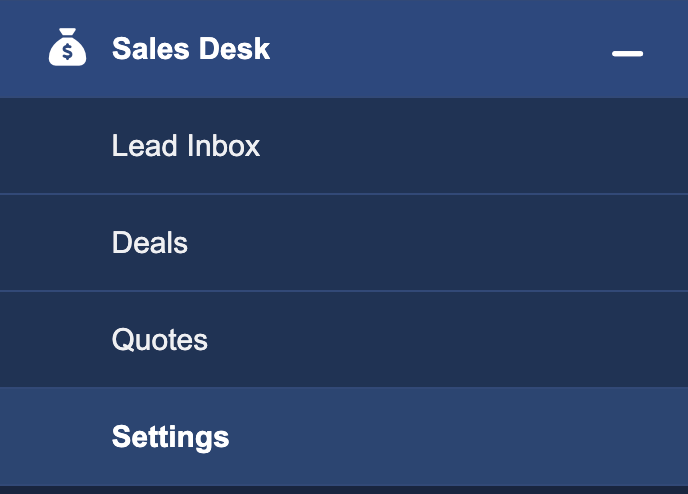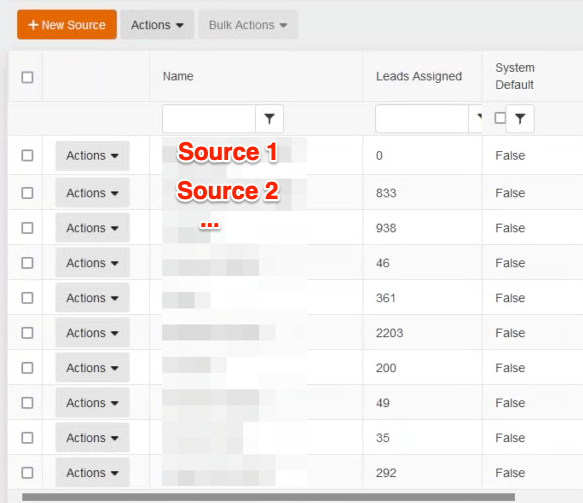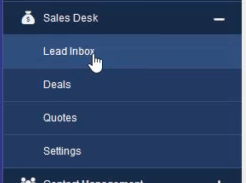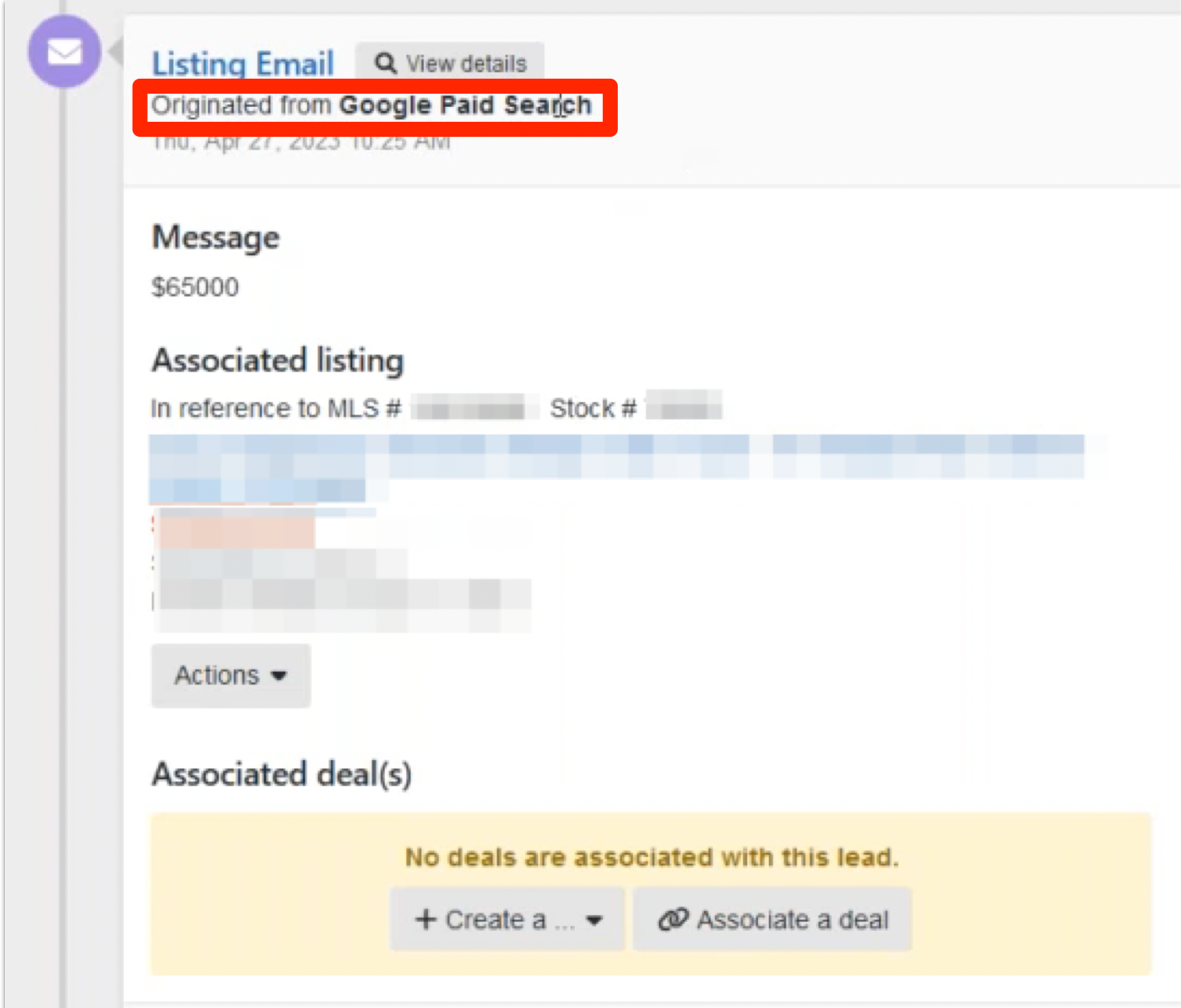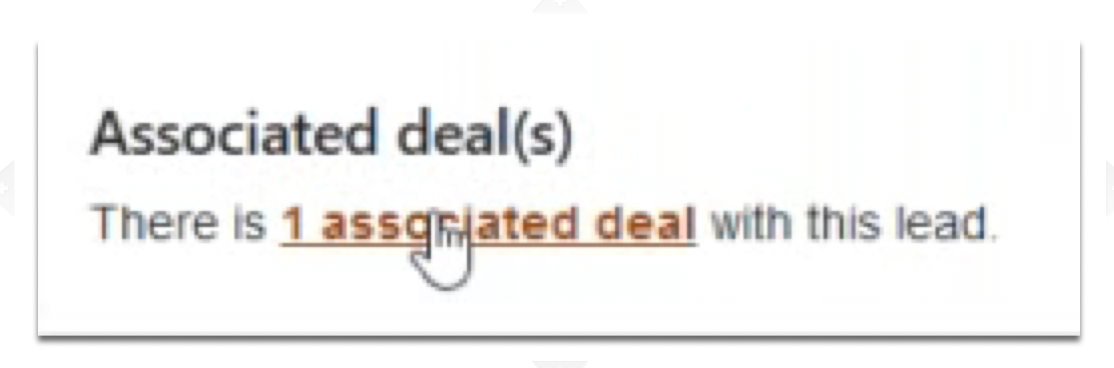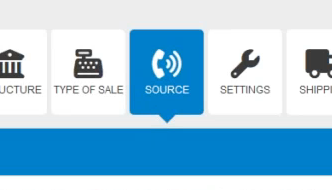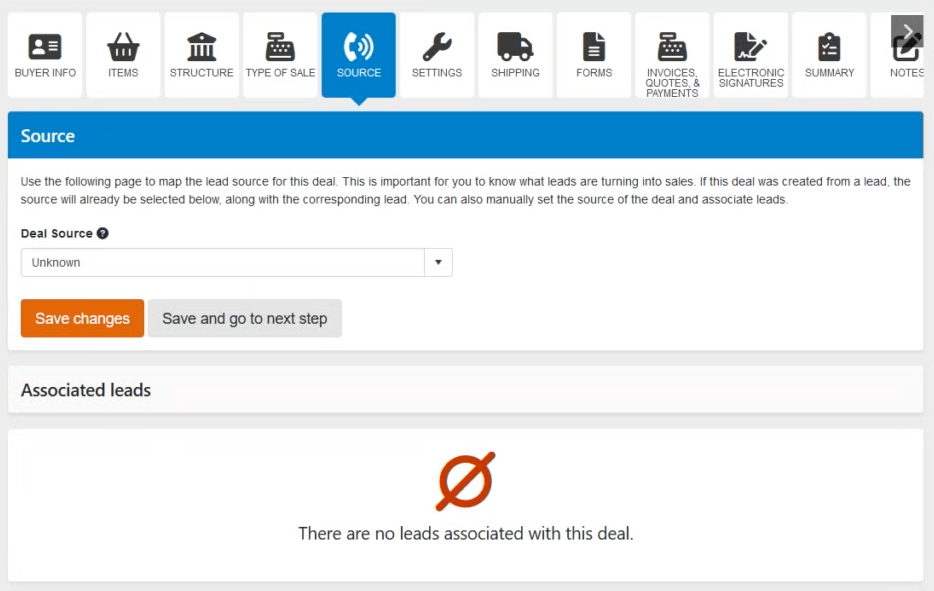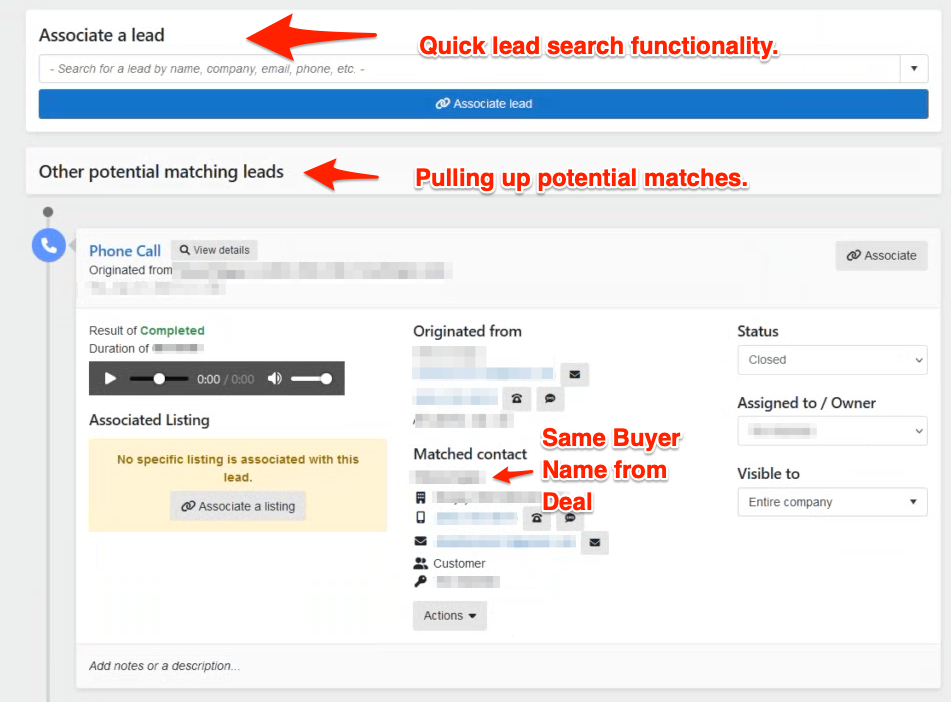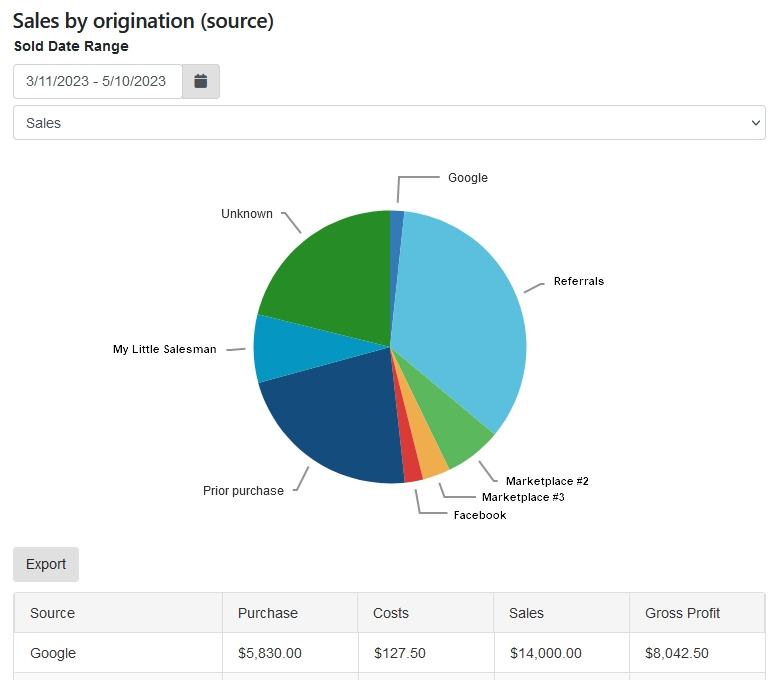Automated Lead Source to Sale Tracking and Why It's Important
“How many leads do I get from each marketing channel?”
While this is typically the determining factor when trying to decide where you spend your marketing dollars; a better question may be, “How many of the leads that I receive actually convert to a sale?
With our new lead-to-deal automation functionality, you can quickly track a lead source all the way through to sale and determine what the conversation rate is for each of your marketing channels.
“So, how does the lead-to-deal automation work?"
When a deal is created from a lead, the source will automatically be populated for the deal, and the corresponding lead will be associated with it.
Optionally, you can manually set the source of the deal and associate leads.
End-to-End Lead-to-Deal Tracking
Managing Lead Sources
The ability to manage your lead sources isn’t new functionality, but it will be helpful to review for the sake of context. Using the Settings panel of your Sales Desk, you are able to add and configure your own lead sources.
From here, you will be able to manage all the lead sources and get a glimpse as to the amount of leads generated from those sources.
Lead Inbox = Tracking All of Your Leads in One Place
Once you've got your lead sources created, you will be able to quickly see the source of any lead that comes in, whether it be an email, phone call, or text message. The following is an example of an email lead that was submitted by someone who visited your website via Google Paid Search:
The system knows they arrived to your website via Google Paid Search because of UTM tags associated with your Google Ads, which also associated with those Lead Sources you created above. If you need help setting up your lead sources or associating UTM tags, email us at support@mlsinc.com.
“So, what’s new with the Lead Inbox?”
Via your Lead Inbox, you can now quickly see if there are any Deals associated with any given lead. If there aren’t any, you can quickly create a new Deal or associate this lead with an existing Deal.
The “Create a…” button allows you immediately create a new Deal, Invoice, or Quote.
The “Associate a Deal” button allows you to easily search through existing Deals in which to associate with this lead activity.
Auto-populating Buyer Info & Inventory Item Details for New Deals from the Lead Inbox
Creating a new Deal from the Lead Inbox will automatically populate all of the buyer contact information and listing information, if one is associated.
Once a Deal is created or associated with a lead, the associated Deal will be noted on the Lead Inbox entry.
"What is the Source Tab/Section in Deals?"
New to the Deals section along the top options is a “Source” tab and related section. Within this section, you will be able to view the source of the deal, any leads associated with a deal, and other potential leads that may be related to this deal.
Late-Stage Matching Lead-to-Deal Functionality
Another new feature of the Source tab is the ability to quickly associate potential matching leads to the deal. Let’s look at a quick example.
Let’s say that we’ve accessed the Source tab of a particular Deal.
To facilitate associating a potential matching lead to the Deal, new functionality in the Sources section allows for:
Associate a lead: a quick search of leads for association.
Other potential matching leads: the system will automatically search for matching leads based on the buyer's details and display them just below the Associated leads panel with an “Associate” button.
“How can I see a report of which lead sources are generating the most sales?”
Once you've got some sales under your belt that have been associated with leads, you can quickly run a report to see which lead sources are generating the most revenue.
Navigate to your Deals / Sales KPI Dashboard by going to Control Center > Reports > Sales KPI Dashboard.
Scrolling down your Sales KPI Dashboard, the “Sales by origination (source)” panel will be where you can view a full visualization of the main sources of your sales.
Questions and Suggestions?
Contact your Dealership Drive sales representative.