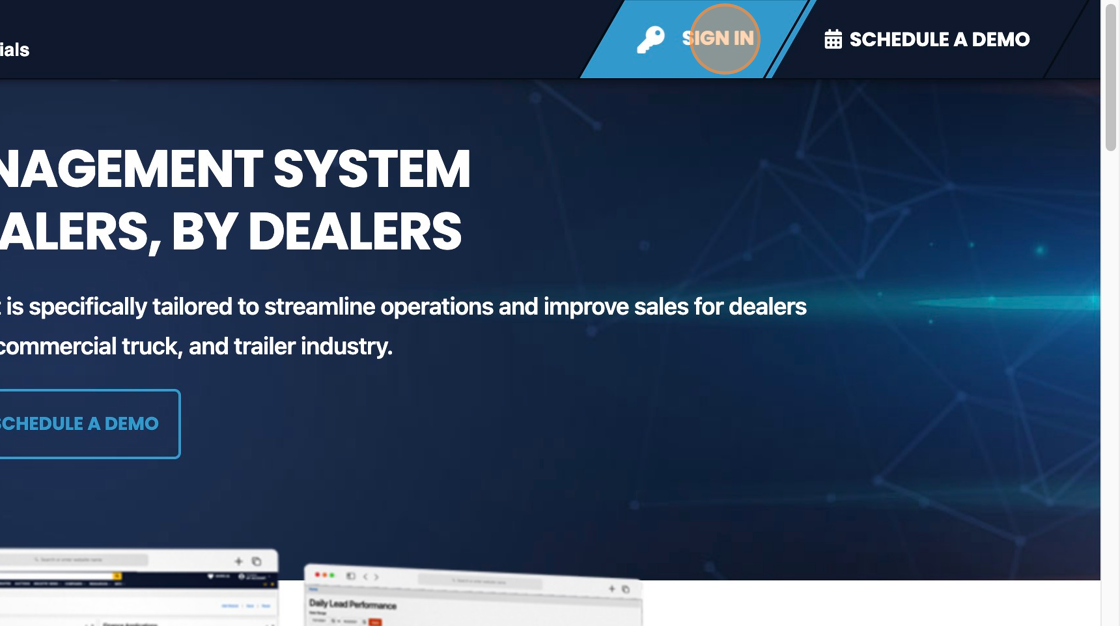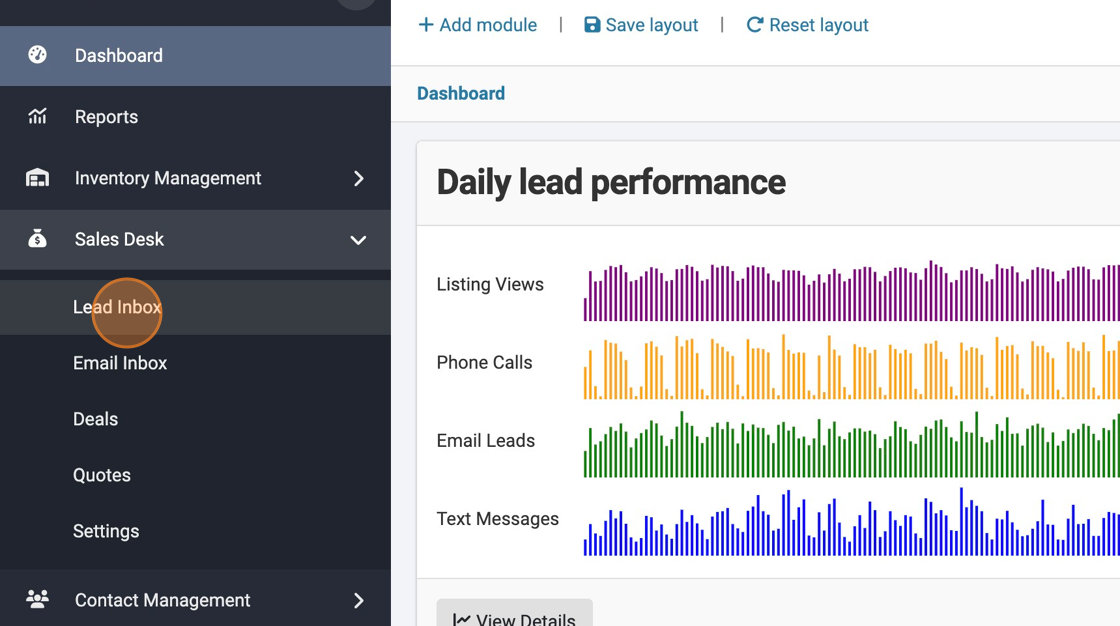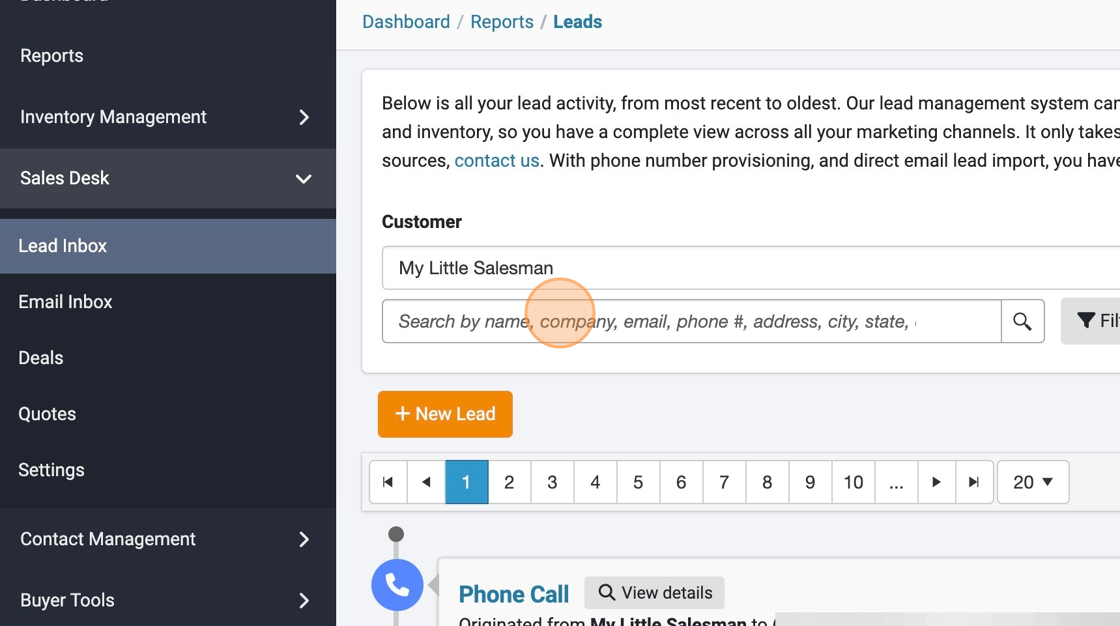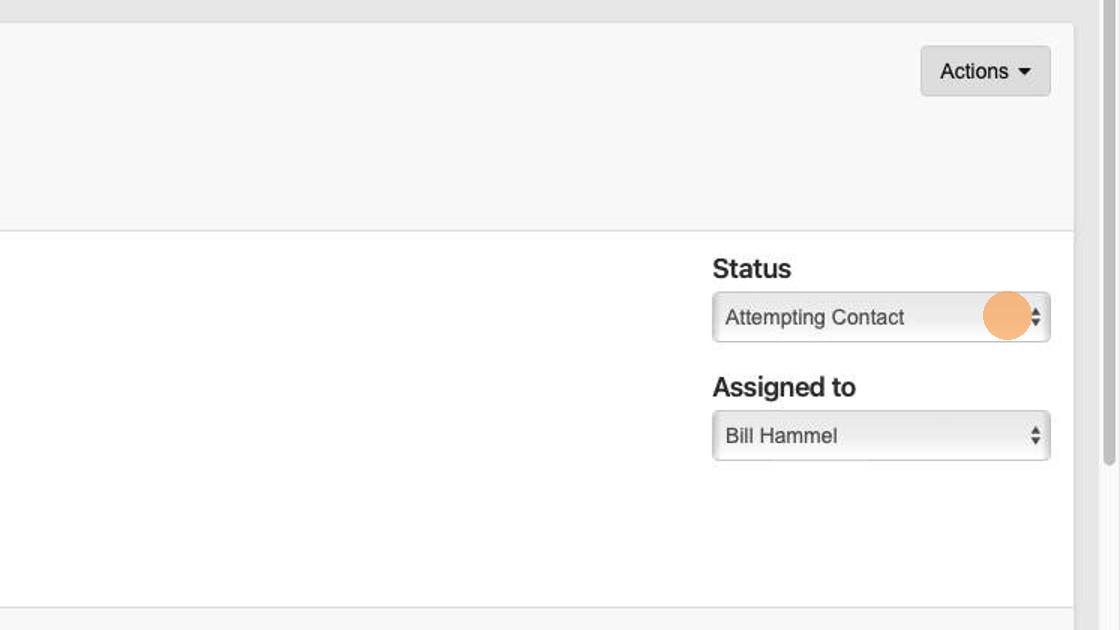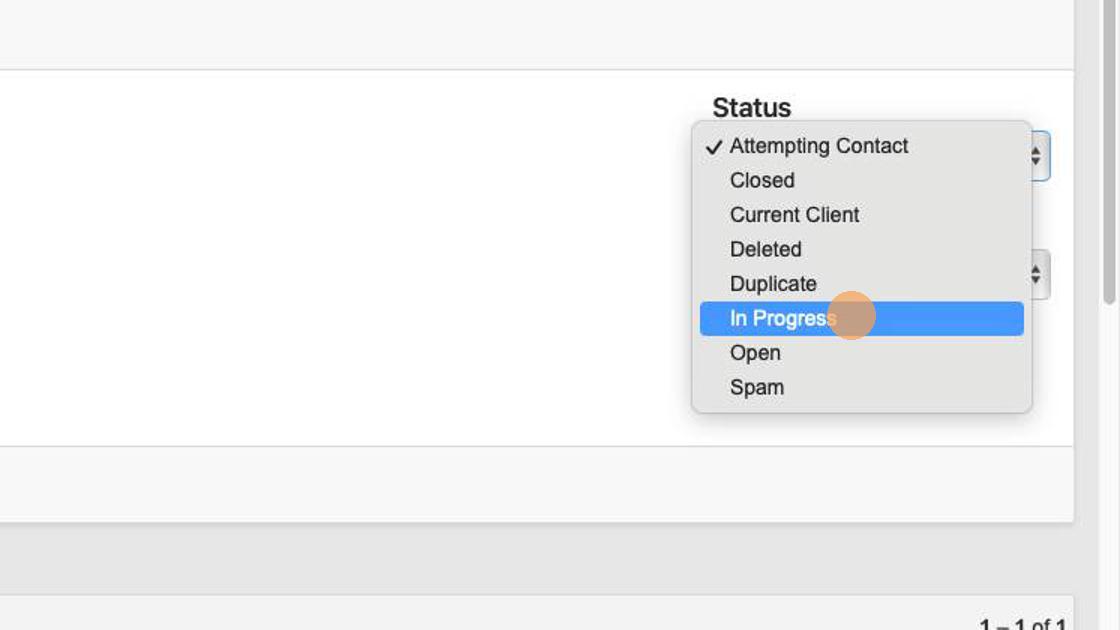How to Update or Edit a Lead's Status in Your Sales Desk
Edited
Document any status updates with leads in your Sales Desk in just a few clicks.
1. Navigate to https://www.dealershipdrive.com/ and make sure you are logged into your account.
2. Click "Lead Inbox" under the Sales Desk section.
3. Search for the lead in need of a status change by using the search functionality built into your Lead Activity panel.
4. Once you have located the lead whose status you wish to edit, select the arrow button corresponding to the "Status" dropdown of the lead you wish to edit.
5. From the options in the dropdown, select the status that most accurately describes the lead.
Questions and Suggestions?
Contact your Dealership Drive sales representative.
lead status
leads
lead inbox
rewrite