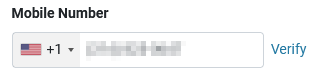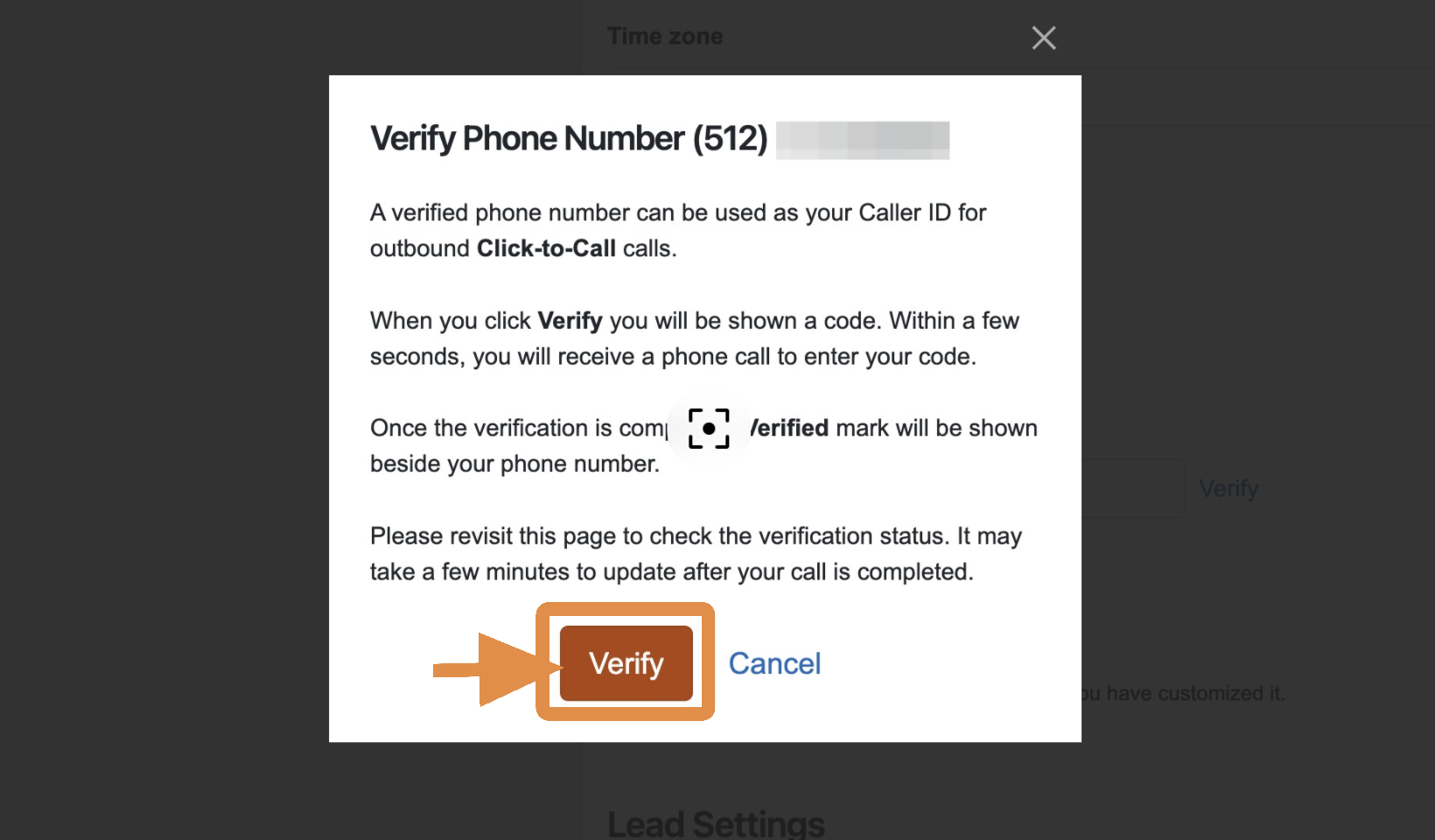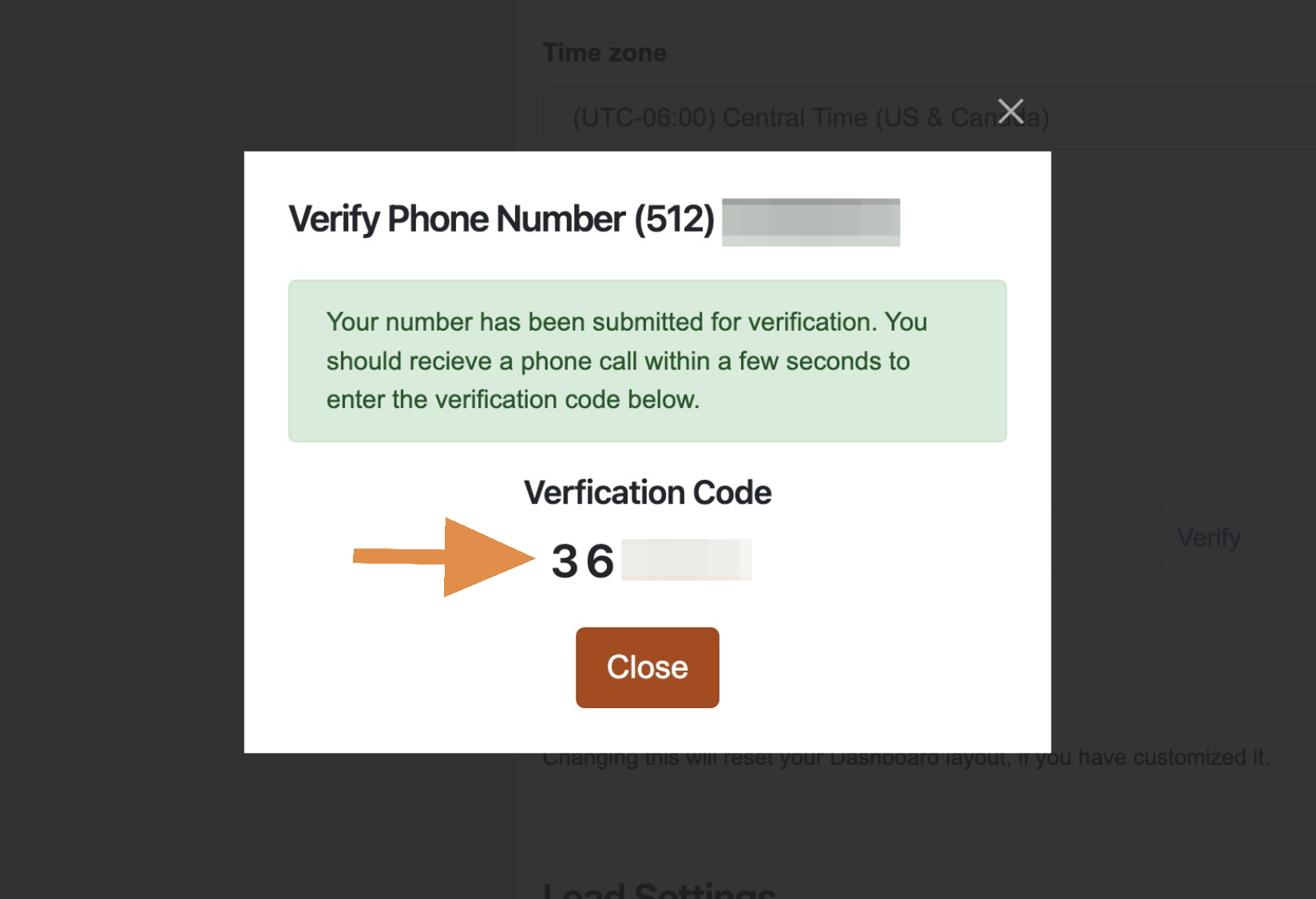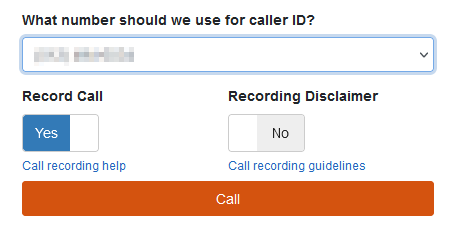Outgoing Caller ID Phone Number Settings
Getting a Specific Phone Number to Show on a Customer's Caller ID
"How can I have a recognizable phone number show on my customer's caller ID when I reach out through Dealership Drive?"
Has this happened to you?
"Oh, that phone call was from your sales team? I didn't recognize the number!"
Let's say you want to automatically log outbound telephone correspondence in your Dealership Drive CRM but your customer doesn't recognize the phone number used to call them.
Now there is a way for your sales team's familiar phone numbers to show up on your customer's caller ID while still being logged to your Dealership Drive system for outbound calls.
Step 1.
Your sales team members need to validate their chosen phone numbers (office telephone numbers, company cell phone numbers, etc.) within their system settings.
They can begin this process by accessing their personal settings in their Dealership Drive settings here: https://app.dealershipdrive.com/admin/user
Step 2.
Scroll down to "Mobile Number" or other phone numbers to be used.
Enter the phone number they would like to choose to show up on their customer's caller ID system and select "Verify."
Step 3.
You will receive a prompt that will begin your verification process by selecting "Verify," which will prompt the system to call that phone number with an automated message.
Step 4.
After selecting "Verify," the call will be initiated shortly after and another prompt will provide the code to be entered in as requested by the automated phone call.
Step 5.
Enter the listed code into your phone's dial pad when prompted to verify your ownership of this phone number.
Step 6.
Once the code has been entered, check back to where you entered the phone number to see if it is marked as "Verified."
This status may take a few moments to appear or require saving your settings to refresh the browser window.
Step 7.
On the same user settings page, locate the section asking,
"What number should we use for caller ID?" and select your preferred verified number from the drop-down options.
Remember to "Save Changes" to reflect your settings updates.
And that's it! Your outbound calls from your Dealership Drive system should seem to come directly from your chosen and verified phone number.
DISCLAIMER: FOR OUTBOUND CALLS ONLY
Caller ID Phone Number Verification ≠ Provisioning
While the option mentioned in this tutorial is especially helpful for logging outbound phone calls in your system from a familiar phone number, this setting does not allow logging inbound call details to the same "verified" non-provisioned number.
If a customer calls back to the personal number listed on their caller ID, this would bypass Dealership Drive's call-tracking capabilities.
All inbound phone calls to non-provisioned phone numbers would need to be manually documented by the relevant sales team member.
Questions and Suggestions?
Contact your Dealership Drive sales representative.