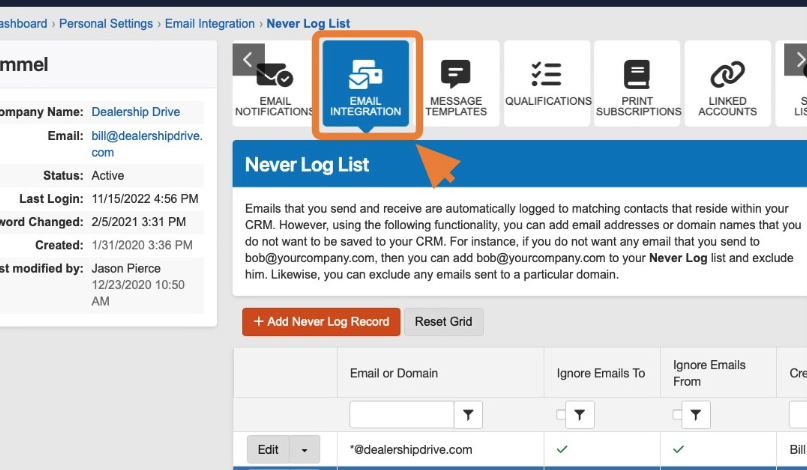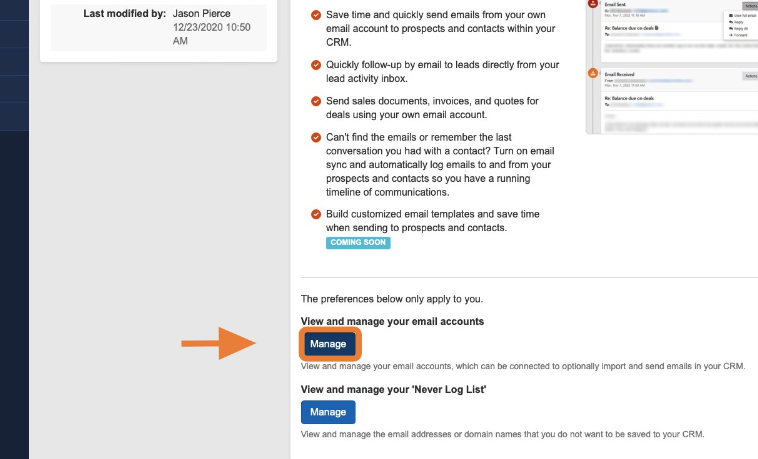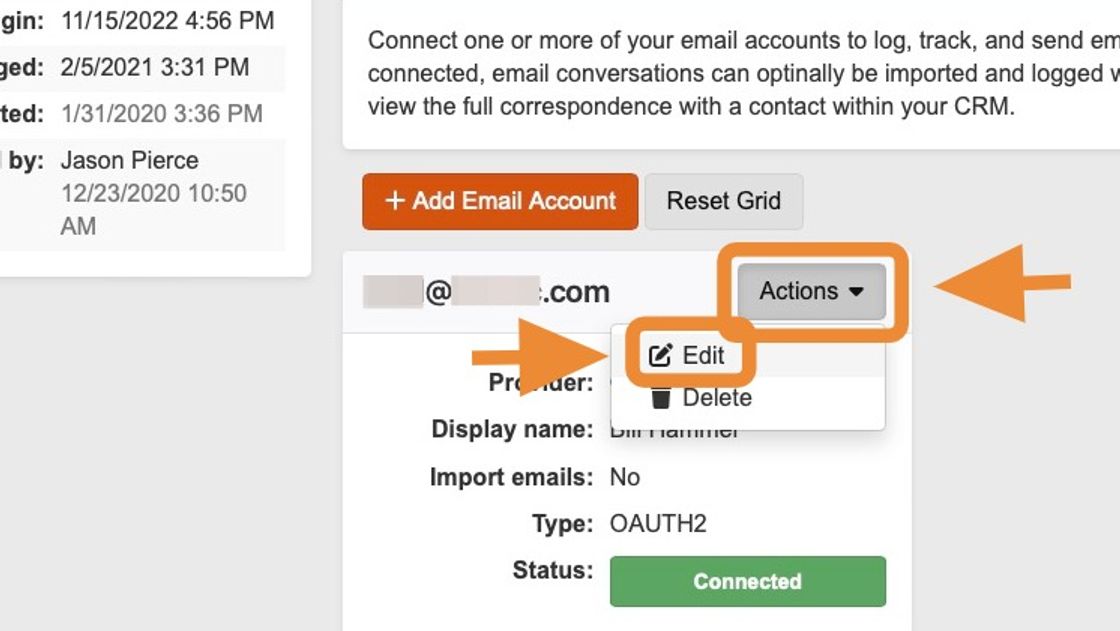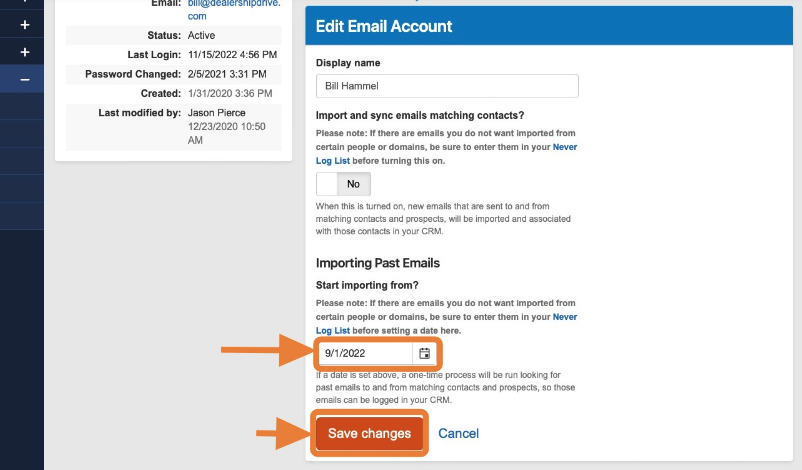How do I import past email correspondence?
Please note: If there are emails you do not want to be imported from certain people or domains, be sure to learn about the Never Log List before turning on automatic email import and sync.
1. From your Personal Settings panel to your data import screen, select the "EMAIL INTEGRATION" button once again from your Personal Settings menu.
2. To continue with your data import, from the Email Integrations panel, under "View and manage your email accounts," select "Manage."
3. To continue to the import section, locate the connected email account you'd like your dealer system to access. Select the "Actions" button followed by "Edit" from the panel drop-down options.
4. If you would like past email correspondence data pulled into your CRM, from the Edit Email Account panel, first select how far back chronologically you would like the CRM to pull from using the date/calendar tool and select "Save changes" to initiate the data import.
Depending on how far back in the past you selected, it may take a few minutes to hours to import any email correspondence that ties to contacts.
Questions and Suggestions?
Contact your Dealership Drive sales representative.