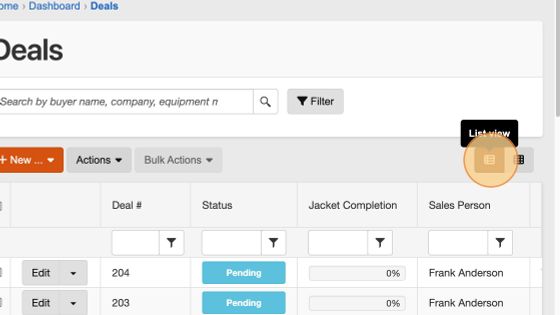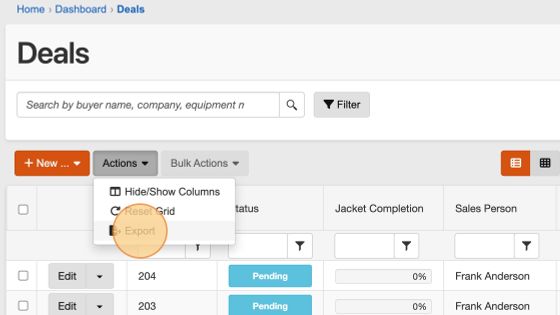How to Export Data Spreadsheets From Your System (for CRM)
Edited
We’ll begin this tutorial from wherever in your dealer system you would like to export information—whether that is a Deals panel, Inventory, CRM, or elsewhere.
1. Before you can begin exporting data, make sure that the panel is set to "List view," which can be done by selecting the List view button.
2. Then select the "Actions" button.
3. From the Actions button drop-down, select "Export." And that should download the specified panel of information via your web browser.
4. After selecting the "Export" button, you should find the exported data as a ".xlsx" spreadsheet file in your designated downloads folder.
Questions and Suggestions?
Contact your Dealership Drive sales representative.
data spreadsheets
export
rewrite