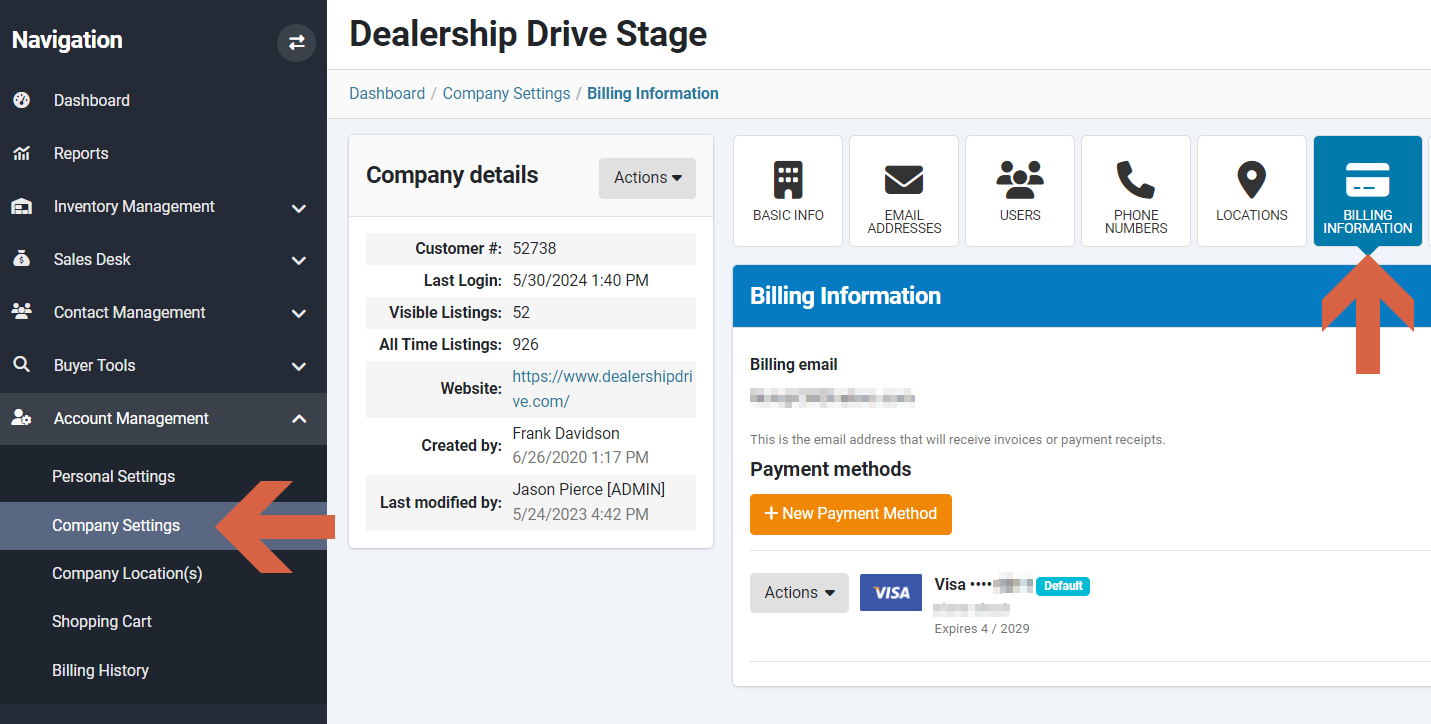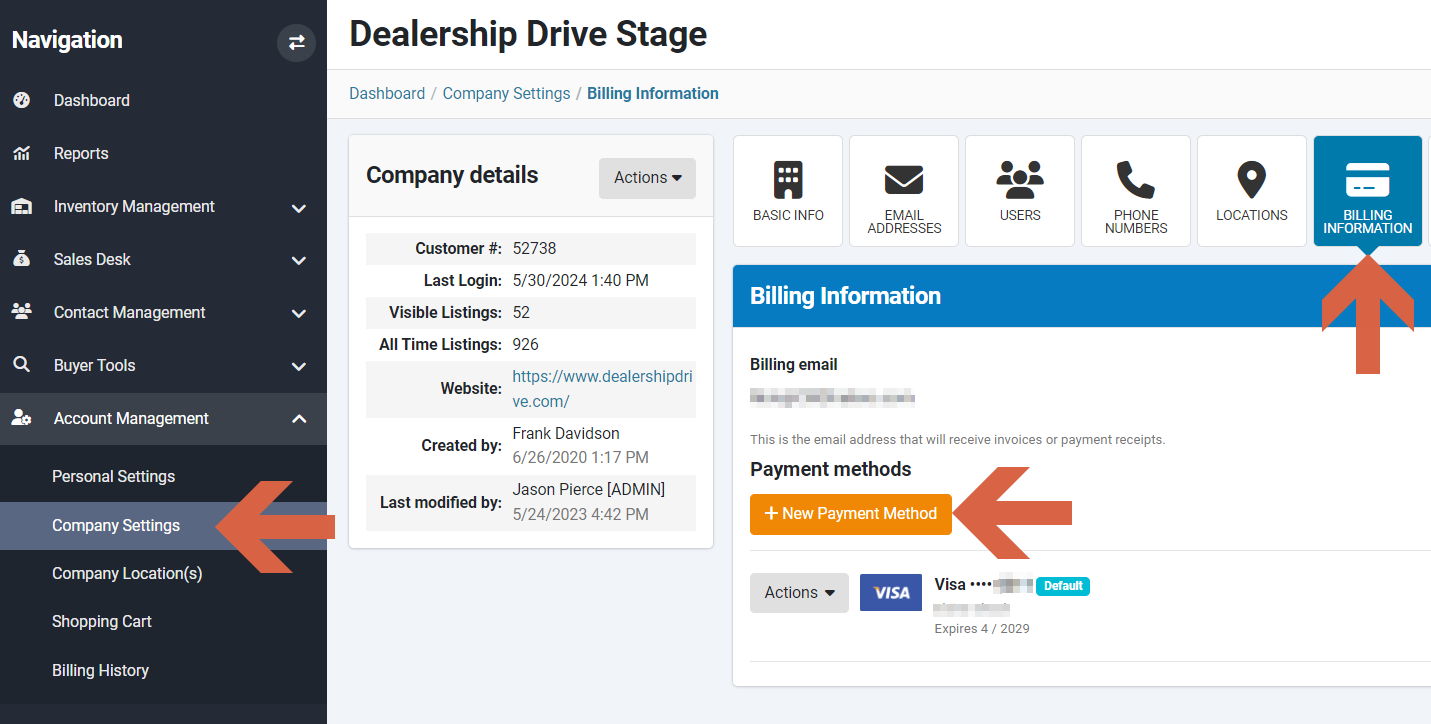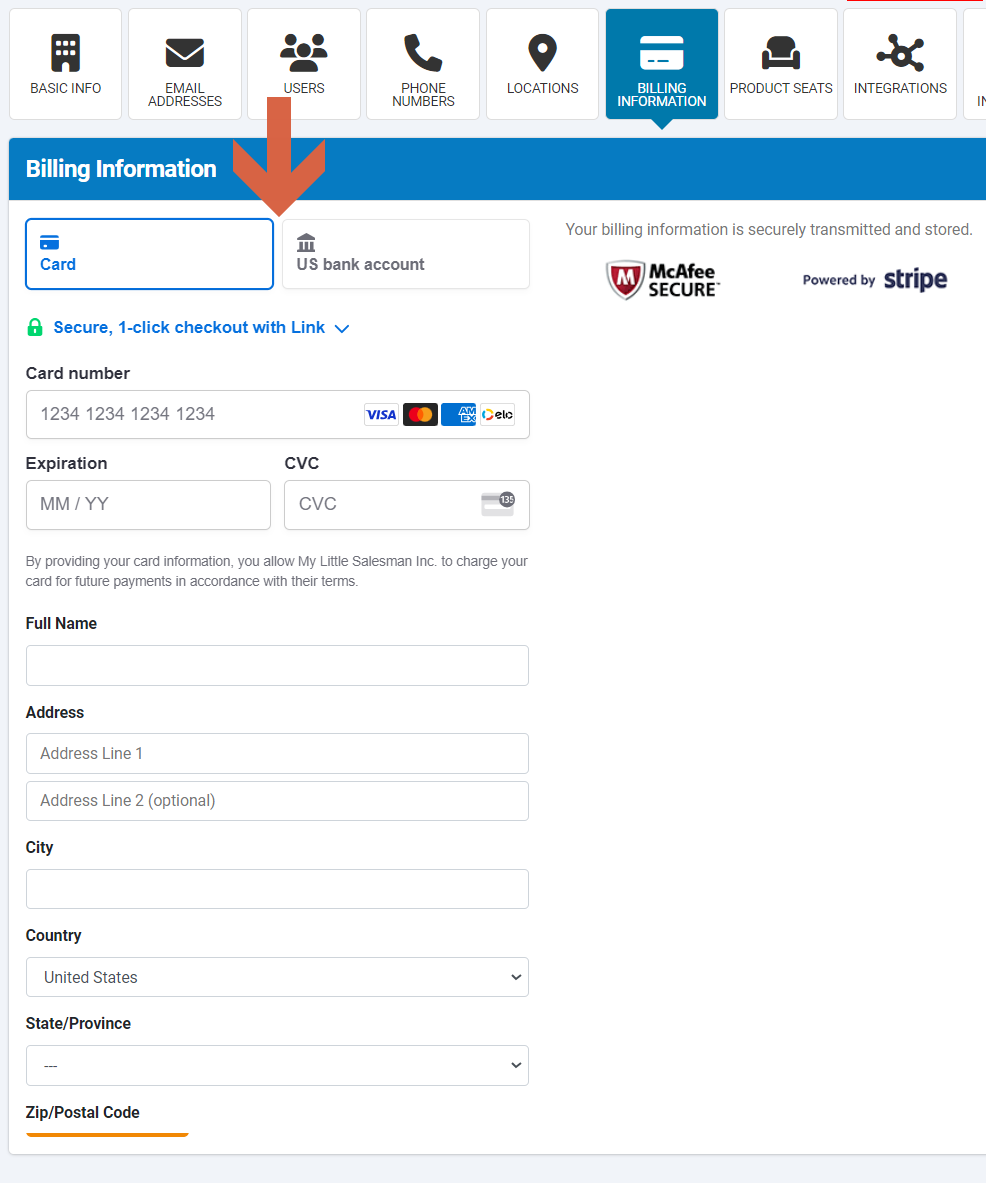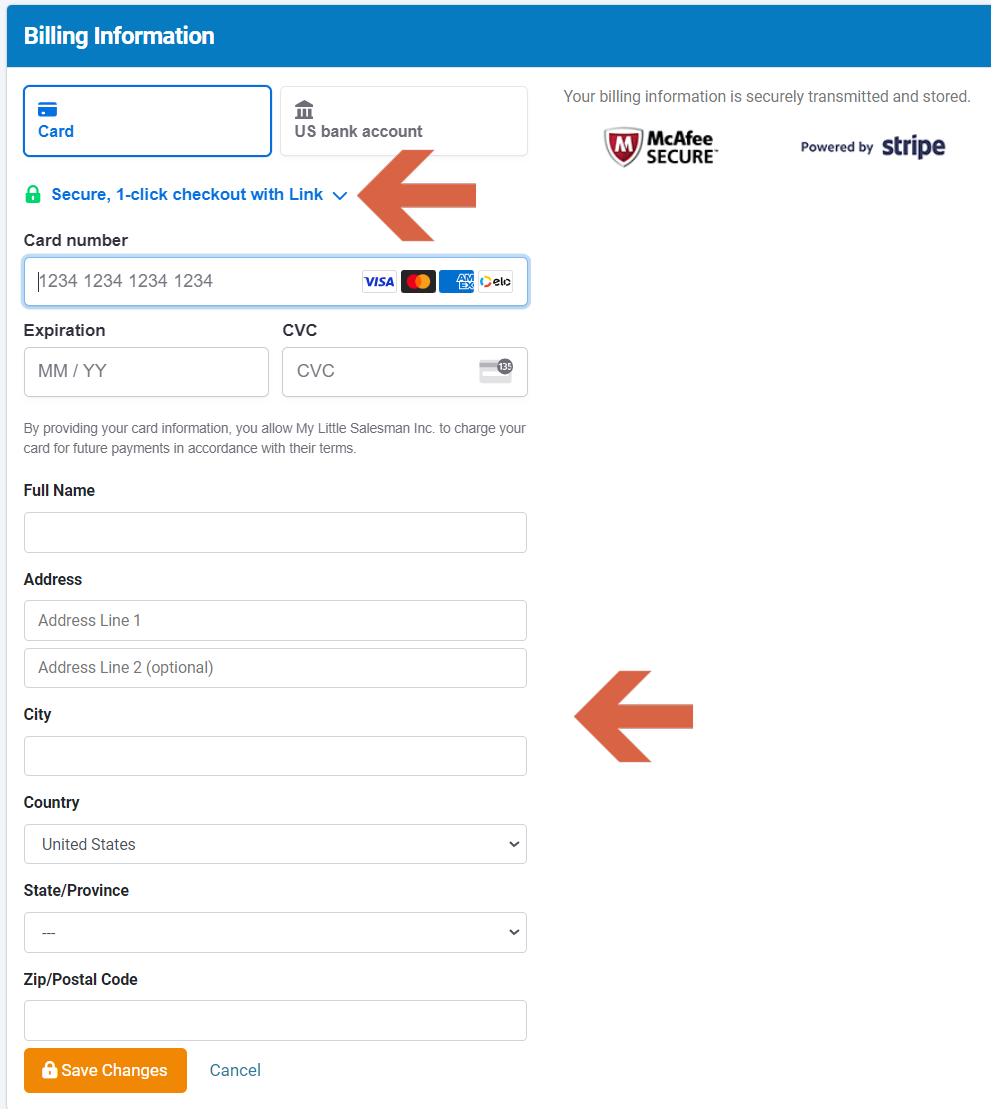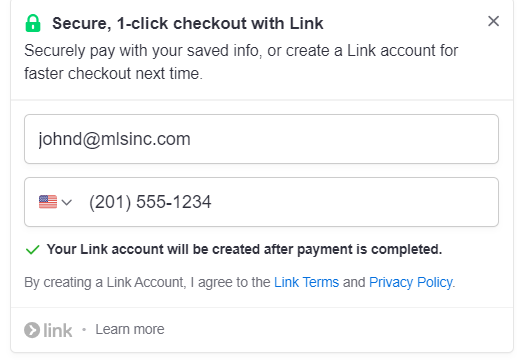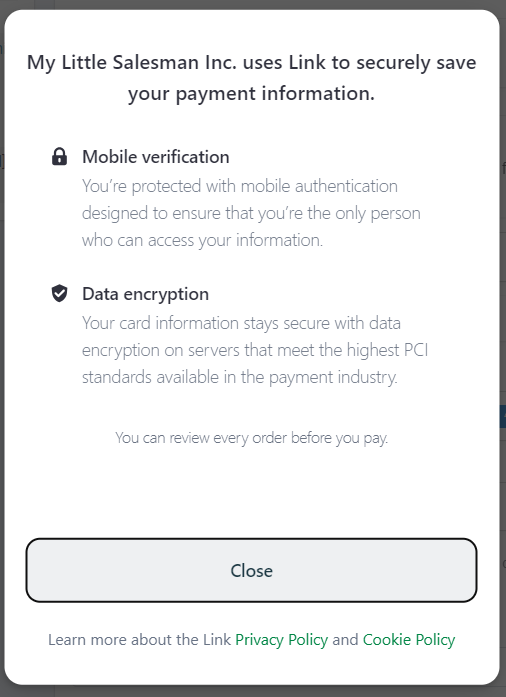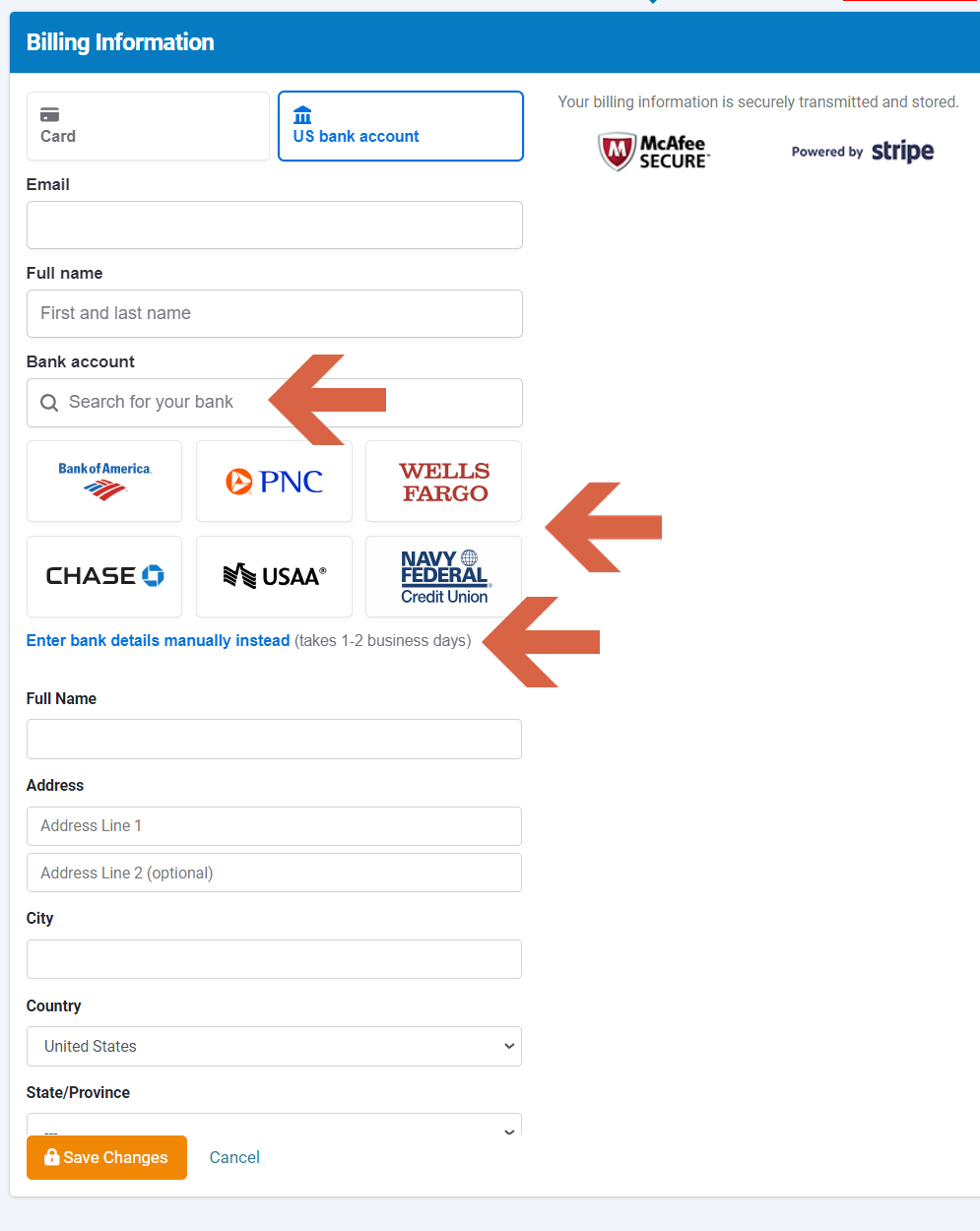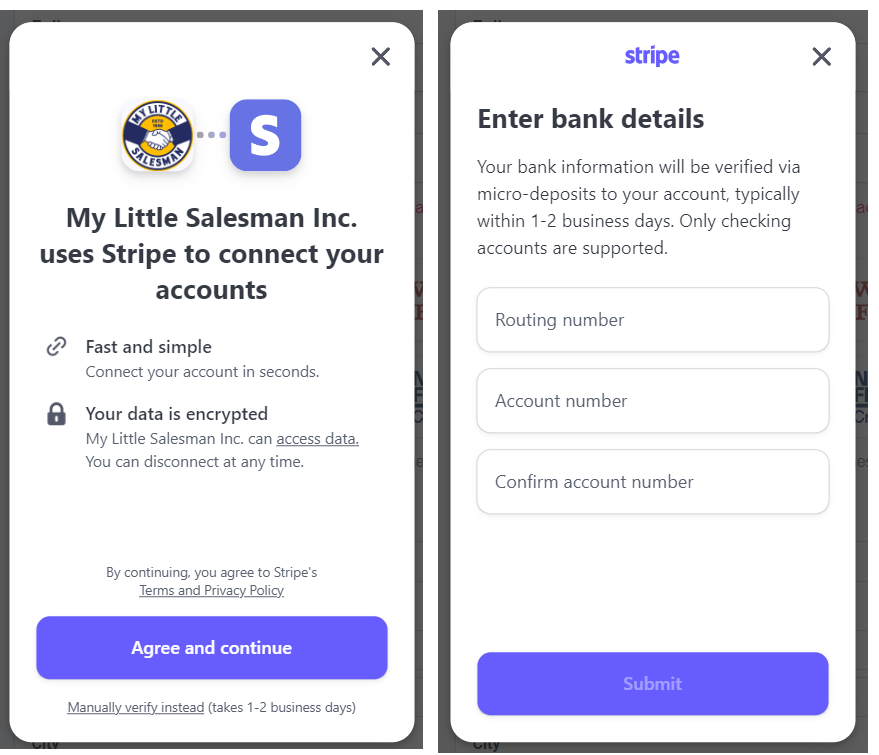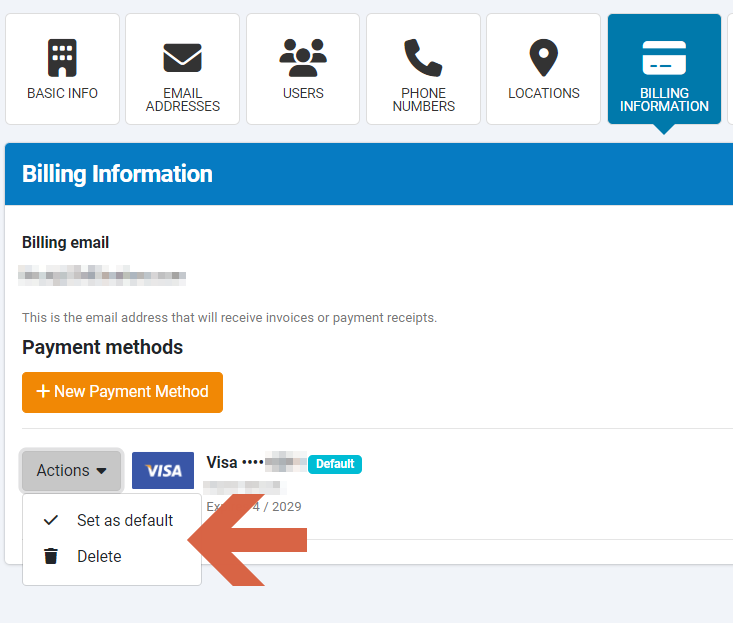How to Update Billing Credentials
You can easily manage your billing credentials in your Dealership Drive account.
Note: Your billing information is securely transmitted and stored by My Little Salesman, Dealership Drive's parent company, via TrustedSite and Stripe.
In Company Settings under Account Management, click the "Billing Information" tab. Here, you will find all the payment methods we have on file for your company, including credit cards and ACH.
Add a new payment method
To add a new payment method, click "New Payment Method".
On the following page, select the type of payment method you'd like to add: Credit card or US bank account (US only).
Credit card
Add your credit card information and click "Save Changes".
Note: If you'd like to securely pay with your saved info, or create a Link account for faster checkout next time, click "Secure, 1-click checkout with Link".
Enter your email and phone number. Your Link account will be created after payment is completed.
Disclaimer: My Little Salesman Inc. is the parent company of Dealership Drive.
US bank account
Add your bank account information. Please note: Only USchecking accounts are supported.
Either select your bank or search for it by typing in its name, or enter your bank details manually.
Agree to Stripe's Terms and Privacy Policy and follow the instructions to connect to your bank account, or manually enter your bank information.
Disclaimer: My Little Salesman Inc. is the parent company of Dealership Drive.
Set as default or delete payment method
To set a payment method as default or to delete it, choose the appropriate option from the "Actions" drop-down menu.
Questions and Suggestions?
Contact your Dealership Drive sales representative.