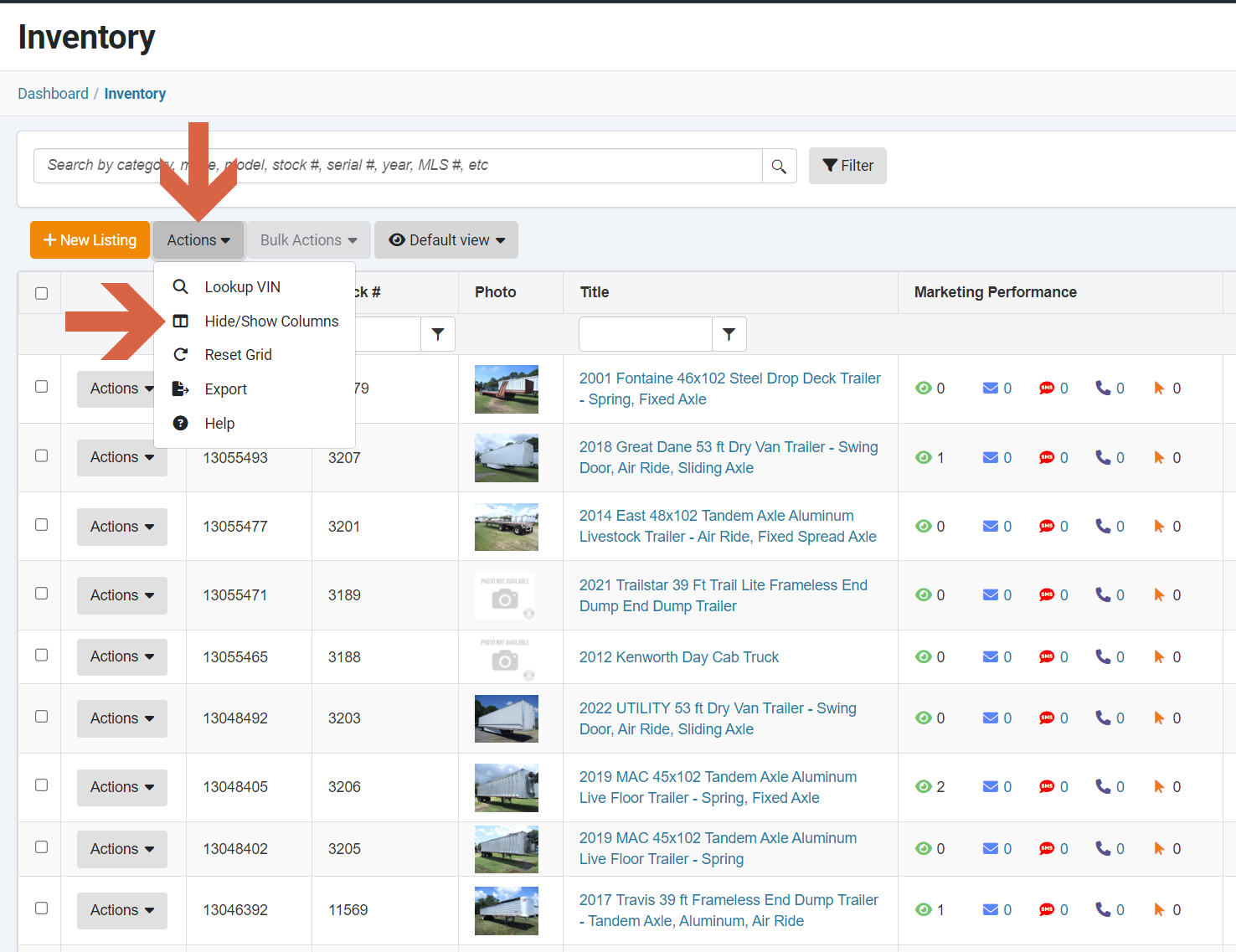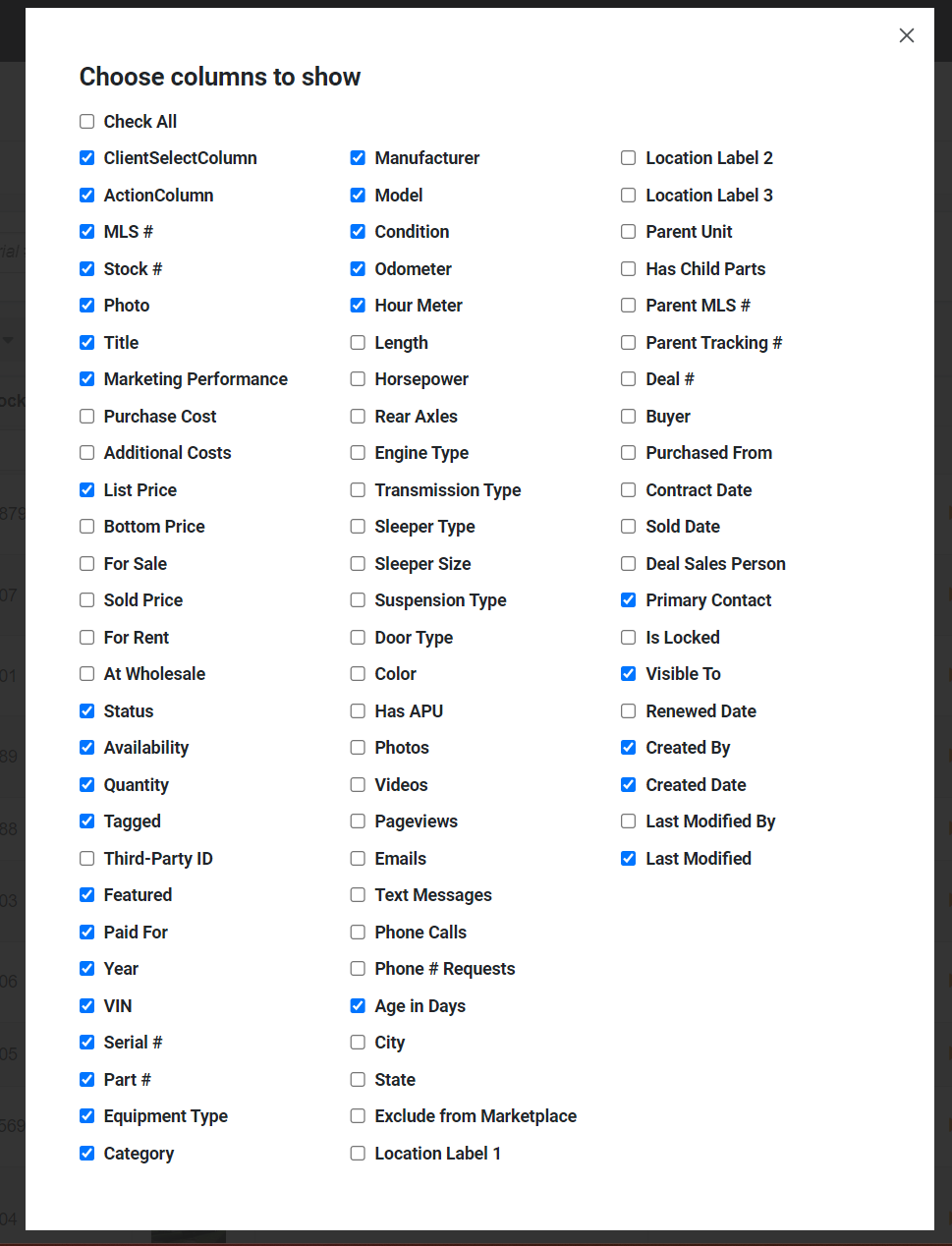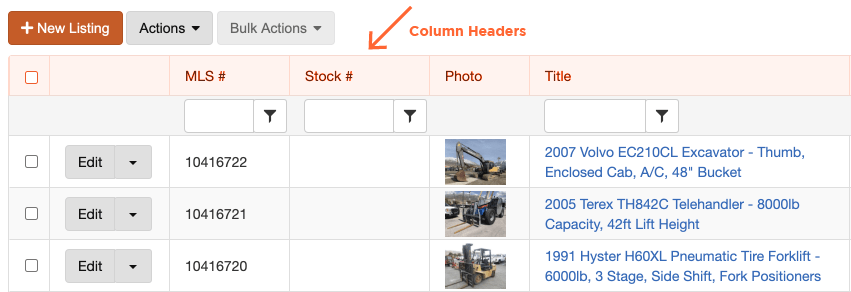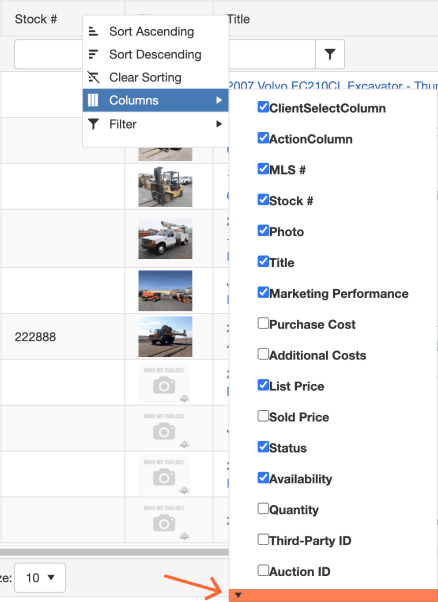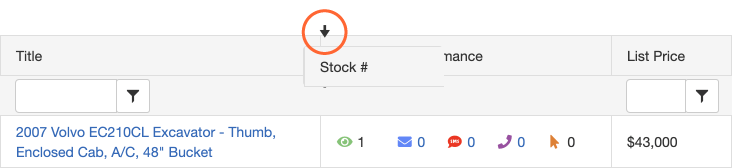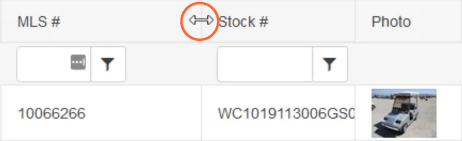How to Customize Your Grids
Throughout the administration section of your Dealership Drive system, you have the ability to completely customize your data into a format that works best for you.
You have the ability to hide and show columns, rearrange columns, and resize columns of data you'll find throughout the Dealership Drive system including Inventory, Contacts, Organizations, Deals, Tasks, and your Lead Inbox.
Hide & Show Columns
The most fundamental feature to know in order to tailor your interface is that you're able to show & hidecolumns however you see fit. There are two ways to do that.
Hide & Show Columns via the Actions Button
Click on the "Actions" button in your grid, then select "Hide/Show Columns" from the drop-down menu.
In the pop-up window, select or deselect the columns you wish to display or hide.
Hide & Show Columns via a Column Header
Right-click within any column header, and a drop-down menu will appear.
Hover down to "Columns". This function will provide a complete list of each and everycolumn available to you. Scroll down to view more columns that populate the list.
Select or deselect the columns you wish to display or hide.
Re-arrange and Move Columns
To modify the physical placement of any column, hover your cursor on the header, (producing the four-sided arrow), then click and drag the column horizontally across your grid. Black, downward-facing arrows will appear to indicate where the column can be placed. Release your left mouse button when you've selected a new placement.
Resize Columns
To resize the width of your columns, hover over the vertical linebetween any two column headers. Your cursor will transform into a horizontal arrow. Left-click and pull to the left or right and watch your column take on new dimensions. Release the left button when you're finished.
All your changes will remain intact after logging out of your Dealership Drive account.