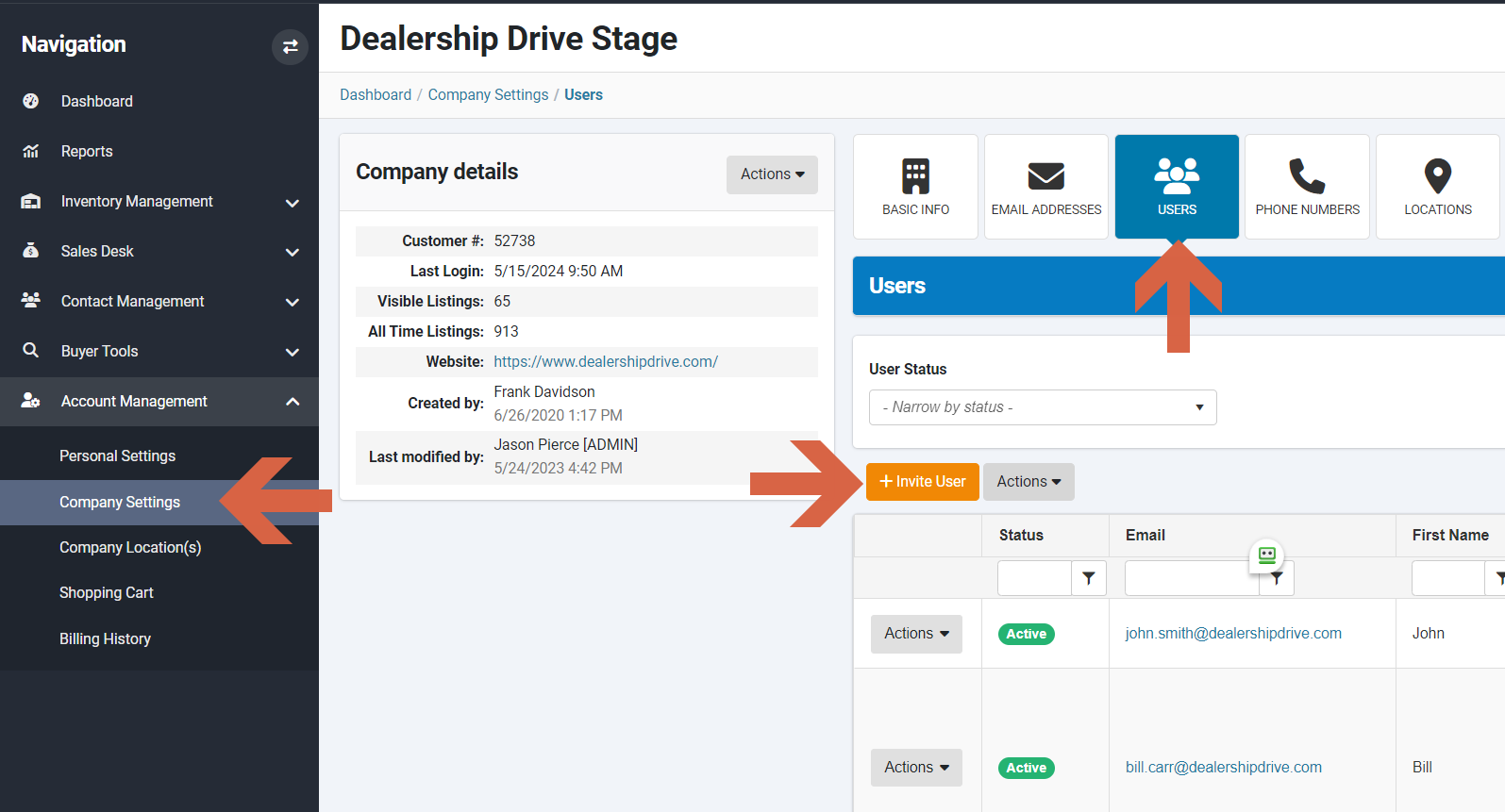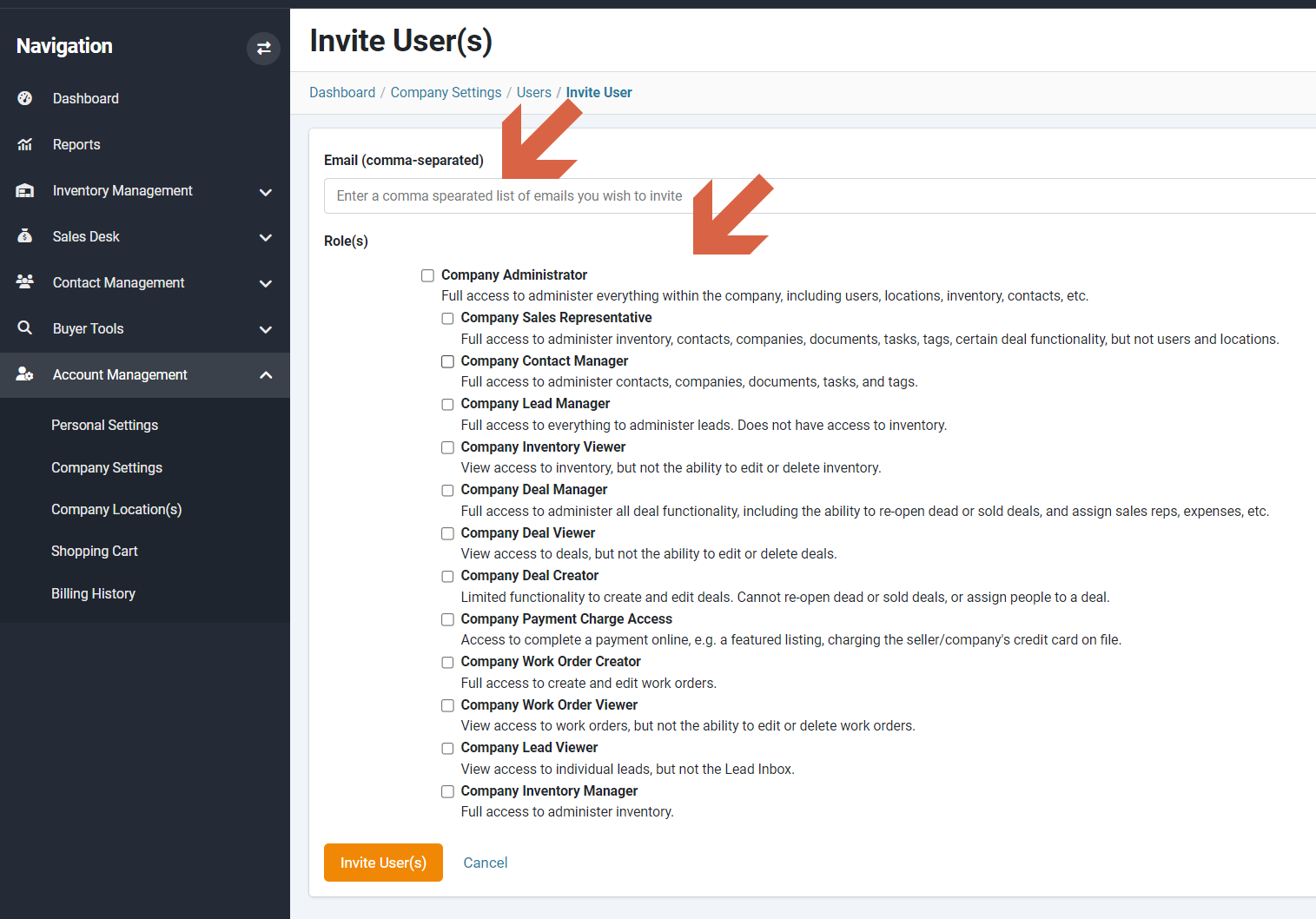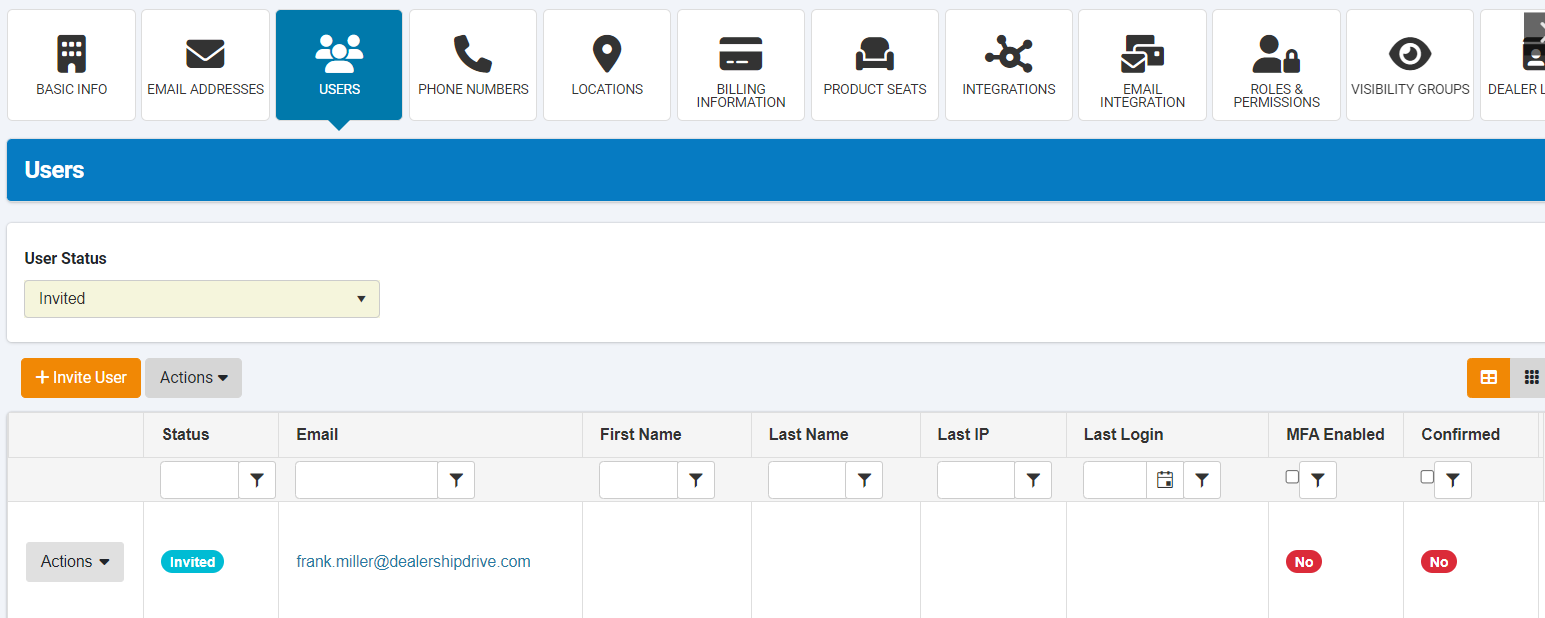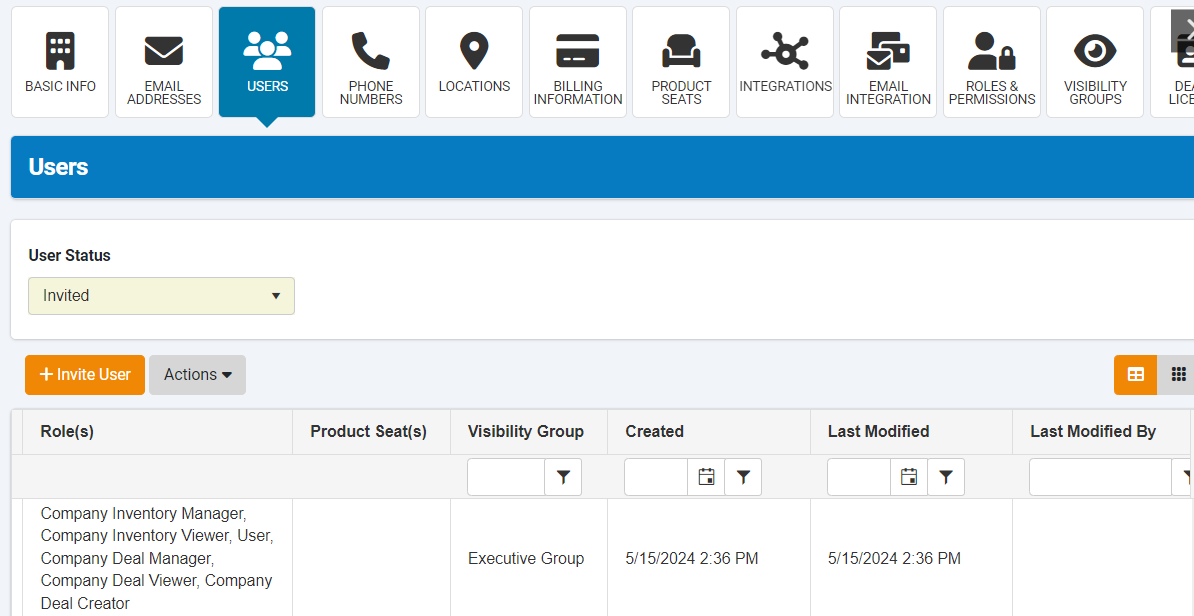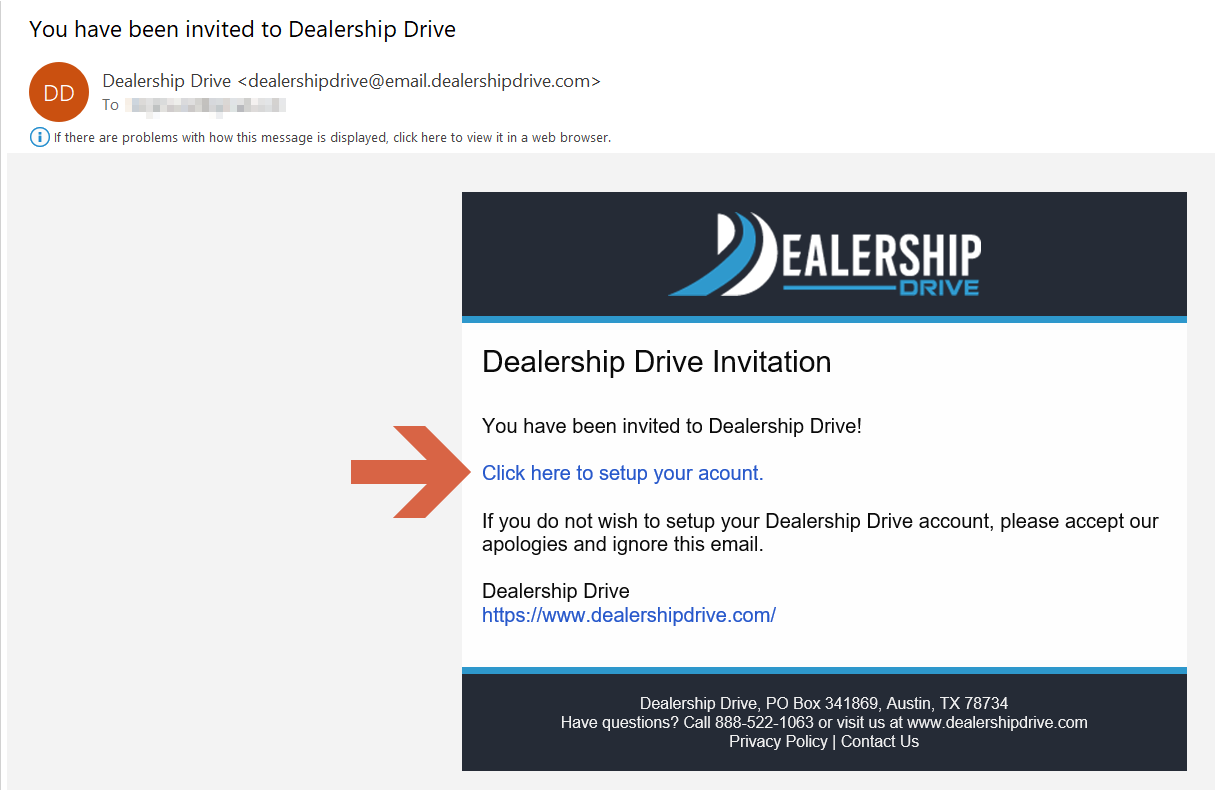How to add new users
You can invite and add an unlimited number of team members to your Dealership Drive Management System.
In the Company Settings under Account Management, within the Users tab, click the "Invite User" button.
Enter the email addresses of the team members you want to invite, separating them with commas, and define their roles.
Note: If the team members have varying roles, you need to invite each one individually.
After clicking the "Invite User(s)" button, the invited individuals will appear in the Users tab and they will receive an email invitation.
To view more information about your users, scroll to the right.
Once the new user has accepted the invitation and finished setting up their profile, any incomplete fields will be automatically populated.
Below is the email invitation sent to the new user. By clicking on "Click here to set up your account.", they can complete their profile setup.
Please note: New users must be assigned "Product Seats" to unlock the features and functions of your Dealer Management System. Refer to our Pricing Information and the related Help article for more details.
Questions and Suggestions?
Contact your Dealership Drive sales representative.